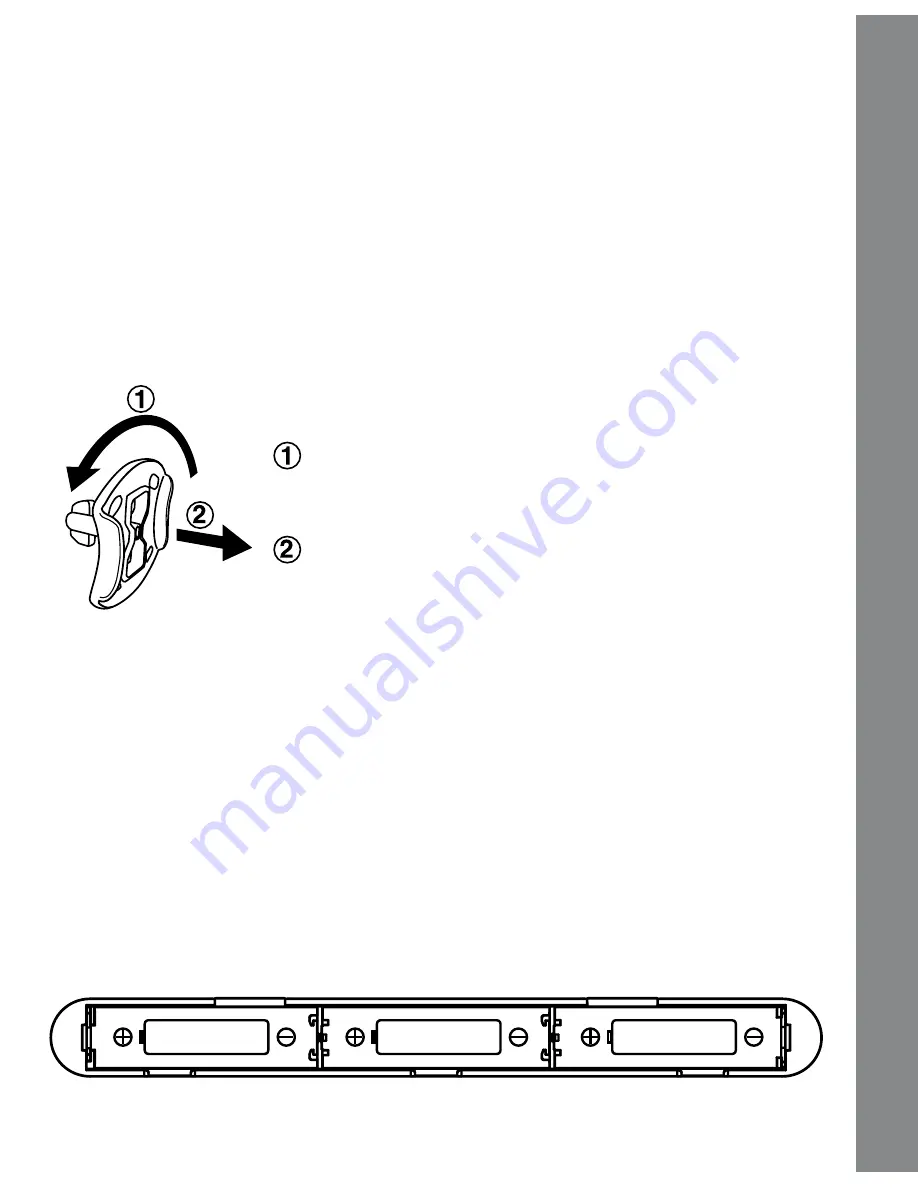
3
INCLUDED IN THIS PACKAGE
• one
VTech
®
Mousekadoer Laptop
• one user’s Manual
WARNING: All packing materials, such as tape, plastic
sheets, packing lockers, wire ties and tags are
not part of this toy, and should be discarded
for your child’s safety.
GETTING STARTED
BATTERY INSTALLATION
1. Make sure the unit is turned oFF.
2. locate the battery cover on the bottom of the unit.
3. open the battery cover.
4. install 3 new “aa” (aM-3/lr6) batteries into the compartment as
illustrated. (The use of new alkaline batteries is recommended for
maximum performance.)
5. replace the battery cover.
Getting Started
rotate the packing locker counter-clockwise
for 90 degrees.
Pull out the packing locker.
Unlock the packing lockers:






























