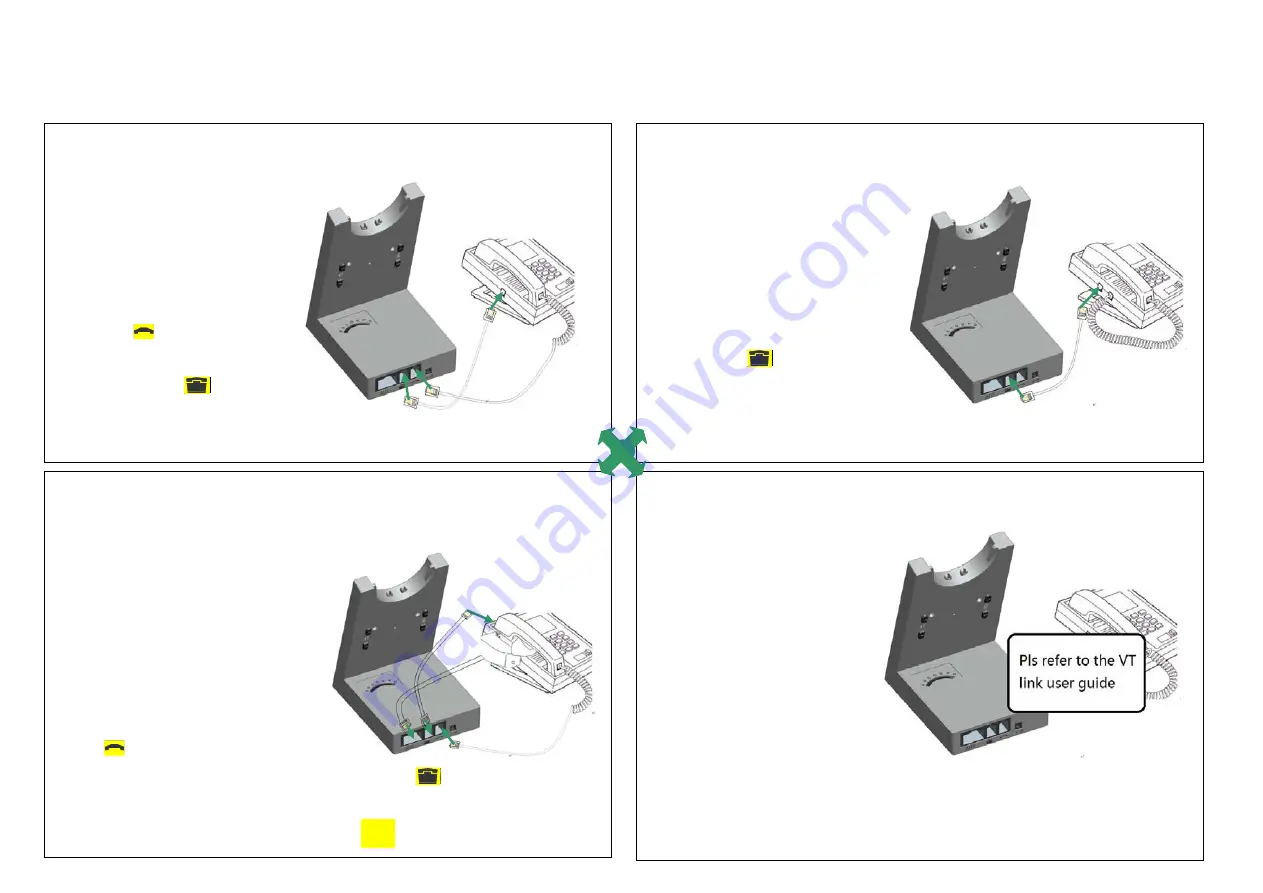
7
3 CONNECTING TO A DESK PHONE
3.1 CONNECT TO DESK PHONE
Option 1
Desk Phone without Headset Port:
this desk phone does not have a
dedicated headset port.
1. On the desk phone, unplug the
handset cable from the phone body.
2. Connect the handset cable to the
port marked
on the base.
3.
Plug the supplied telephone cable
into the port marked
on the base.
4. Connect the telephone cable into
the handset port on the desk phone.
Option 2
Desk Phone with Headset Port:
This type of desk phone has a dedicated
headset port(usually at the back of the
phone). These phones typically have a
button on the front panel for switching
Between handset and headset.
1.
Plug the supplied telephone cable into
the port marked
on the base.
2.
Connect the telephone cable to the
headset port on the desk phone.
Option 3
Desk Phone with Lifter the remote handset:
lifter manually lifts the desk phone handset
to make or answer a call. For mounting
Instructions refer to documentation supplied
with the lifter.
1.
On the desk phone, unplug the handset
cable from the phone body.
2.
Connect the handset cable to the port
marked
on the base.
3.
Plug the supplied telephone cable into the port marked
on the base.
4. Connect the telephone cable into the handset port on the desk phone.
5. Connect the Lifter cable into the port marked AUX on the base.
Option 4
Desk Phone with VT Link:
A VT Link adapter enables an
incoming call to be answered
or ended by the headset multi-
function button.
Contact your local VT dealer to
purchase a VT Link adapter for
your specific desk phone.
1.
Connect the VT Link adapter
as shown in adapter documentation
supplied with the VT Link. On some
phones the telephone cable will also
need to be connected.
2. Call your connected desk phone using another phone to enable the VT Link
adapter. Wait 10 seconds before answering the phone.
OR
Summary of Contents for 9000 DECT
Page 1: ......
Page 4: ...4 2 PRODUCT OVERVIEW 2 1 PACKAGE CONTENTS...
Page 5: ...5 2 2 HEADSET OVERVIEW...
Page 6: ...6 2 3 BASE OVERVIEW...
Page 14: ...14...
Page 15: ...15...
Page 16: ...16...
Page 17: ...17...
Page 18: ...18...


















