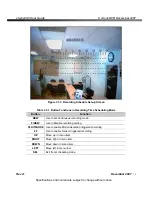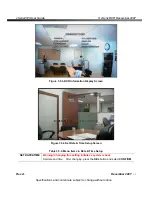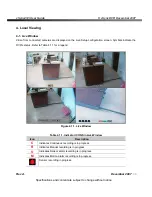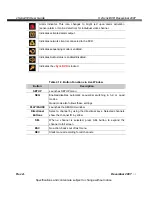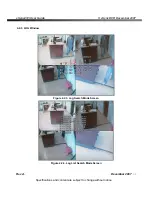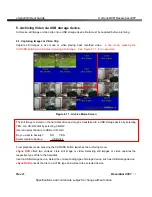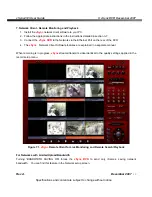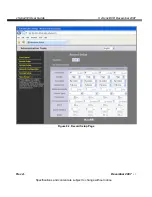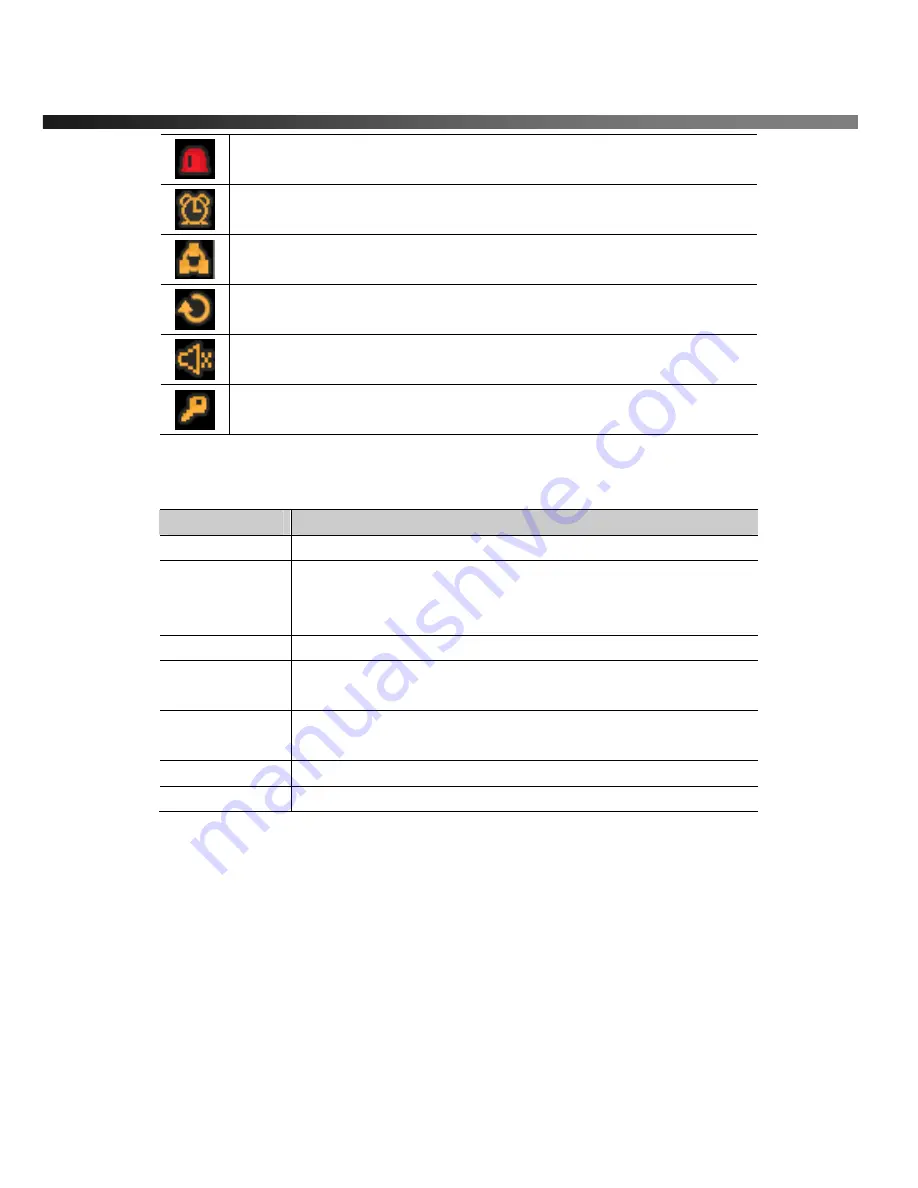
vSync412i User Guide
© vSync DVR December 2007
Rev A.
December 2007
Specifications and content are subject to change without notice.
31
Alarm indicator. This icon changes to bright red upon alarm activation
(sensor alarm or motion detection) for individual video channel.
Indicates activated alarm output.
Indicates network client is connected to the DVR.
Indicates sequencing mode is enabled.
Indicates Audio status is enabled/disabled.
Indicates the
vSync DVR
is locked
Table 4.1.2. Button Functions in Live Window
Button
Description
SETUP
Launches SETUP menu.
SEQ
Enables/disables automatic sequential switching in full or quad
modes.
Quad mode also follows these settings.
PLAY/PAUSE
Launches the SEARCH window.
Directional
Buttons
Select a channel by using the directional keys. Selected channels
show the channel ID in yellow.
SEL
When a channel is selected, press SEL button to expand the
channel to full screen.
ESC
No action, backs out of last menu.
REC
Starts manual recording for all channels.