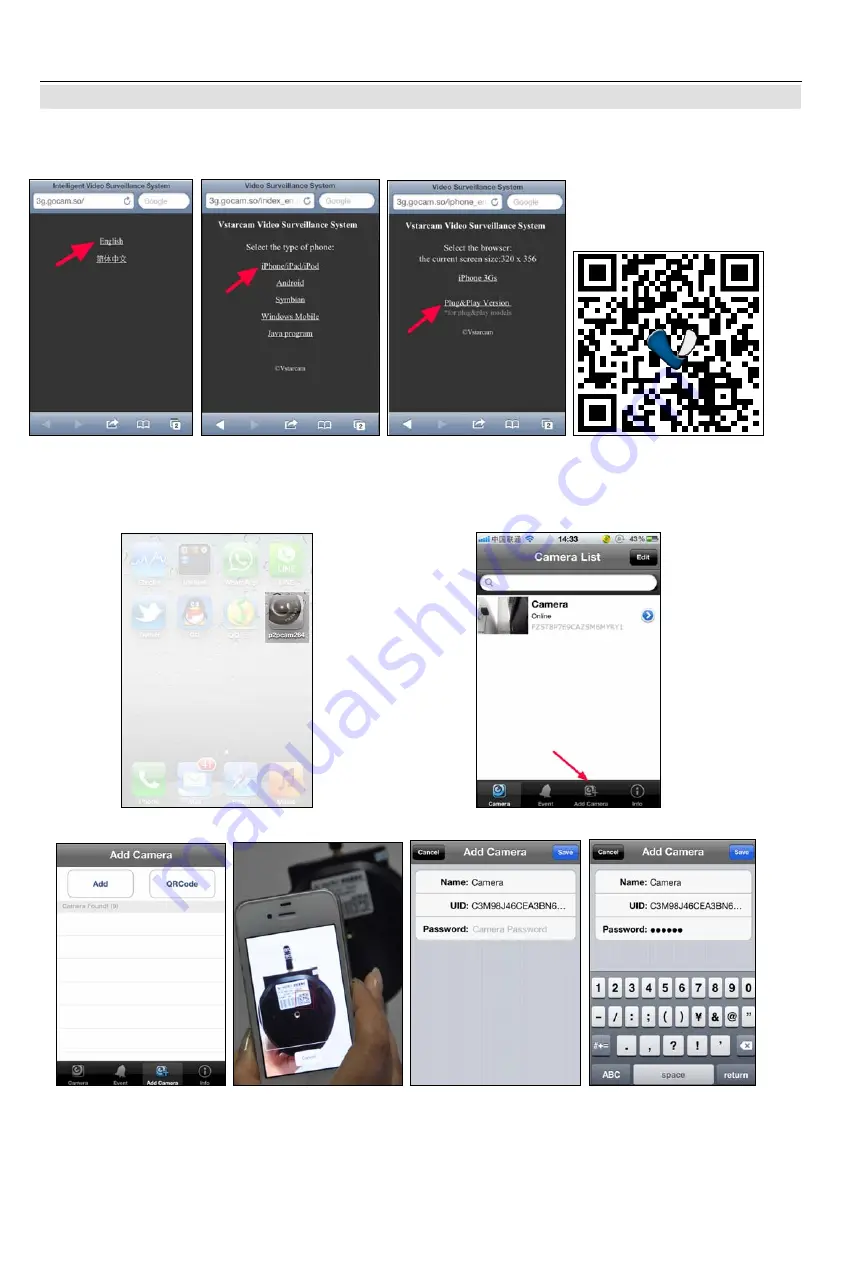
三.
View via iPhone
1.
Install the P2PCam264 software
:
Visit the URL:
http://3g.gocam.so
via the phone web browser, and
follow the instruction to download or scan the QR code to download the PnP version software.
2.
"P2PCam264" will be shown on the
phone desktop after success
installation.
3.
Run the software and click “Add” to
add cameras
4.
Click “QR Code”, then scan the camera's UID.
Point iPhone camera towards the UID (The UID can be found on the bottom of the IP camera or the warranty
card). After a “beep” sound, the UID is scanned successfully. Also you can click “search” to add cameras in
the LAN, or manually" Add camera", to input the camera's UID and password.








