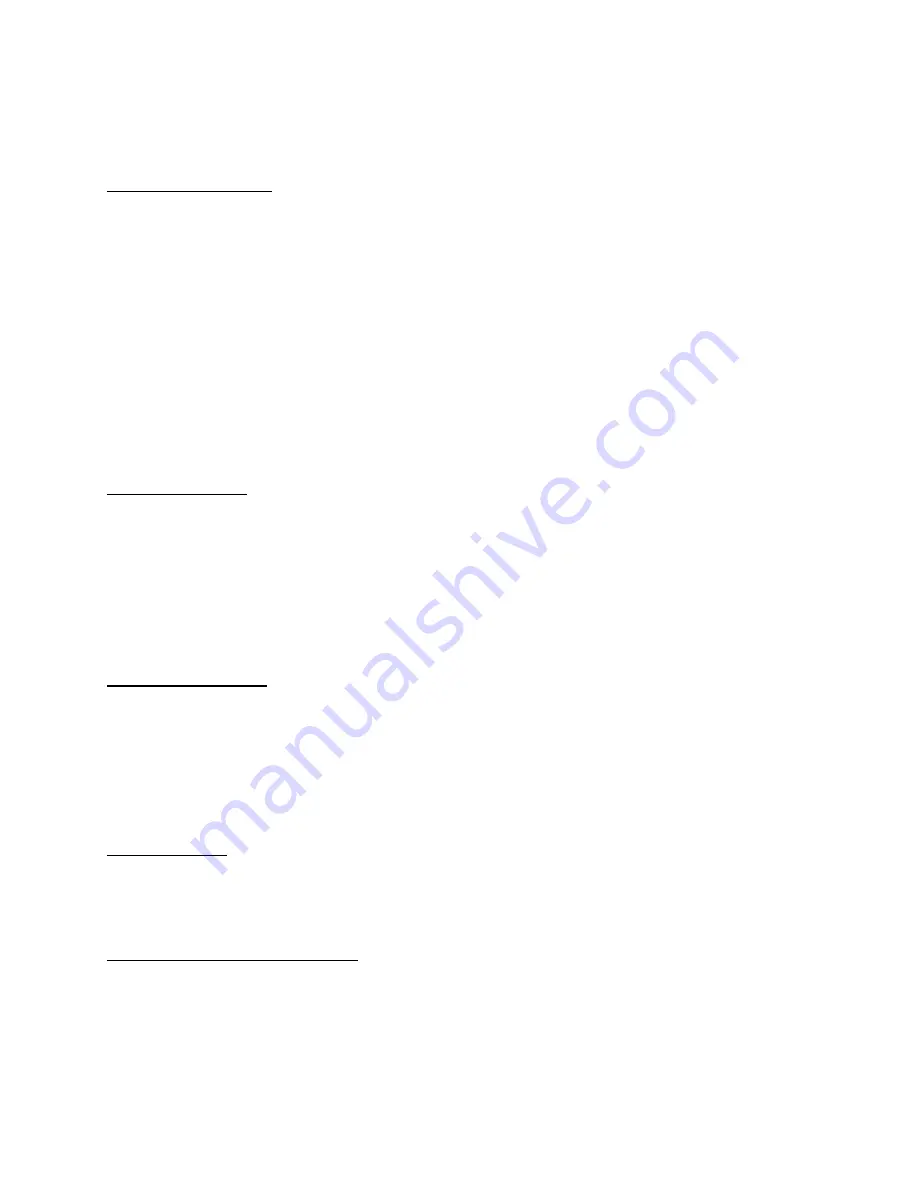
VRiSim Installation
With Instrument RadioStack, an “Install DVD” is included. When you insert it in DVD driver of
your computer, “
VRinsight HTML”
document will be shown. Then click “
VRiSim
” (operating
software) and install it at a proper folder.
“VRiSim” is the main operating software of VRinsight used for all VRinsight flight panels.
VRiSim software supports full functions of Instrument RadioStack and completely interfaced
with MSFS9 and MSFSX enables full simulation with simple connection your computer through
USB.
Be sure that when installing VRiSim, “Install USB-Serial Driver” must be checked.
After installation, you can find “SeiralFP2” in “All programs” of “Start menu”.
USB Connection
The connection between Instrument RadioStack and your computer is made using a USB cable
that plugs into one USB port on your computer.
If you want to use a USB hub, be sure that the
USB hub must compliant with USB 2.0 standard. Otherwise it may cause a malfunction
.
When you connect Instrument RadioStack to your computer at first, your computer will detect
it and will describe the process step by step.
Power Connection
Power supplying of Instrument RadioStack is done by universal power supply adaptor DC 5V
(Included in package). Make sure that before trying to operate Instrument RadioStack, you
must connect the universal power supply adaptor first in order to prevent malfunction.
Before trying to operate, be sure that all 7-segments are lighting up.
Run “VRiSim”
When you confirm all setup processes done; “VRiSim” installation, “USB connection” and
“Power connection”, you are ready to operate Instrument RadioStack.
Download & install “FSUIPC”
Refer to “Download & install FSUIPC” at “Download” part of www.vrinsight.com
5











