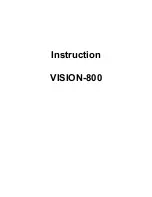Getting started
The Pimax Vision 8k X supports a wide range of peripherals, this guide will
use VIVE controllers and Base Station 2.0.
Setting up your PC
1.
Start your computer and install the PiTool software.
(
https://pimax.com/pitool-download/
2.
Download and install Steam.
(
https://store.steampowered.com/about/
3.
Create a Steam account and log in.
4.
Download and install the Steam VR application from the Steam
shop.
Connecting the Pimax Vision 8K X
5.
Make sure to turn on the Base Stations by plugging in the power
adapters. Place them in two locations with clear views of the area
and the headset
6.
Connect the headset with the computer through the
corresponding cables.
i.
Put the USB 3.0 Cable (blue) into a USB 3.0 port (blue) on the
Computer.
ii.
Insert the DisplayPort cable into the DisplayPort on your
computer’s graphics card.
iii.
Put the USB 2.0 cable into a USB 2.0 port on the computer.
Launching PiTool & Steam
7.
Launch the PiTool program on your PC and turn on the headset by
pressing the power button on the headset. The PiTool program
should identify the headset and display the name below the picture
of the headset. .
8.
Next, link both controllers. Click the Device Pair button in the PiTool
program and select the type of controller you wish to use. Press
both the VIVE and the menu button on a controller. When the
controller light starts blinking blue, it is in linking mode. The icon in
the PiTool program will turn blue when a controller is linked.
9.
Launch SteamVR from the PiTool program. From here on out it
functions in the same way as any other steam PC VR headset.
10.
Set up your SteamVR room. Select Stationary.
11.
You are ready to go - Enjoy the ride.
Pimax Vision 8K X - Guide