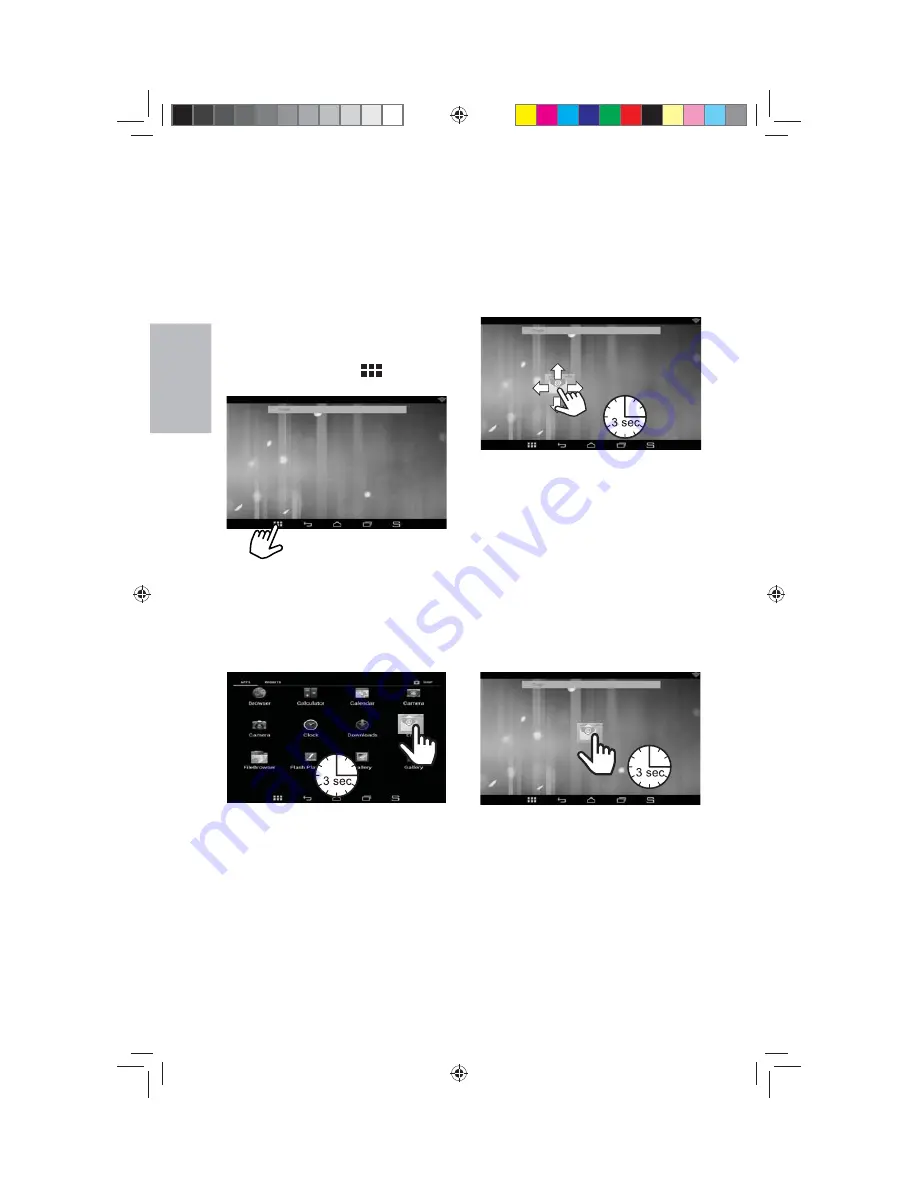
40
8” MONITOR REAR SEAT VIDEO HEADREST SYSTEM
Owner’s Manual
ANDROID
CUSTOMIZING THE HOME
SCREEN
Adding Apps or Widgets
Apps and widgets can be added to the
Home screen to customize your personal
uses and preferences.
To add an app or widget to the Home
screen:
1.
Tap
the
App Drawer
( ) icon in the
lower portion of the screen. (Figure 63)
2.
To make an app or widget available
for quick access on the Home screen
touch and hold the desired icon for
three seconds, when the Home screen
appears in the background release the
icon. (Figure 64)
Moving Apps or Widgets on the
Home screen:
Apps and widgets can be moved and
relocated anywhere on the Home screen
or additional panels to best suit your
personal uses and preferences. (Figure 65)
1. Touch and hold an app or widget icon
on the Home screen for three seconds.
2. Drag the icon in any direction. The icon
can be placed anywhere on the screen
or moved to an adjacent screen.
3.
Release the icon when it is in the
desired location.
Removing Apps or Widgets from
the Home screen:
Apps and widgets can be removed from the
Home screen or additional panels to best
suit your personal uses and preferences.
(Figure 66)
1. Touch and hold an app or widget icon
on the Home screen for three seconds.
(Figure 66)
Figure 63
Figure 64
Figure 65
HR8AD/HR8A ANDROID MODE (continued)
Figure 66
128-9406B HR8D, HR8A and HR8AD AUDIOVOX 05-20-2015.indd 540
128-9406B HR8D, HR8A and HR8AD AUDIOVOX 05-20-2015.indd 540
5/20/2015 5:03:38 PM
5/20/2015 5:03:38 PM


























