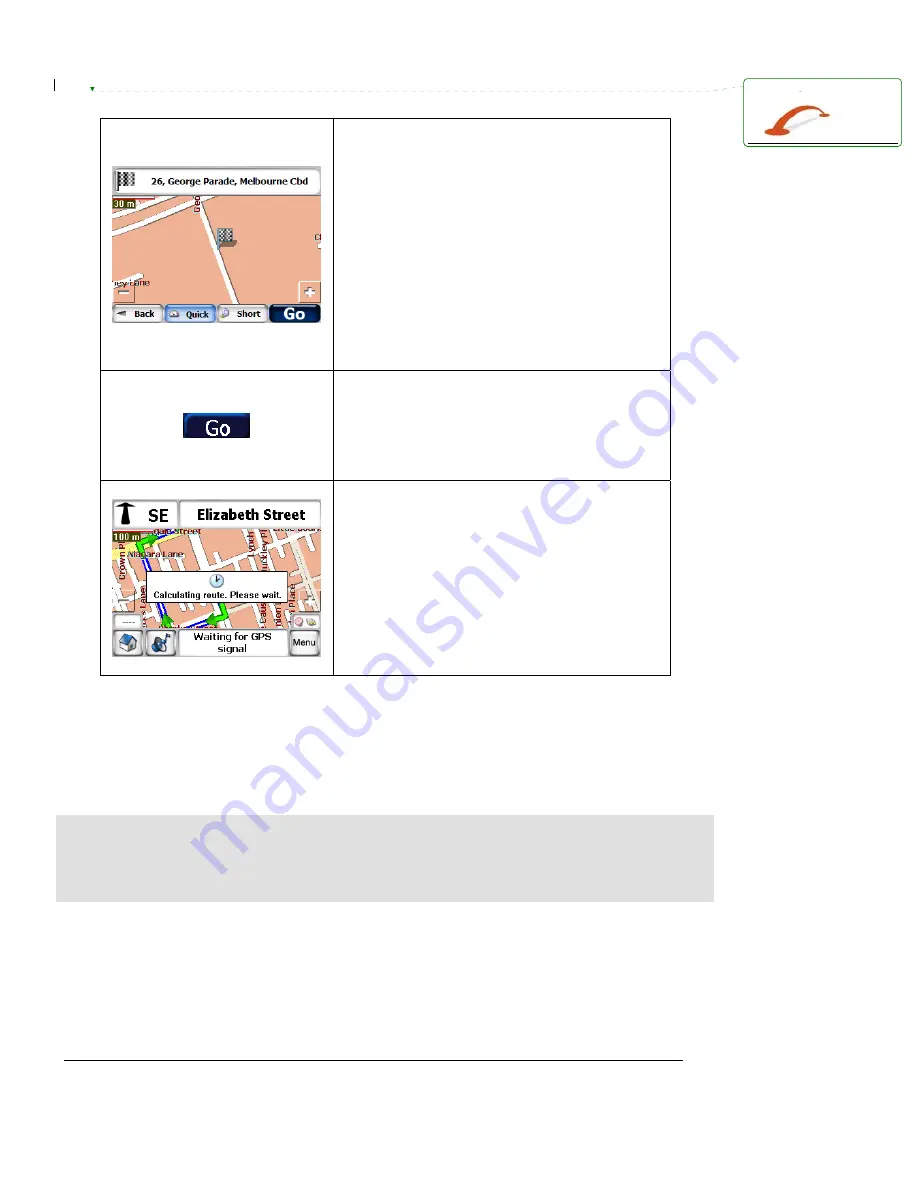
Voxtrack GPS850N Quick Start Guide
14
The final screen of destination entry is the Show
Map screen. Here you may view the location of
your entered destination. You may use the
Quick and Short buttons to select your desired
route. The Quick option will calculate a route to
your destination based on the shortest traveling
time. It will tend to keep you traveling along
more major and higher speed roads. The Short
option will calculate the route which travels the
shortest distance to the destination. The
shortest distance will not necessarily prove the
quickest as there often is a lot more turns and
traveling along minor roads. Your last used
preference will be selected by default.
Once you have confirmed that the destination is
correct and have selected the preferred routing
method, tap the Go button to perform the route
calculation. If there is an error in your entered
destination, you may use the Back key to revise.
Whilst the route is being calculated a message
will be displayed on screen. The calculation time
will vary depending on route length and
complexity (number of turns etc). Do not be
alarmed if the Calculating route message is
displayed for upwards of 30 seconds for long or
complex routes.
As you drive, Destinator provides you with turn-by-turn voice and visual directions, letting you
know when your next turn is coming up until you arrive at your destination. The directions bar at
the top of the screen will show the name of the next street to turn into as well as the distance to,
and direction of, the next turn.
NOTE: Although your Voxtrack GPS850N is supplied with the latest available map data, not all
streets and intersections are necessarily 100% up to date. Your Voxtrack GPS850N may not
recognise a no-entry way or a no left/right turn. Be sure to exercise common sense and obey all
road rules. If you happen to miss a turn, the GPS850N will automatically recalculate a revised
route to your destination so there is no need to panic.
Please refer to the Navigation Software User’s Manual for detailed information on using the
navigation software.
Deleted:
¶


























