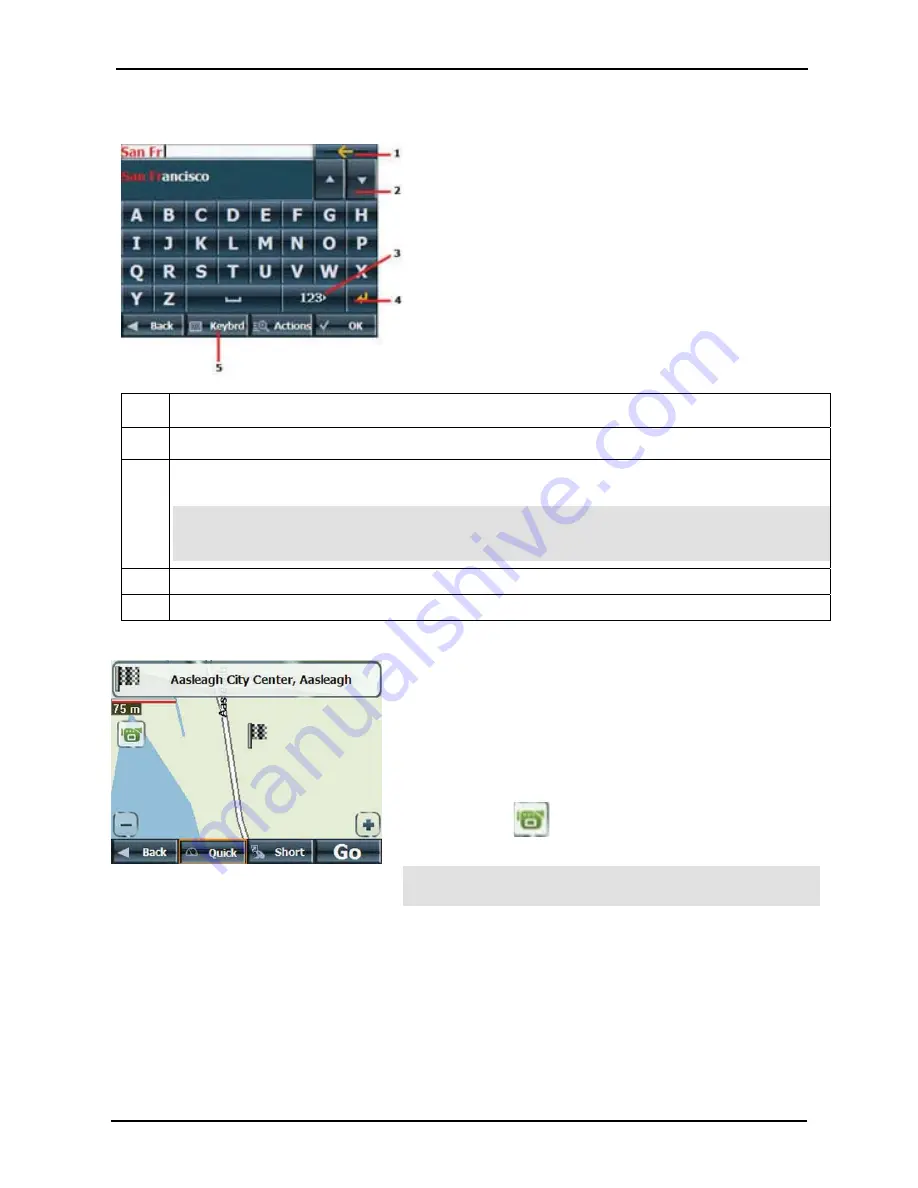
Select
Location and Generate Route
GPS
User Manual
13
Keyboard Command Keys
The following buttons are available to enhance your search process.
Figure 5 - Search and Keyboard Buttons
1
Lets you remove a character that you have entered.
2
Lets you scroll up or down the list of town/city or street names.
3
Lets you display different keyboards, including special characters (for example, Greek) and numbers.
The operating system installed on the device must be able to support these characters.
Note: Destinator
lets you search for town/city and street names without having special
characters, such as umlauts or accent marks, which are used in many European languages.
For example, you can enter Munchen for München
4
Lets you extend the address list by hiding the keyboard.
5
Lets you hide or display the keyboard.
Navigate to an Address
You can select from the following route types:
Quick
- This option selects the route that takes the least
amount of time. Quick is the default setting.
Short
- This option selects the route that is shorter in distance.
Note: The shorter route may not always be the quickest.
Go
- When you tap the
Go
button,
Destinator
calculates the
route to your selected destination.
Demo
- Tap the
icon to start navigating a simulated
route.
Note
: Route generation excludes any detours, stops or delays
along the route.
Figure 6 - Show on Map
Summary of Contents for GPS350
Page 1: ...GPS User Manual ...




























