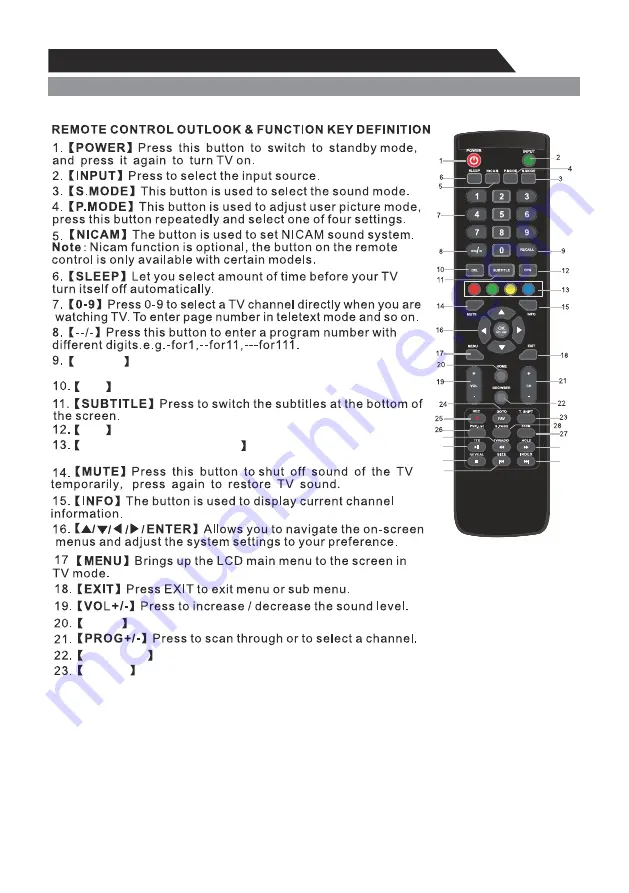
11
General Description
Overview of Remote Control
29
30
31
32
34
33
RECALL
DEL
Switch back and front between the current and previous
channels.
EPG
Enter electronic program guide.(used only in DTV mode)
RED,GREEN,YELLOW,CYAN
Correspond to the different menu
item colours.
HOME
BROWSER
T.SHIFT
Press the button to pause current DTV program and start record background.
Press the button to back to the home page screen.
Delete button.
Press this button to enter the website.
(used only in DTV mode)













































