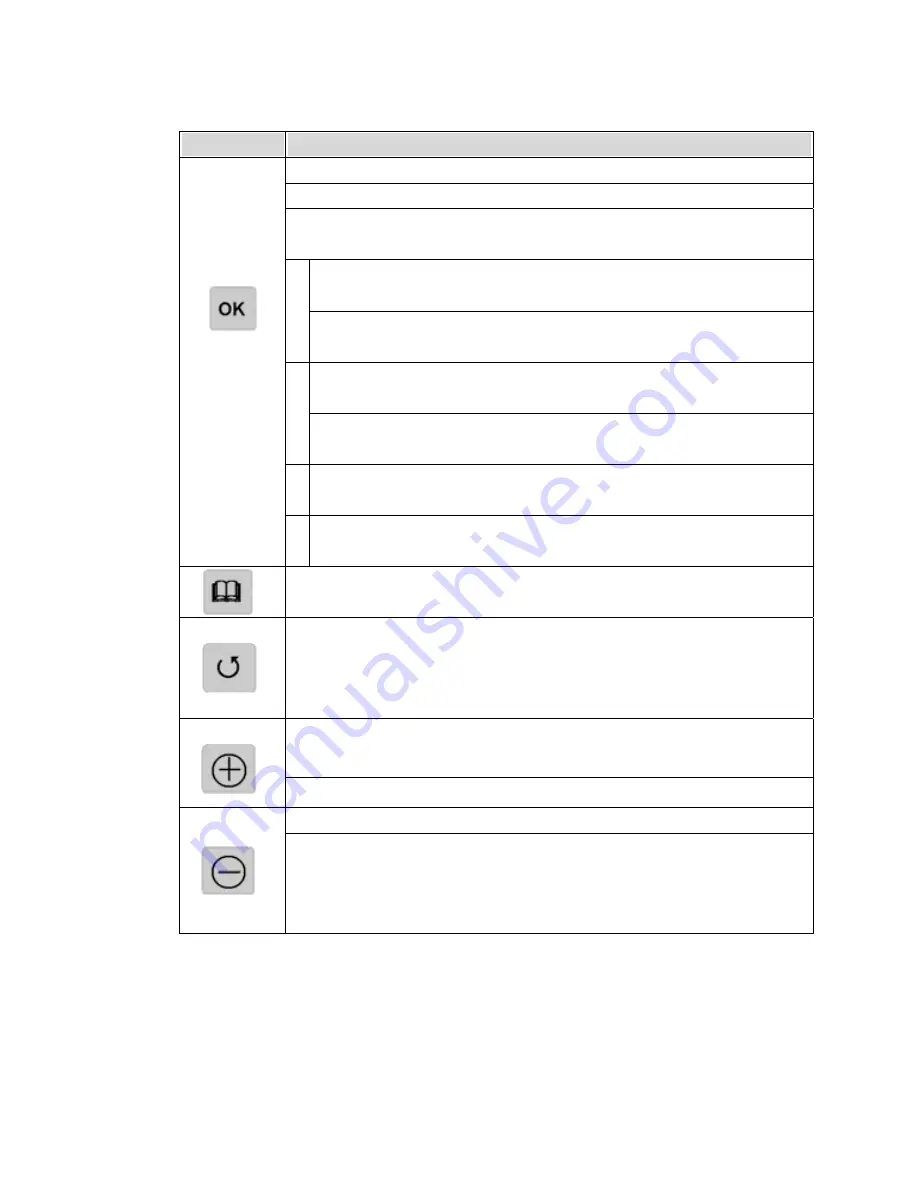
keypad
Function Description
Enter :
takes you to execute the current selection
Rotate: This function will effect under Photo Playback Mode.
Pause: This function will effect under Music & Video
Playback Mode.
Direction icon: Use JoyStick button to move cursor on
the screen.
Fast Backward : This function will effect under Music &
Video Playback Mode.
Direction icon: Use JoyStick button to move cursor on
the screen.
Fast Forward :This function will effect under Music &
Video Playback Mode.
Direction icon : Use JoyStick button to move cursor
on the screen.
Joystick
Direction icon : Use JoyStick button to move cursor
on the screen.
MENU:
Play modes & system setting selection
Takes you go back to previous mode
Allows you to zoom out the photo
This function will effect under Photo Playback Mode.
Allows you to increase the volume
Allows you to decrease the volume
Allows you to zoom in the photo
This function will effect under Photo Playback Mode.
10

























