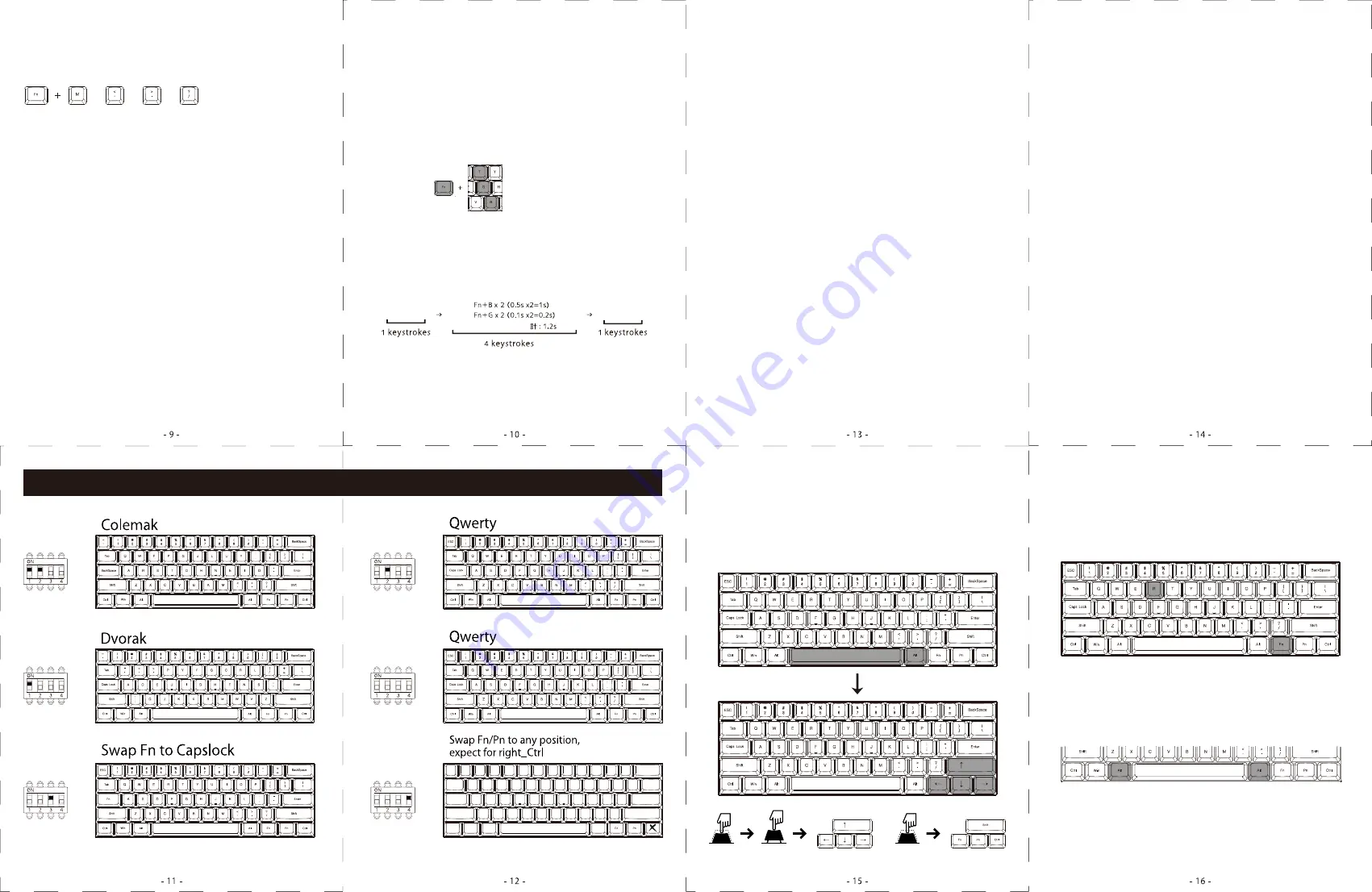
1. Support Fn layer programming, Fn compound key (for
example Fn + A) can be programmed in key selection state.
2. Support delay output. In the state of key selection (step 3),
Fn + T, Fn + G, Fn + B, the continuous delay only counts one
time but the time accumulates.
Example:
Program to enter “OK” when Q is pressed. Insert an interval
of 1.2 seconds between O and K.
Press “O” and hit Fn+B 2 times (0.5s x 2 = 1s) and Fn+Gx2
time (0.1s x2=0.2s)
3. Each key can input up to 31 key-code.
4. In programming mode, if you do not press any keys within
15 seconds, it will automatically exit.
Fn + T delays 15ms
Fn + G delays 0.1s
Fn + B delays 0.5 s
Hit “O”
Hit “K”
or
or
or
Default
Layer 2
Layer 3
Layer 4
1. No light: Default
2. Red light: Layer 1
3. Green light: Layer 2
4. Blue light: Layer 3
Step 1: Select a layer (Fn + "<", ">" or "?" key).
Step 2: Press Fn + right Ctrl to enter the programming mode
(the LED 2 is steady light)
Step 3: Hit the key you want to program (the LED 2 flashes)
Step 4: Type the content then hit Pn key (the LED 2 light on
constantly)
Step 5: Repeat Step 3 and Step 4 to program other keys.
Step 6: Press Fn + right Ctrl key to exit the programming
mode (the LED on the right side of spacebar goes out)
Note:
The keyboard has 4 built-in layers. The default layer cannot
be programmed.
Fn + right Ctrl / M / < / > and ? disable.
2.Return to factory default:
a.Clearing individual layers:
b.Clearing all layers:
Remarks:
If you have changed the Fn position and forgot where it was.
You can still press the original Fn and R key to restore the
current layer.
Please hold down two Alt keys at the same time until the
LED 1 stops flashing.
Please hold down Fn and R key at the same time until the
LED 1 stops flashing.
Dip switch description table
Macro instruction:
Remarks:
How to change the position of Fn or Pn. Fn as an
example:
Step 1: Turn on the DIP switch 4
Step 2: Select a Layer
Step 3: Press Fn and then select the new location you
want
Step 4: Close the DIP switch 4 complete the change
Change Pn position as above steps
Remarks:
Press
Release
Press
1.Independent arrow keys
Pressing the right Alt and the spacebar one time, it will
change the right Shift, Fn, Pn and right Ctrl into arrow keys.
Back to default function, please hit it again.
*
Please refer to the illustration below.
Other functions description:
3 layers can edit RGB lighting effects and each layer
can edit single-key backlight or entire column
backlight.
Step 1. Select a layer whose color you want to edit (Fn
+ <,> or? Key)
Step 2. Press Pn + 9 or 0 to enter the edit mode.
Step 3. Press Pn + 1, 2, 3 to mix colors by yourself or
press Pn + ESC to open the color palette, and select a
color to change directly
note:
If you choose to mix the color yourself, the color will
be displayed on the Pn key
Step 4. Press Pn + 9 or 0 again to exit the edit mode
Step 5. Press Pn + "-" or "=" to display the set custom
color.
RGB LED editing instructions:




















