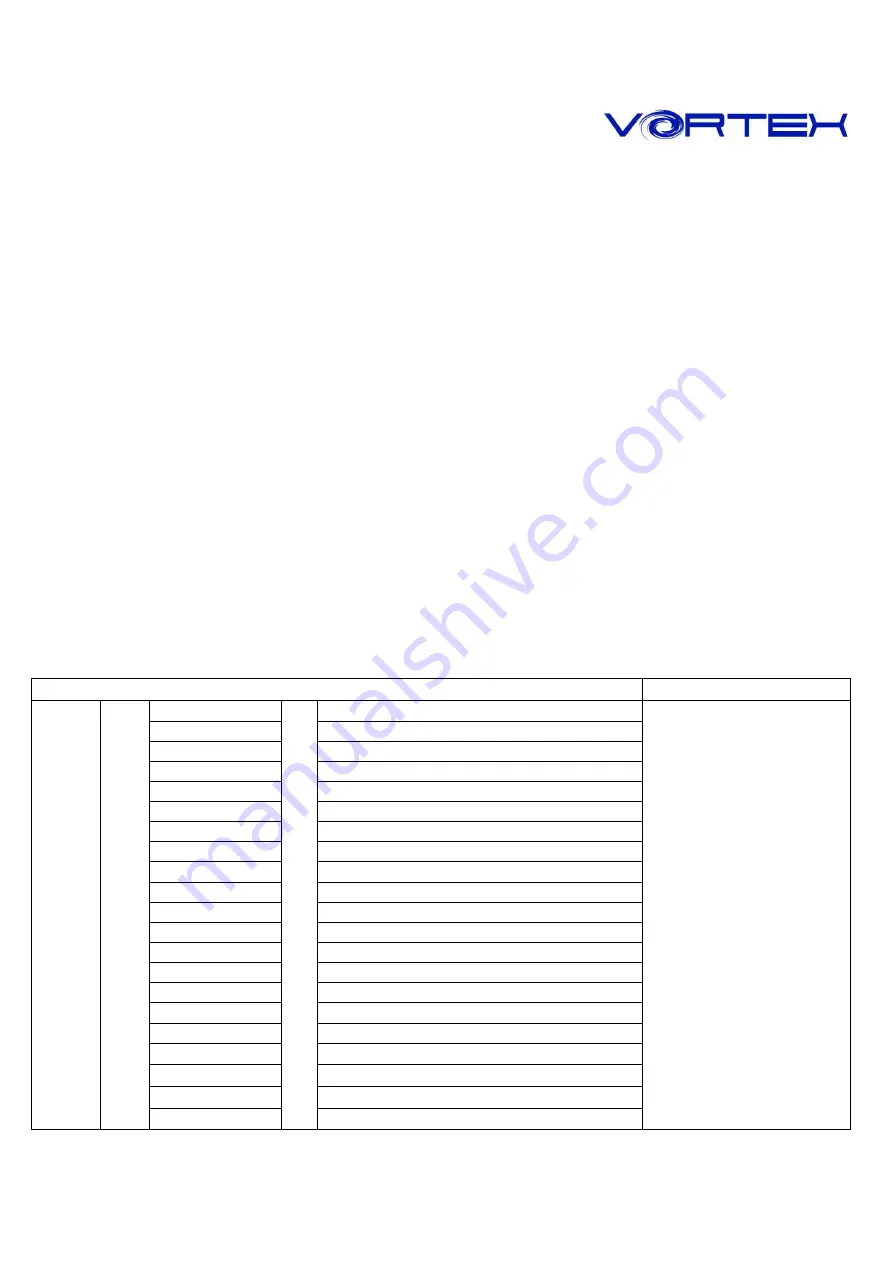
Programming Usage
Press PN + Programmed key, OR
Press Toggle(FN+Right SHIFT) to light up right FN key first. Then press the programmed key directly. If you
press PN + Programmed key at this moment, it will output the original key code.
Programming Examples
1.
Program A as 123: FN + Right CTRL, A, 1, 2, 3, PN
2.
Continue to program FN + A as 456: FN + A, 4, 5, 6, PN
3.
Continue to program B as CTRL + C: B, CTRL(Not release), C, Release CTRL and C, PN
4.
Continue to program C invoking CMD under WIN7: WIN, C, FN + G, M, FN + G, D, FN + H, ENTER, PN
5.
Finish programming: FN + Right CTRL
6.
Invoking programmed A: PN + A => Output 123
7.
Invoking programmed FN + A: PN + FN+ A => Output 456
8.
Invoking programmed C: PN + C => Running CMD.EXE
9.
Switch to PN layer: Toggle(FN + Right SHIFT) => Right FN LED on
(1) Invoking programmed B: B => Outpu CTRL + C (Same as copy)
(2) Invoking programmed FN + A: FN+ A => Output 456(No need to press PN)
(3) Invoking programmed C: C=> Running CMD.EXE
(4) If you need to get the A back (Now pressing A is 123): PN + A => A
Restore to factory default
Press and hold FN + R, Toggle LED is flashing after 3 sec. Continue to hold FN + R until the Toggle LED flashes
for 9 times will restore to factory default
FN General keys
Remark
1
F1
2
F2
3
F3
4
F4
5
F5
6
F6
7
F7
8
F8
9
F9
0
F10
- _
F11
= +
F12
I
INS
P
Print Screen
[ {
Scroll Lock
] }
Pause
X
APP
↑
Page Up
↓
Page Down
←
HOME
FN
+
→
=
END
Key code change





