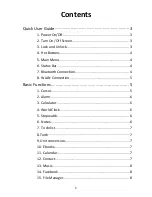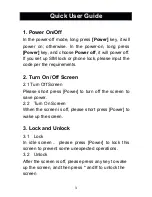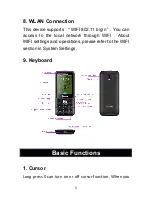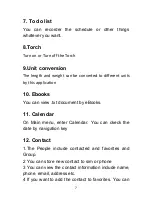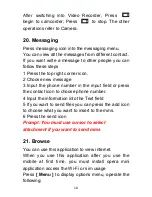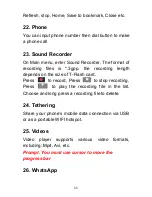1
Contents
Quick User Guide
.................................................................
3
1. Power On/Off
.....................................................................
3
2. Turn On /Off Screen
...........................................................
3
3. Lock and Unlock
.................................................................
3
4. Hot Buttons
........................................................................
4
5. Main Menu
.........................................................................
4
6.
Status Bar
...........................................................................
4
7. Bluetooth Connection
........................................................
4
8. WLAN Connection
..............................................................
5
Basic Functions
....................................................................
5
1. Cursor
.................................................................................
5
2. Alarm
..................................................................................
6
3. Calculator
...........................................................................
6
4. World Clock
........................................................................
6
5. Stopwatch
..........................................................................
6
6. Notes
..................................................................................
6
7. To do list
.............................................................................
7
8.Torch
....................................................................................
7
9.Unit conversion
...................................................................
7
10. Ebooks
..............................................................................
7
11. Calendar
...........................................................................
7
12. Contact
.............................................................................
7
13. Music
................................................................................
8
14. Facebook
..........................................................................
8
15. File Manager
....................................................................
8