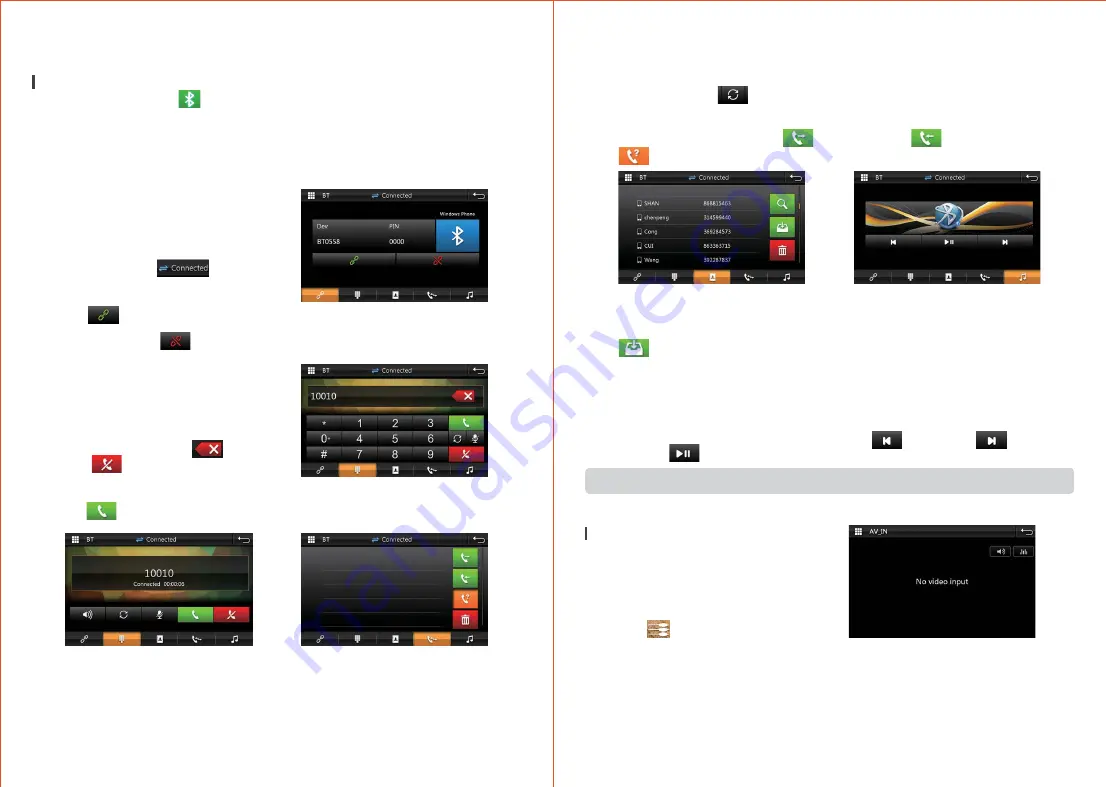
During main menu, click “ ” to enter bluetooth interface, shown as below:
1 Turn on mobile phone's Bluetooth and Bluetooth device searching function.
2 Search for unit Bluetooth devices, such as
“BT0558” .
3 When connect the mobile phone, please input
corresponding PIN code, such as“0000”.
4 After connect successfully. The screen will
display Connected “ ” sign.
If the phone has been established by
connecting with the unit, the user can
click “ ” to conenct the bluetooth
directly next time.
User also can click “ ” to disconnect
bluetooth.
Dailing
After connect Bluetooth, the user can enter
a phone number or use daling the phone
number to make the call. If the phone
number is incorrect, click “ ” to delete.
Click “ ” to delete all numbers have
been entered on the touch screen.
After entering the phone number,
click “ ” to make an outgoing calls.
BT connect interface
Bluetooth operation
BT Dailing interface
BT Dailing interface
BT call rcords interface
Note: Phone must support Bluetooth 2.0 or above agreement.
BT Music interface
2. Voice Switching
During dailing, click “ ” will switch call voice between car speakers and the phone.
3. Call Records
Call records contain Dialed Calls “ ” , Received calls “ ” , Missed calls
“ ” , Uers can do dailing or delete operations.
BT phonebook interface
4. Phonebook Function
The unit supports the phone book synchronization. After the Bluetooth connection, click
“ ” to start downloading phone book. After download, it will match the phone call
when have income call, if the match is successful, it will display the caller's name on the
screen. To quickly search contact name, phonebook search support first letter searching.
5. Bluetooth Music Playback
This unit support Bluetooth music playback, stereo audio of phone can be transfer to car
speakers via Bluetooth, and support Previous song “ ” , next song “ ” ,
Pause/Play “ ” control.
The unit support audio/video(A/V) Input.
Please operate as follow:
1. The external audio/video system connect
to AV input line of the unit.
2. Click “ ” on the main menu to switch
to audio and video input mode.
AVIN operation
AVIN interface
14
13























