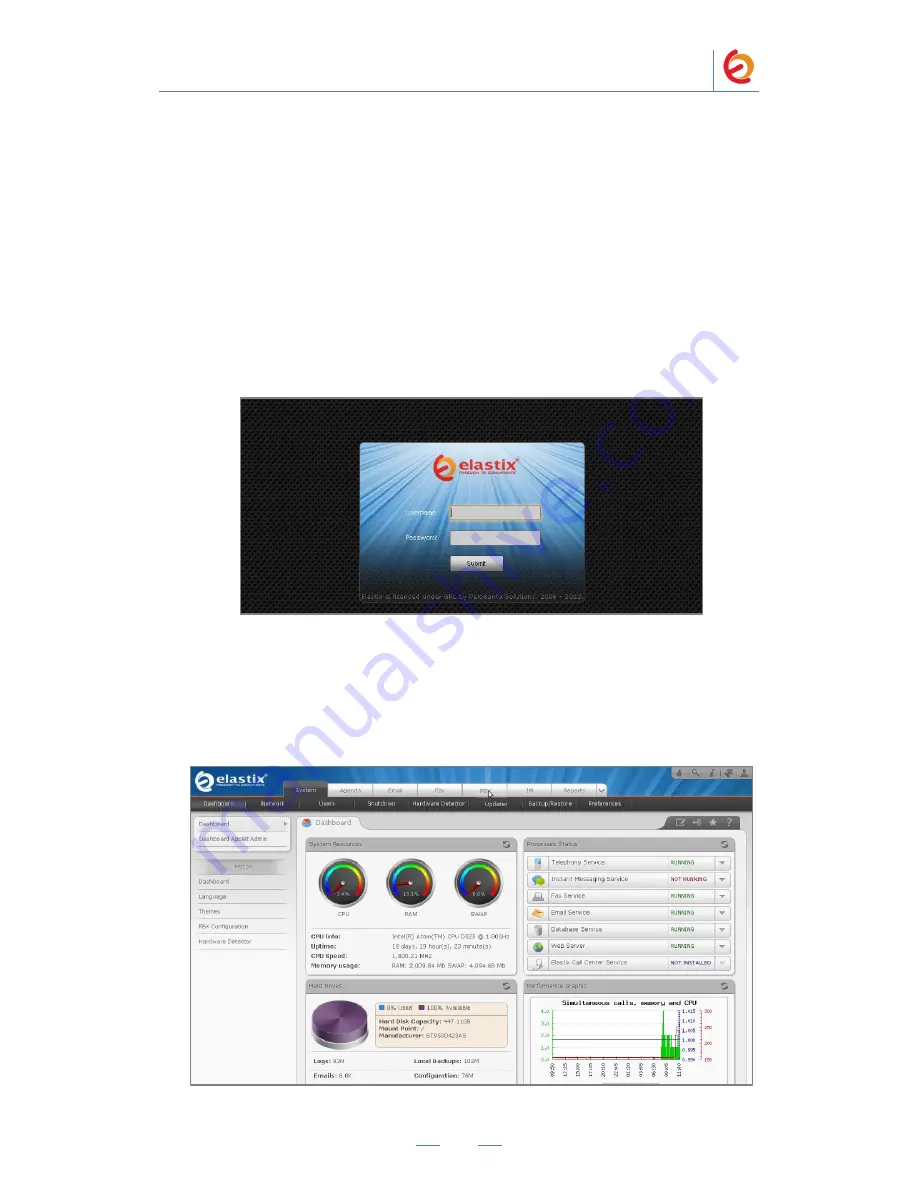
PaloSanto Solutions
Voptech VI2006 and Elastix Server Setup Guide
3
4.0
Setup Procedure
To set up the Elastix Server for the Voptech VI2006,
1.
Go to the web address of the Elastix Server Login page. The web address is
determined by the customer, for this guide we have used the IP address
192.168.1.75
2.
On the Login page, type the username and password for an administrative user into
the Username and Password fields, see Figure 4-1. The username and password are
determined by the customer.
Figure 4-1. Login
3.
Press Enter or click on the Submit button to go to Elastix‟s Dashboard
4.
Once inside, click on the PBX tab on the menu at the top of the screen
Figure 4-2. Dashboard









