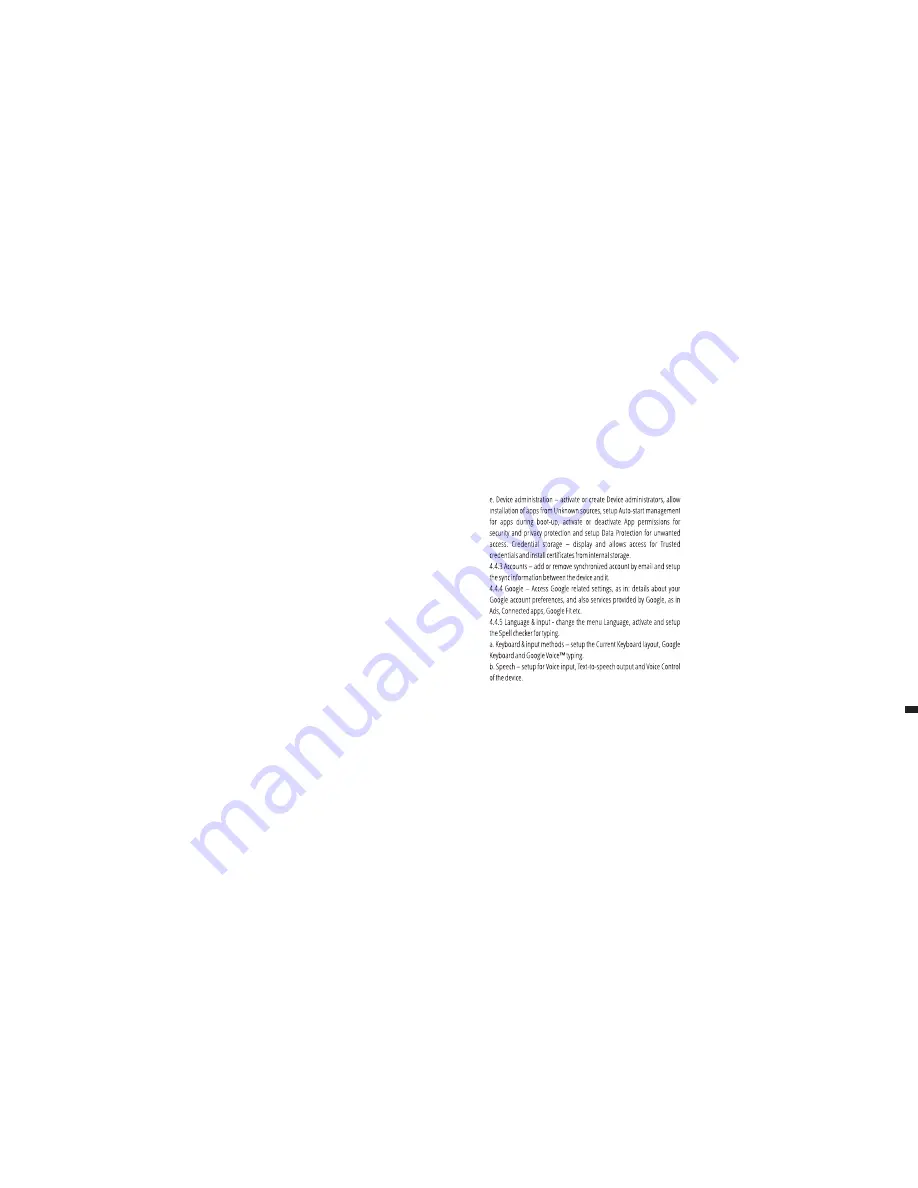
4.3.5 Battery - Displays information on the power status. The device uses a
Li-Ion battery of high capacity. The consumption of energy depends on
both the size and the type of the files you access, as well as on the
operations you perform on the device. The device can be configured by the
user in the Settings menu, accessing the submenus present there. The
device can be recharged using an USB cable or its charger. Plug the charger
to an alternative electric power source of 220V, then connect the charger to
the jack of the device.
4.3.6 Memory – check the amount of memory usage over sa selected
period of time, and also details about the apps that are most using you
RAM memory.
4.3.7 Users – setup different User & profiles with different access and
features for each.
4.4 PERSONAL
4.4.1 Location - Contains settings to turn On or Off automatic location
through GPS or Wi-Fi connection and set the Mode of function. Your device
is equipped with a global positioning system (GPS) receiver.
For better reception of GPS signals, avoid using your device in the following
conditions: Between buildings, in tunnels or underground passages, or
inside buildings; In poor weather conditions; Around high voltage or
electromagnetic fields; In a vehicle with sun protection film. Do not touch or
cover the area around the antenna with your hands or other objects while
using the GPS functions. This feature may be unavailable depending on
your region or service provider.
4.4.2 Security
a. Screen security - Screen lock: You can configure the way you wish to
unlock your screen: None, Swipe – just swipe the screen upwards to
unlock, Voice Unlock – unlock with a predefined spoken text, Pattern –
unlock by dragging according to pattern, by PIN or Password.
b. Encryption – activate to encrypt the content of you device.
c. SIM card lock – activate or deactivate PIN SIM card lock.
d. Passwords – activate in order to see the passwords you enter when
required.
c. Mouse/trackpad – access this menu to setup Pointer speed.
4.4.6 Backup & reset
a. Backup & restore – setup the Back up my data option to account of your
choice and activate or deactivate the Automatic restore option.
b. Personal data – access the menu for DRM reset licenses and Factory data
reset of the device in order to restore it to its factory settings.
4.5 SYSTEM
4.5.1 Date & time – the menu gives you control to setup Automatic date &
time, activate or deactivate Automatic time zone, manual setup for date,
time and time zone and display format for date and time.
4.5.2 Schedule power on & off – setup automatic ON and OFF time and
days for the device.
4.5.3 Accessibility
a. Services – this menu accesses installed services like TalkBack or Switch
Access so you can turn it On / Off
b. System – gives access to the functions of Magnification gestures, Large
text, High contrast text, Power button behavior, Auto-rotate screen, Speak
passwords, Accessibility shortcut, Touch and hold delay
09
EN
Summary of Contents for XAVY T7
Page 2: ...EN DE IT CZ HR BG RO 2 11 12 21 22 29 30 37 38 45 46 53 54 63 QUICK START GUIDE...
Page 20: ...Android Google Google Play a dal zna ky jsou ochrann zn mky spole nostiGoogleInc 37 CZ...
Page 27: ...4 5 4 4 5 5 51 4 4 4 Google 4 4 4 4 4 5 BG...
Page 28: ...4 5 4 5 1 4 5 2 ON OFF 4 5 3 4 5 4 4 5 5 Android Google Google Play GoogleInc 53 BG...







































