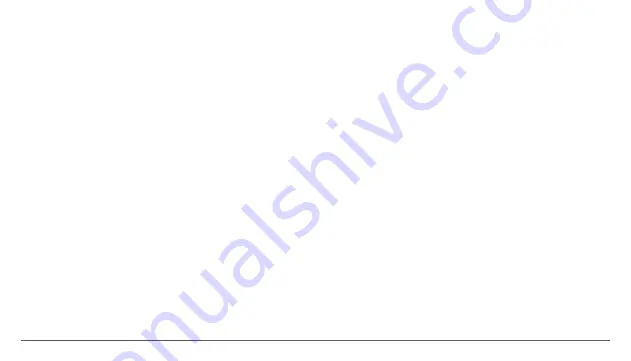
7
sound, activate or deactivate Vibrate, Dial pad touch tones, Touch
sounds, Screen lock sound and Vibrate on Touch.
b.2. Notification & Others: set up Notification behavior When device
is locked and App notifications, Interruptions behavior for alerts
When calls and notifications arrive.
4.3.3 Apps - Displaying and managing installed applications. In this
submenu, you can see all the applications and software installed
on your device. By accessing this submenu, you can choose which
applications to keep and which you want to uninstall, you can view
the location of the application on your device or which of your
applications is running at the time.
4.3.4 Storage & USB - Check the available memory for storage and
set the Default write disk. The use of a microSD card: After the
device has been connected to the computer, you will find two storage
devices. The first is the integrated memory and the second is the
MicroSD card. If there is no card inserted, the second device cannot
be accessed. To insert a microSD card, hold the microSD card in the
indicated position near the device’s reader and carefully insert it in
the slot. Now you can access the contents of the MicroSD card. To
remove the card, first press the Remove the SD card button in the
submenu, then gently push the microSD card inside and release, after
which you can remove it.
4.3.5 Battery - Displays information on the power status. The device
uses a Li-Ion battery of high capacity. The consumption of energy
depends on both the size and the type of the files you access, as well
as on the operations you perform on the device. The device can be
configured by the user in the Settings menu, accessing the submenus
present there. The device can be recharged using an USB cable or its
charger. Plug the charger to an alternative electric power source of
220V, then connect the charger to the jack of the device.
4.3.6 Memory – check the amount of memory usage over a selected
period of time, and also details about the apps with the highest RAM
memory usage.
4.3.7 Users – setup different User & profiles with different access
and features for each.
4.4 PERSONAL
4.4.1 Location - Contains settings to turn On or Off automatic
location through GPS or Wi-Fi connection and set the Mode of
function. Your device is equipped with a global positioning system
(GPS) receiver.
For better reception of GPS signals, avoid using your device in the
following conditions: Between buildings, in tunnels or underground
passages, or inside buildings; In poor weather conditions; Around
high voltage or electromagnetic fields; In a vehicle with sun
protection film. Do not touch or cover the area around the antenna
with your hands or other objects while using the GPS functions.
This feature may be unavailable depending on your region or service
provider.
EN |
Summary of Contents for Magnet W10
Page 1: ...1 QUICK GUIDE START...
Page 2: ...2...
Page 3: ...1 EN DE IT CZ HR BG RO FR ES RU 2 10 11 18 19 25 26 32 33 39 40 46 47 54 55 61 62 69 70 76...
Page 5: ...3 EN HOW TO INSTALL THE MEMORY CARD 1 Insert the memory card in the indicated position...
Page 29: ...27 JAK INSTALOVAT PAM OVOU KARTU CZ 1 Vlo te pam ovou kartu do ur en polohy...
Page 36: ...34 KAKO UGRADITI MEMORY CARD HR 1 Umetnite memorijsku karticu u nazna enom polo aju...
Page 42: ...40 1 1 1 2 3 4 Micro sd 5 Vonino 01 6 7 USB 8 Hdmi 9 10 BG 8 9 10 7 4 5 3 1 2 6 6...
Page 43: ...41 BG 1...
Page 44: ...42 02 5 5 OK Reset Reboot BG...
Page 50: ...48 CUM SE INSTALEAZ CARTELA DE MEMORIE RO 1 Introduce i cartela de memorie n pozi ia indicat...
Page 72: ...70 1 1 1 2 3 4 micro sd 5 Vonino 01 6 7 micro usb 8 hdmi 9 10 RU 8 9 10 7 4 5 3 1 2 6 6...
Page 73: ...71 RU 1...
Page 74: ...72 02 5 5 RU...
Page 75: ...73 03 3 1 4 1 4 2 4 3 4 2 1 4 3 1 4 3 4 4 2 2 4 3 2 4 3 5 4 3 3 4 3 6 4 3 7 Wi Fi 4 2 3 RU...
Page 80: ...78 A MEM RIAK RTYA BEHELYEZ SE HU 1 Helyezzen be egy micro SD k rty t...










































