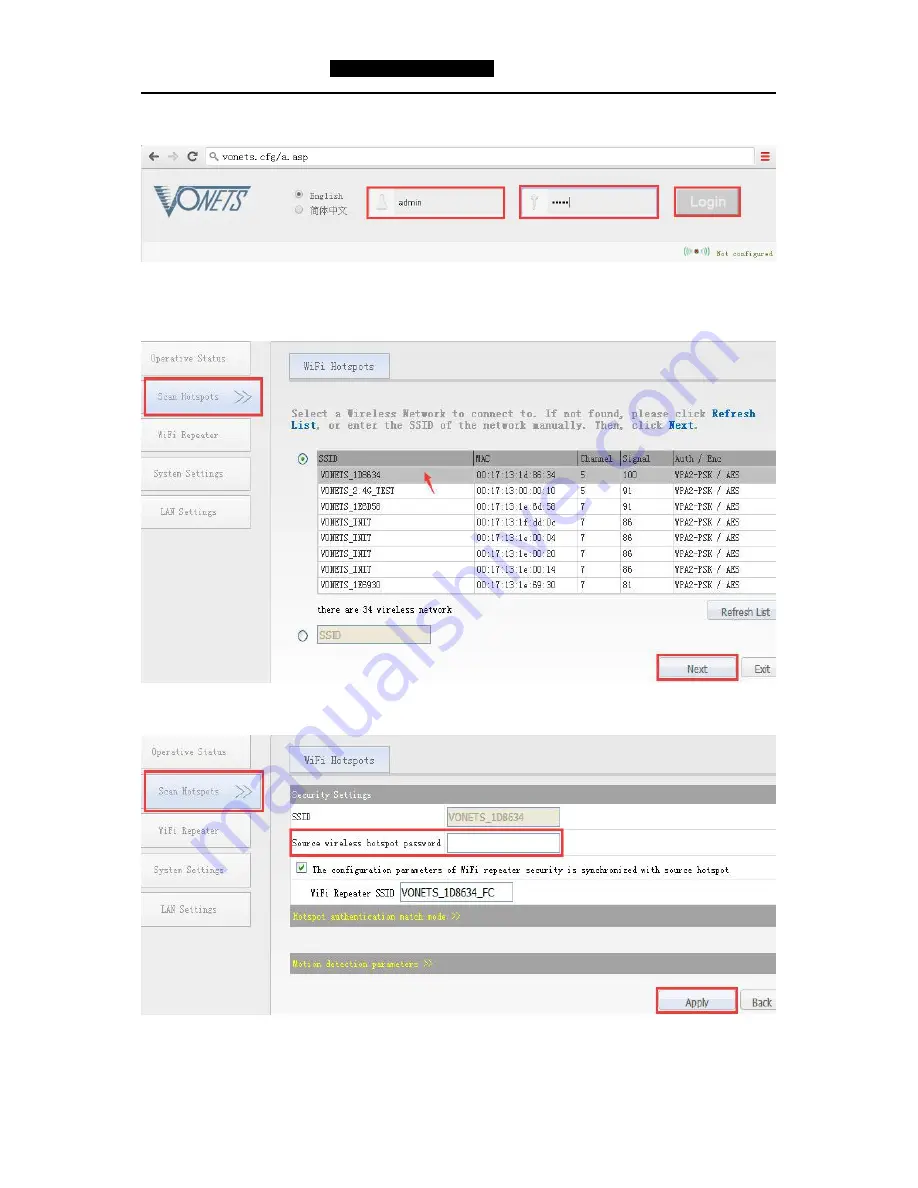
VONETS
——
VRP300-PLUS
300M
WiFi Repeater/Bridge
4
3)Enter User name and Password in login page (both are admin), click “Login” button to
enter configured page;
4)
“Scan Hotspots”, choose the source hotspots, click “Next”;
5)Input “Source wireless hotspot password”, click “Apply”;
6)Reboot the device, VRP300-PLUS will connect to the configured WiFi hotspot








