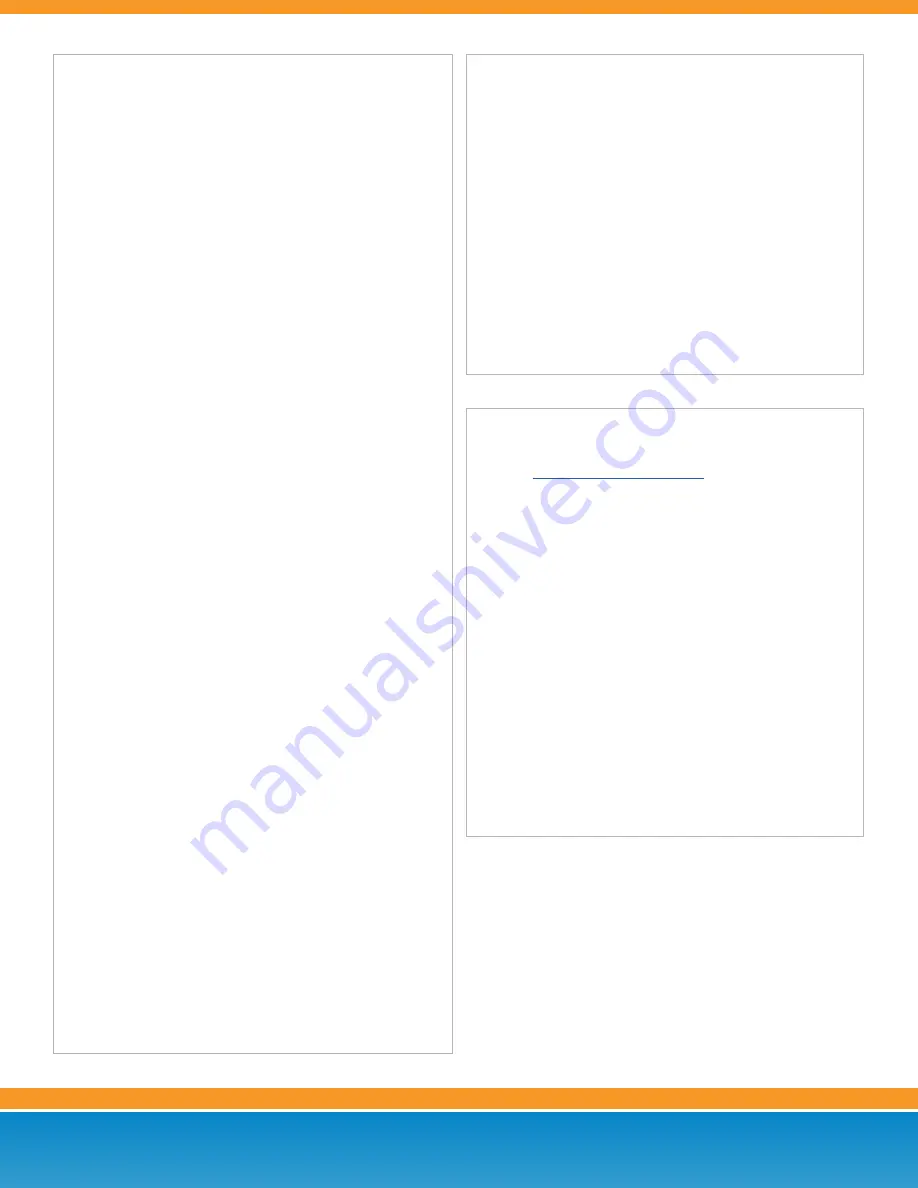
Customer Care: (866) 901-0242
Support: http://support.vonagebusiness.com
Copyright © 2015 Vonage Marketing LLC. All Rights Reserved.
Version 2.0
Page 2
ONLINE ACCOUNT MANAGEMENT
Log in to the online user interface
1. Visit
2. Log into your account with your username and password.
Voicemail to Email
1. Click the My Extensions icon on the home page, then click on an
extension.
2. Scroll down to the Voicemail PIN and Greetings section and
check the box for Send Voicemail to Email.
3. Enter the desired email address.
4. Click Save in the top or bottom right-hand side of the screen.
Searching Call Logs
1. Click the “Reports” tab at the top of the screen.
2. Choose your desired Summary on the left navigation.
3. Select a date range by clicking the calendar in the right corner.
4. Select a Report from the options below the graph.
5. Enter “Advance Filter” options like “Caller ID and/or
“Call Direction” to narrow your search.
6. Click “Apply Filter”. Your results will populate below.
Please Note
:
the above instructions are for Vonage Business Super
Users and Administrators.
BASIC FUNCTIONS (CONTINUED)
Using a Headset
1. Plug an approved headset (with a 2.5 mm connector) into the
headset port on the right side of the phone.
2. Press the Headset button (clear button with headphones icon),
dial the desired number, and press the “Dial” button.
Switching between Handset/Headset/Speaker During a Call
Note: only one function at a time can be used
1. From Handset to Speakerphone, press the Speakerphone button
(lower right corner) and hang up the handset.
2. From Handset to Headset, press the Headset button (right side
of phone) and hang up the handset.
3. From Speakerphone to Handset, pick up the handset.
4. From Speakerphone to Headset, press the Headset button.
5. From Headset to Handset, pick up the handset.
6. From Headset to Speakerphone, press the Speakerphone button.
Dialing an Extension
1. Dial the 2 to 6 digit extension number and either:
a. Pick up the handset.
b. Press the Speakerphone button.
c. Press the Headset button.
Placing a Call on Hold
1. On the bottom right of the phone is a button with a hand on it.
Press this button to put a call on Hold.
•
To retrieve the call, either press the “Resume” softkey or
press the line appearance button the call is on (light should
be red and blinking).
Conference Calling
1. While on a call, press the softkey labeled “Conf” and the caller
will be put on hold.
2. Dial the third party’s number (phone or extension) and press the
“Dial” button.
3. When the third party answers, press the “Conf” softkey again and
the first caller will be connected. All parties should be con
-
nected at this point.
4. To end the conference but leave the other parties connected,
press the softkey labeled “Join”. Your phone will disconnect
while the other parties stay connected.
Call History
1. Press the Menu button (looks like a piece of paper with a folded
down corner) and select option 3 for “Call History”:
a. Press 1 for Redial List or Placed Calls.
b. Press 2 for Answered or Received Calls.
c. Press 3 for Missed Calls.
TRANSFER INSTRUCTIONS
Transferring a Call (Attended Transfer)
Talk to the person before transferring the call to them
1. While on a call, press the softkey labeled “Xfer” and then enter the
number you wish to transfer to (phone or extension).
2. Press the softkey labeled “Dial” and when the other person picks
up, announce the call.
3. When you are ready to complete the transfer, press the softkey
labeled “Xfer” again and the call will be transferred.
Transferring a Call (Blind)
Transfer the call to someone without speaking to them
1. While on a call, press the right arrow on the direction pad, press
the softkey labeled “bXfer” and then enter the number you wish to
transfer to (phone or extension).
2. Press the softkey labeled “Dial” and the call will be automatically
transferred to that number.


