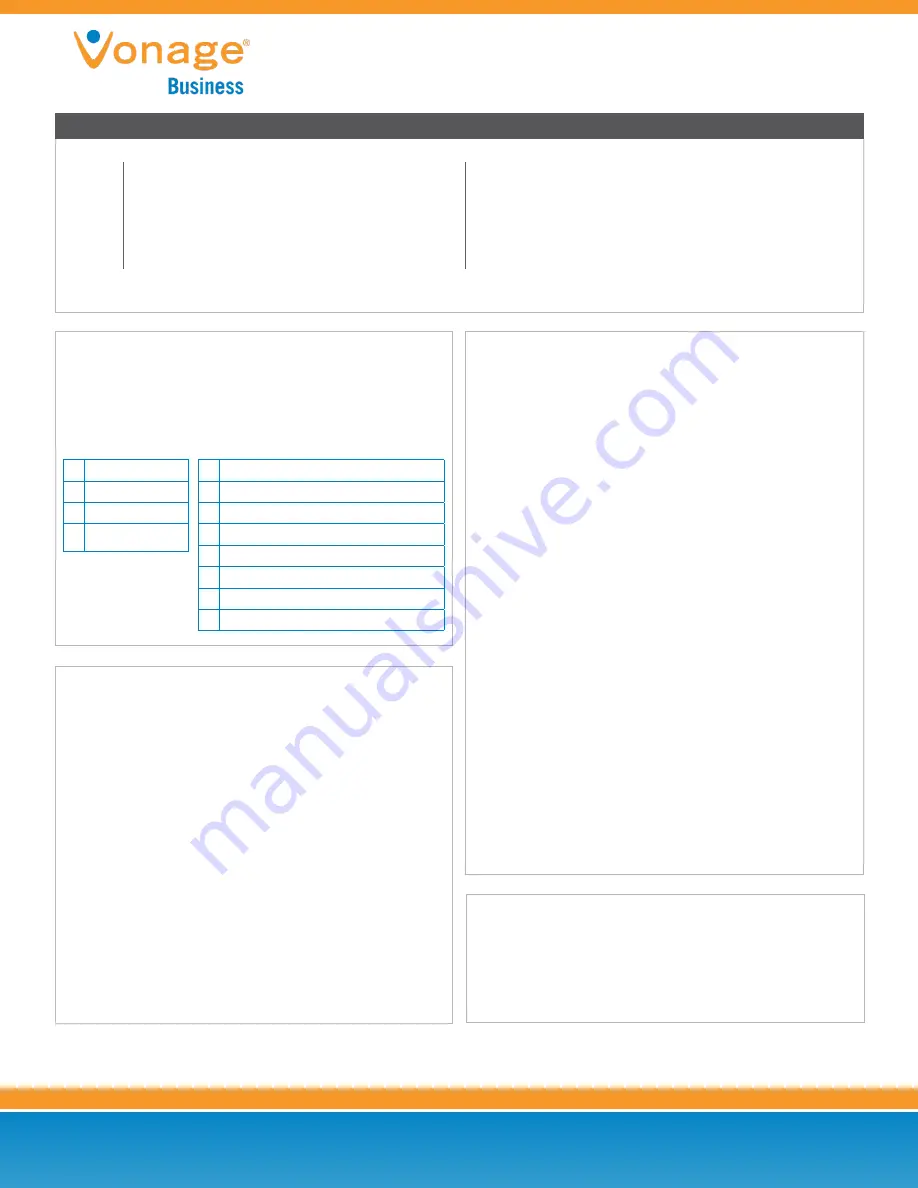
Customer Care: (866) 901-0242
Support: http://support.vonagebusiness.com
Copyright © 2015 Vonage Marketing LLC. All Rights Reserved.
Version 2.0
Page 1
Cisco SPA Series
VOICEMAIL
Access Your Mailbox
1. Press *99 or *100 then the “Dial” button.
2. Press 1234 (default PIN) or your PIN, followed by the
# (pound) key.
2
Quick Reference Guide
*67
*82
*90
*91
*99/*100
Block Caller ID (for single call)
Unblock Caller ID (for single call)
Extension Login (Call Queue)
Extension Logout (Call Queue)
Access Extension Voicemail Box (must be dialed
from extension user is trying to access)
*101
*102
911
411
Access Virtual Mailbox (dial this code when listening to any
message on your Vonage Business Solutions system to access any
extension’s voicemail box)
Internal Dial by Last Name Directory
Emergency Services (availability based on location)
Directory Assistance ($1.50 per-call)
Area Code + 555-1212 | Directory Assistance ($1.45 per minute)
** + Extension Number | Blind transfer a call straight to an
extension’s voicemail
Please Note
:
These codes should be used prior to dialing a number or extension.
BASIC FUNCTIONS
Making a Phone Call
1. For local calls and long distance: dial the area code and number
(i.e. 404-555-1234).
2. For international calls: dial 011 + country code + number
(i.e. 011-xx-xxx-xxxxx).
Using the Handset
1. Pick up the handset, dial desired number, then press the “Dial”
button. The “Dial” button is a softkey located below the phone’s
display.
2. Alternatively, dial the desired number, then pick up the handset
and the phone will begin dialing immediately.
Using Speakerphone
1. Press the Speakerphone button (clear button with speaker icon on
the bottom right), dial the desired number (or extension number),
and press the “Dial” button.
VOICEMAIL GREETINGS
After entering your mailbox options (call *99 or *100 from your phone
and choose option 4):
Unavailable Greeting
(greeting that plays if you are away from your
desk)
1. Press 1 to record your unavailable greeting.
2. After the tone record your desired unavailable greeting and press
the # (pound) key when finished.
3. After playback, press 1 to save or 2 to rerecord the greeting.
Busy Greeting
(greeting callers hear if your phone is on Do Not Disturb,
not connected to the internet, or call waiting is not answered)
1. Press 2 to record your busy message.
2. After the tone record your desired busy greeting and press the #
(pound) key when finished.
3. After playback, press 1 to save or 2 to rerecord the greeting.
Name Greeting
(used for company directory)
1. Press 3 to record your name.
2. After the tone record your desired name greeting and press the #
(pound) key when finished.
3. After playback, press 1 to save or 2 to rerecord the greeting.
Record Temporary Greeting (Vacation)
(overrides all greetings)
1. Press 4 to record your temporary greeting.
2. After the tone record your desired temporary greeting and press
the # (pound) key when finished.
3. After playback, press 1 to save or 2 to rerecord the greeting.
To Remove Temporary Greeting
1. Press 4 to access the temporary greeting.
2. If you have a temporary greeting set, press 2 to delete it.
Options while listening to a message:
5 Repeats voicemail from the beginning
6 Go to next message
7 Delete voicemail
8 Forward voicemail to another extension
9 Save voicemail
* Skip call information
# Back to mail voicemail menu
Main Menu:
1 New Messages
2 Saved Messages
4 Mailbox Options
CELL PHONE INTEGRATION
When calls are being forwarded from your extension to your cell phone,
you can reroute the call back to an office extension or another outside
number. On your cell phone, press ##, enter the extension (or outside)
number you want to transfer to, and # again to complete the transfer.




















