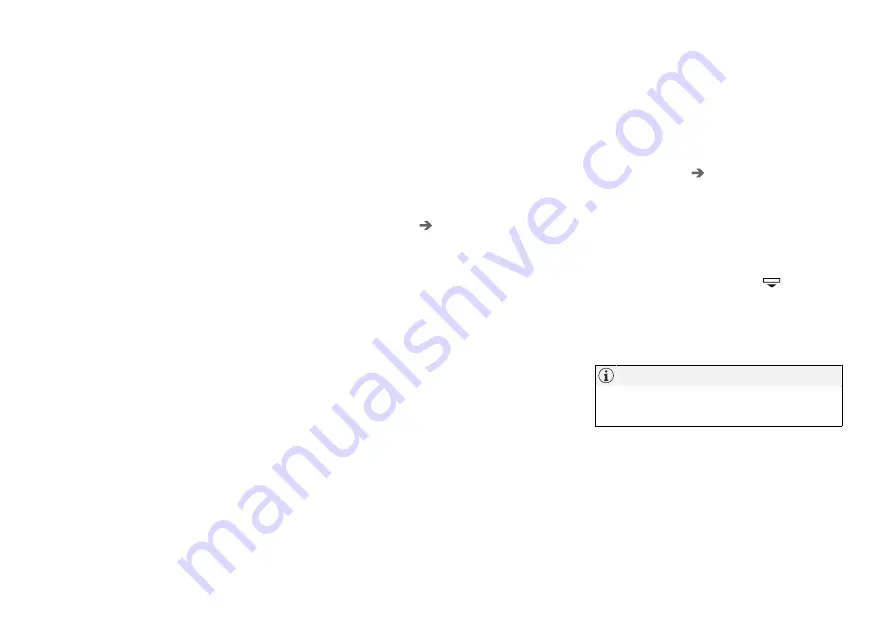
DISPLAYS AND VOICE CONTROL
136
Selecting driver profile
When the centre display has been started, the
selected driver profile is shown at the top of the
screen. The driver profile last used is the one
that will be active next time the car is unlocked. It
is possible to change to another driver profile
after the car has been unlocked. However, if the
remote control key has been linked to a driver
profile then this is what is selected when the car
is started.
There are two options for changing to another
driver profile.
Option 1:
1. Tap on the name of the driver profile shown
in the top of the centre display when the dis-
play has been started.
> A list of selectable driver profiles is shown.
2. Select the driver profile required.
3. Press
Confirm
.
> The driver profile is selected and the sys-
tem loads the settings for the new driver
profile.
Option 2:
1. Drag down the top view in the centre display.
2. Press
Profile
.
> The same list as for Option 1 is shown.
3. Select the driver profile required.
4. Press
Confirm
.
> The driver profile is selected and the sys-
tem loads the settings for the new driver
profile.
Option 3:
1. Drag down the top view in the centre display.
2. Press
Settings
in the top view in the centre
display.
3. Press
System
Driver Profiles
.
> A list of selectable driver profiles is shown.
4. Select the driver profile required.
5. Press
Confirm
.
> The driver profile is selected and the sys-
tem loads the settings for the new driver
profile.
Related information
•
•
Navigating in the centre display's views
(p. 114)
•
Renaming a driver profile (p. 136)
•
Linking remote control key to driver profile
(p. 137)
Renaming a driver profile
It is possible to change the name of the different
driver profiles used in the car.
1. Press
Settings
in the top view in the centre
display.
2. Press
System
Driver Profiles
.
3. Select
Edit Profile
.
> A menu opens, where the profile can be
edited.
4. Tap in the box
Profile Name
.
> A keyboard appears, and it is possible to
change the name. Tap on
to close
the keyboard.
5. Save the name change by pressing
Back
or
Close
.
> The name has now been changed.
A profile name cannot start with a space, as
the profile name will not then be saved.
Related information
•
Selecting driver profile (p. 136)
•
Summary of Contents for XC90 Twin Engine 2019
Page 1: ...XC90 T W I N E N G I N E OWNER S MANUAL...
Page 2: ......
Page 17: ...OWNER S INFORMATION...
Page 26: ......
Page 27: ...YOUR VOLVO...
Page 32: ...YOUR VOLVO 30 The owner s manual and the environment p 23 Air quality p 204...
Page 42: ......
Page 43: ...SAFETY...
Page 70: ...SAFETY 68 Table for location of ISOFIX child seats p 71 Seatbelts p 44...
Page 81: ...DISPLAYS AND VOICE CONTROL...
Page 151: ...LIGHTING...
Page 165: ...WINDOWS GLASS AND MIRRORS...
Page 183: ...SEATS AND STEERING WHEEL...
Page 203: ...CLIMATE...
Page 244: ......
Page 245: ...KEY LOCKS AND ALARM...
Page 265: ...KEY LOCKS AND ALARM 263 Country Area Type approval Oman Serbia...
Page 268: ...KEY LOCKS AND ALARM 266 Country Area Type approval Oman Serbia...
Page 290: ......
Page 291: ...DRIVER SUPPORT...
Page 416: ......
Page 417: ...HYBRID INFORMATION...
Page 433: ...HYBRID INFORMATION 431 LED lamp 1 LED lamp 2...
Page 445: ...STARTING AND DRIVING...
Page 510: ......
Page 511: ...SOUND MEDIA AND INTERNET...
Page 565: ...WHEELS AND TYRES...
Page 591: ...LOADING STORAGE AND PASSENGER COMPARTMENT...
Page 610: ......
Page 611: ...MAINTENANCE AND SERVICE...
Page 635: ...MAINTENANCE AND SERVICE 633 Fuses in engine compartment p 634 Fuses under glovebox p 638...
Page 664: ......
Page 665: ...SPECIFICATIONS...
Page 699: ......
Page 700: ...TP 27080 English Int AT 1846 MY19 Copyright 2000 2018 Volvo Car Corporation...






























