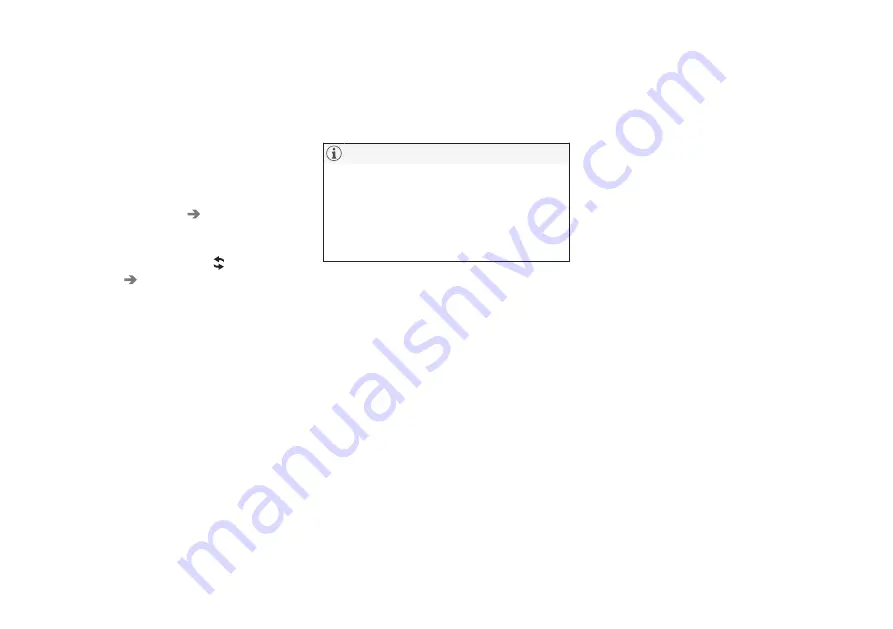
||
INFOTAINMENT
416
6. To connect the vehicle to the Internet via the
phone's Bluetooth function, activate the
phone's function for tethering/personal hot-
spot, etc.
Alternative 2: searching for the vehicle
from the phone
1. Open the center display's Phone view.
•
If no phones have been paired to the vehi-
cle, tap
Add phone
Make vehicle
discoverable
.
•
If a phone has previously been paired to
the vehicle, tap
Change
and tap
Add
phone
Make vehicle discoverable
in
the pop-up window.
2. Activate the phone's Bluetooth function.
3. Search in the phone for Bluetooth devices.
> A list of Bluetooth devices will be dis-
played.
4. Select the vehicle's name in the list.
5. Check that the code displayed in the phone
is the same as the one in the vehicle. Con-
firm in both places.
6. For the phone selected, accept or cancel the
alternatives for the phone book (list of con-
tacts), text messages, etc. Full functionality
may not be available in all cell phones.
7. To connect the vehicle to the Internet via the
phone's Bluetooth function, activate the
phone's function for tethering/personal hot-
spot, etc.
If your cell phone's operating system is upda-
ted, this may break the connection between
the phone and the vehicle. If this happens,
delete the phone from the list of paired
phones and repeat the pairing procedure
described in this article.
Compatible cell phones
Many of the cell phones available today have
Bluetooth functionality but not all of them are
fully compatible with the vehicle. Go to
www.volvocars.com for a list of compatible
phones or contact your Volvo retailer.
Related information
•
Connecting/disconnecting a cell phone
(p. 416)
•
•
Handling text messages (p. 418)
•
•
Connecting/disconnecting a cell
phone
Once a cell phone or other Bluetooth device has
been paired to the infotainment system, it can be
connected, disconnected or removed from the
list of available devices.
Connecting automatically
1. Before switching on the vehicle's ignition, be
sure that the phone's Bluetooth and personal
hotspot (tethering) functions are activated.
2. Switch on the ignition.
> The phone (or other device) will be con-
nected to the system and can be used
wirelessly.
Connecting manually
1. Be sure that the phone's Bluetooth and per-
sonal hotspot (tethering) functions are acti-
vated.
2. In the center display, open Phone view and
tap
Change phone
.
> A list of available Bluetooth devices (ones
that have already been paired to the info-
tainment system) will be displayed.
3. Tap the name of the phone or other device
to be connected.
> The phone (or other device) will be con-
nected.
Summary of Contents for XC90 Hybrid 2016
Page 1: ...WEB EDITION OWNER S MANUAL...
Page 2: ......
Page 14: ......
Page 15: ...INTRODUCTION...
Page 19: ...INTRODUCTION 17 Overview...
Page 21: ...INTRODUCTION 19 Preparations for charging the hybrid battery p 380 Starting the engine p 372...
Page 60: ......
Page 61: ...SAFETY...
Page 96: ...SAFETY 94 Related information Airbag system p 89 Seat belts p 64...
Page 97: ...INSTRUMENTS AND CONTROLS...
Page 178: ......
Page 179: ...CLIMATE...
Page 208: ......
Page 209: ...LOADING AND STORAGE...
Page 226: ......
Page 227: ...LOCKS AND ALARM...
Page 252: ......
Page 253: ...DRIVER SUPPORT...
Page 346: ......
Page 347: ...STARTING AND DRIVING...
Page 404: ......
Page 405: ...INFOTAINMENT...
Page 444: ......
Page 445: ...WHEELS AND TIRES...
Page 472: ......
Page 473: ...MAINTENANCE AND SERVICING...
Page 492: ...MAINTENANCE AND SERVICING 490...
Page 496: ...MAINTENANCE AND SERVICING 494 The fuse box is under the storage compartment on the right side...
Page 521: ...SPECIFICATIONS...
Page 523: ...SPECIFICATIONS 521 Location of labels...
Page 545: ......






























