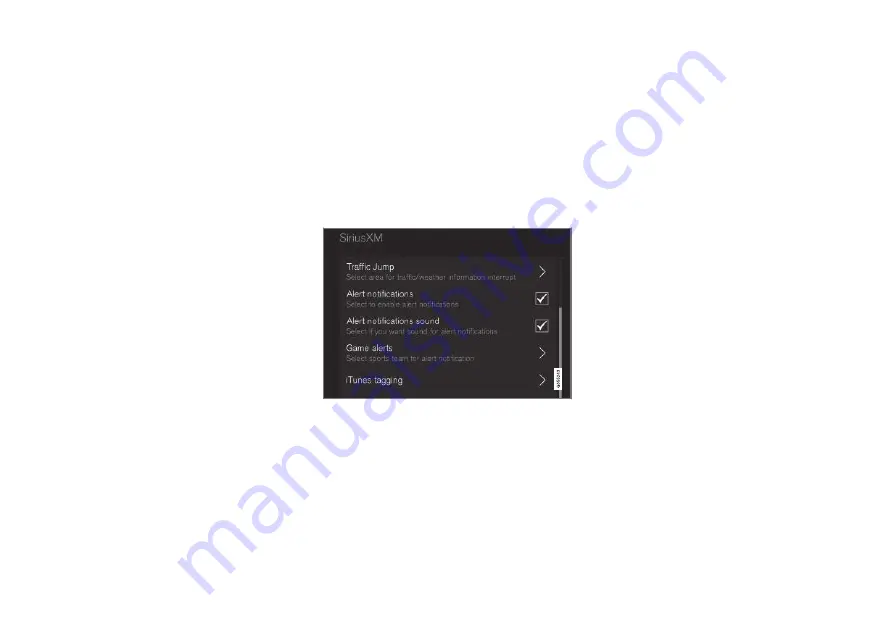
INFOTAINMENT
}}
* Option/accessory, for more information, see Introduction.
413
iTunes tagging
From the center display's Top view, tap
SiriusXM
Settings
. Tap the
iTunes Tagging
menu. Tap
the
iTunes Tagging
box to activate/deactivate
this function and tap
Close
to return to Home
view. Tap
List Of Tags
to display a list of all tag-
ged songs.
If the function is activated, the
iTunes tag
button
will be displayed in Home view. If a song is played
that you would like to buy in the iTunes store, tap
this button while the song is playing to tag it. If a
song with
iTunes Tagging
information is availa-
ble, the button will be selectable. Tap the button
to tag the song. If you would like to buy a tagged
song via iTunes, Tap the iTunes tag button.
To buy a song in iTunes, begin by connecting an
iPhone/iPod/iPad to the USB socket in the tun-
nel console. The iTunes tagging list will automati-
cally be transferred to the device and removed
from the list in the vehicle. If the device is con-
nected when a song is tagged, the data will auto-
matically be saved in the device. To purchase the
song, consult the iTunes support page.
Related information
•
•
Using the center display keyboard (p. 35)
•
•
Connecting a device via the AUX/USB
socket (p. 420)
SiriusXM
®
Satellite radio
*
settings
There are numerous settings that can be made
to enhance your SiriusXM
®
Satellite radio listen-
ing experience.
Settings
To access the settings menu from the center dis-
play's Home view, pull down Top view and tap
SiriusXM Settings
. The following alternatives
will be displayed:
Traffic Jump
Tap to display a list of cities from which you can
choose to get traffic/weather information (or
Traffic jump off
to deactivate the feature). Tap
to select a city (
JUMP
will be displayed on the
Home screen next to
Library
). Tap
Back
to
return to the list of settings or
Close
to return to
the Home screen.
From the Home screen, tap
JUMP
to activate the
function. When traffic/weather information is
available from the selected city, the radio will
automatically tune to the channel providing the
information. When the information/announce-
ment is finished, the radio will automatically
return to the channel that you were previously lis-
tening to.
During an announcement, tap
JUMP
to interrupt
the message and return to the station that you
were currently listening to.
Alert notifications
Tap the box to activate/deactivate. When acti-
vated, you will be notified if a song, artist, etc. that
you have selected is playing. You will be asked if
you want to listen.
Alert notifications sound
Opt to receive an audible alert when one of your
selected choices is being played.
iTunes tagging
Tap to display a menu with the options:
iTunes
Tagging
and
List Of Tags
. With this feature
activated, songs can be tagged for later purchase
from the iTunes store.
Summary of Contents for XC90 Hybrid 2016
Page 1: ...WEB EDITION OWNER S MANUAL...
Page 2: ......
Page 14: ......
Page 15: ...INTRODUCTION...
Page 19: ...INTRODUCTION 17 Overview...
Page 21: ...INTRODUCTION 19 Preparations for charging the hybrid battery p 380 Starting the engine p 372...
Page 60: ......
Page 61: ...SAFETY...
Page 96: ...SAFETY 94 Related information Airbag system p 89 Seat belts p 64...
Page 97: ...INSTRUMENTS AND CONTROLS...
Page 178: ......
Page 179: ...CLIMATE...
Page 208: ......
Page 209: ...LOADING AND STORAGE...
Page 226: ......
Page 227: ...LOCKS AND ALARM...
Page 252: ......
Page 253: ...DRIVER SUPPORT...
Page 346: ......
Page 347: ...STARTING AND DRIVING...
Page 404: ......
Page 405: ...INFOTAINMENT...
Page 444: ......
Page 445: ...WHEELS AND TIRES...
Page 472: ......
Page 473: ...MAINTENANCE AND SERVICING...
Page 492: ...MAINTENANCE AND SERVICING 490...
Page 496: ...MAINTENANCE AND SERVICING 494 The fuse box is under the storage compartment on the right side...
Page 521: ...SPECIFICATIONS...
Page 523: ...SPECIFICATIONS 521 Location of labels...
Page 545: ......






























