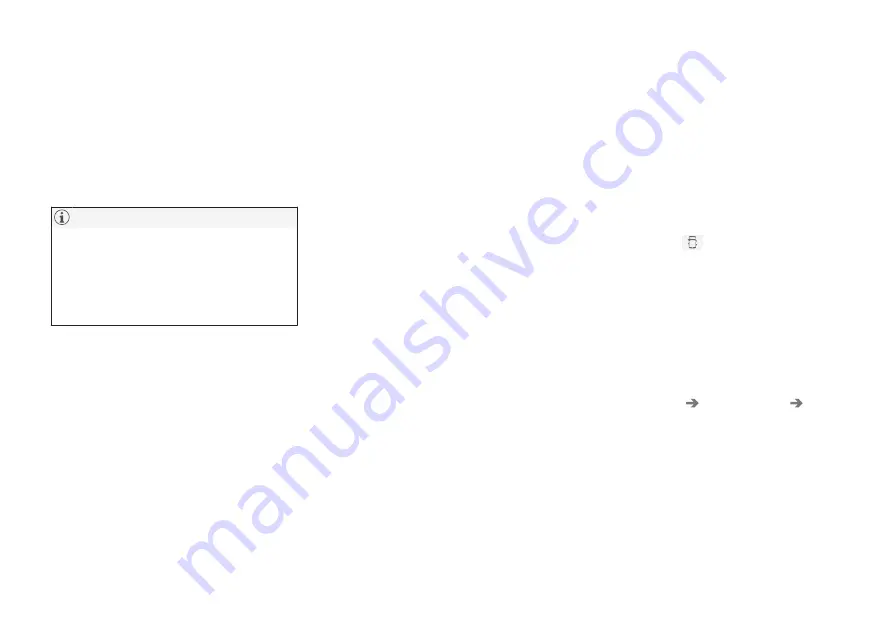
INFOTAINMENT
}}
419
6. For the phone selected, accept or cancel the
alternatives for the phone book (list of con-
tacts), text messages, etc. Full functionality
may not be available in all cell phones.
7. To connect the vehicle to the Internet via the
phone's Bluetooth function, activate the
phone's function for tethering/personal hot-
spot, etc.
If your cell phone's operating system is upda-
ted, this may break the connection between
the phone and the vehicle. If this happens,
delete the phone from the list of paired
phones and repeat the pairing procedure
described in this article.
Compatible cell phones
Many of the cell phones available today have
Bluetooth functionality but not all of them are
fully compatible with the vehicle. Go to
www.volvocars.com for a list of compatible
phones or contact your Volvo retailer.
Related information
•
Connecting/disconnecting a cell phone
(p. 419)
•
•
Handling text messages (p. 421)
•
•
Connecting/disconnecting a cell
phone
Once a cell phone or other Bluetooth device has
been paired to the infotainment system, it can be
connected, disconnected or removed from the
list of available devices.
Connecting automatically
1. Before switching on the vehicle's ignition, be
sure that the phone's Bluetooth and personal
hotspot (tethering) functions are activated.
2. Switch on the ignition.
> The phone (or other device) will be con-
nected to the system and can be used
wirelessly.
Only the 2 most recently connected cell phones
can be connected automatically.
Connecting manually
1. Be sure that the phone's Bluetooth and per-
sonal hotspot (tethering) functions are acti-
vated.
2. In the center display, open Phone view and
tap
Change phone
.
> A list of available Bluetooth devices (ones
that have already been paired to the info-
tainment system) will be displayed.
3. Tap the name of the phone or other device
to be connected.
> The phone (or other device) will be con-
nected.
Disconnecting a phone
–
Deactivate the phone's Bluetooth function.
If a phone is carried out of range of the vehicle, it
will automatically be disconnected.
If a call in progress when this is done, the call will
be transferred from the vehicle's speakers/micro-
phone to the cell phone.
Changing phones
1. In the center display, open Phone view.
2. Tap
Change
.
> A list of available Bluetooth devices (ones
that have already been paired to the info-
tainment system) will be displayed.
3. Tap the name of the phone (or other device)
to be connected.
Removing a phone (or other device)
from the list
1. In the center display, open Phone view.
2. Tap
Settings
Communication
Bluetooth
.
> A list of available Bluetooth devices (ones
that have already been paired to the info-
tainment system) will be displayed.
3. Tap the name of the phone to be deleted
from the list.
Summary of Contents for S 90
Page 1: ...OWNER S MANUAL ...
Page 2: ......
Page 13: ...11 INDEX Index 535 ...
Page 14: ......
Page 15: ...INTRODUCTION ...
Page 57: ...SAFETY ...
Page 94: ......
Page 95: ...INSTRUMENTS AND CONTROLS ...
Page 177: ...CLIMATE ...
Page 201: ...LOADING AND STORAGE ...
Page 212: ......
Page 213: ...LOCKS AND ALARM ...
Page 242: ......
Page 243: ...DRIVER SUPPORT ...
Page 357: ...STARTING AND DRIVING ...
Page 401: ...INFOTAINMENT ...
Page 447: ...WHEELS AND TIRES ...
Page 468: ......
Page 469: ...MAINTENANCE AND SERVICING ...
Page 489: ...MAINTENANCE AND SERVICING 487 ...
Page 521: ...SPECIFICATIONS ...
Page 523: ...SPECIFICATIONS 521 Location of labels ...
Page 536: ......
Page 547: ......






























