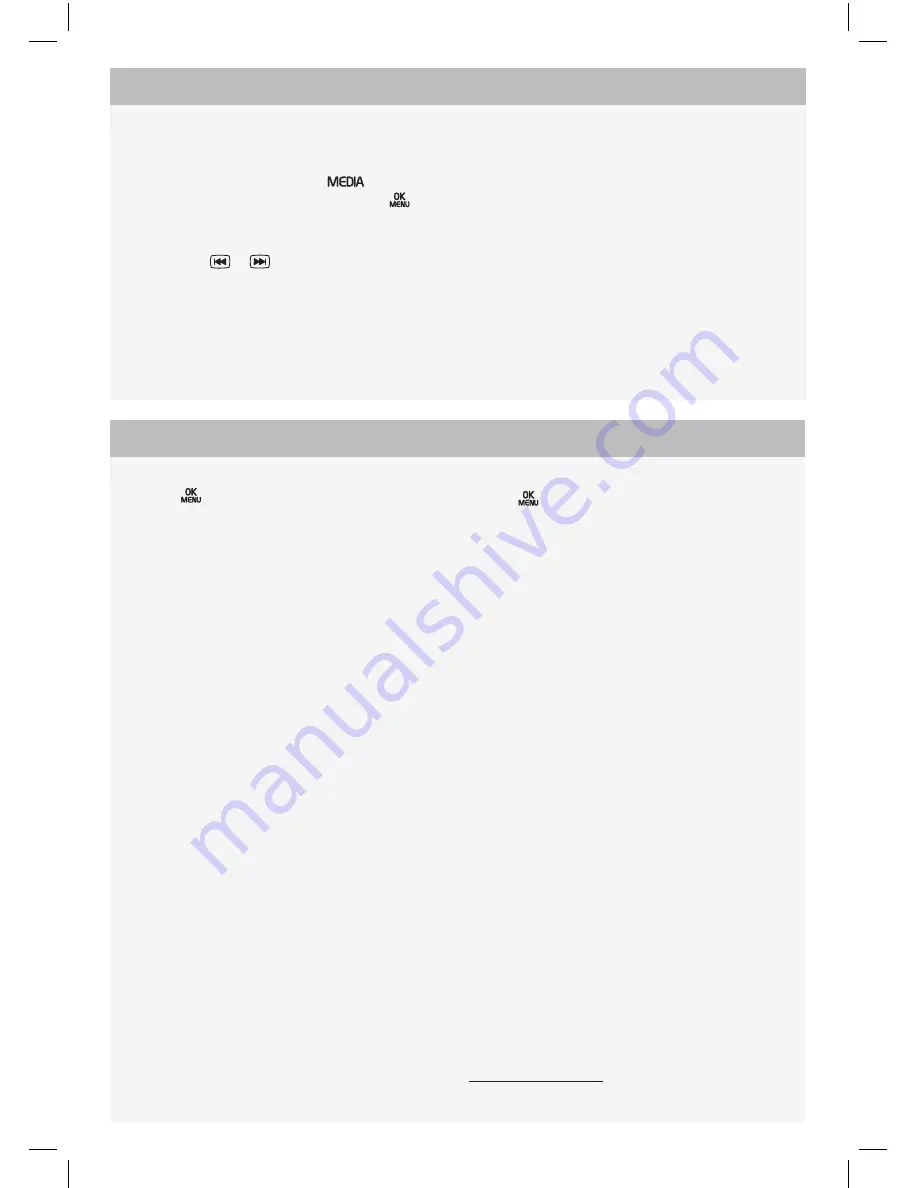
TP 1
72
34 (
En
gl
is
h)
. A
T 1
34
6. P
rin
te
d i
n S
w
ed
en
, G
öt
eb
or
g 2
01
3. C
op
yr
ig
ht © 2
00
0-
20
13 V
ol
vo C
ar C
or
po
ra
tio
n.
It is possible to watch TV via the car's media
player.
1. Aim the remote control at the IR receiver
on the screen and press
, turn
tUne
to
tV
, confirm the selection with
.
2. Select a channel with one of the preset
buttons
0 - 9
on the remote control or
press
/
, the next/previous
channel available in the area is shown.
WAtcHInG tV*
menus, rear screens
Press
on the remote control when a
source (e.g.
disc
) is selected to access the
menus for rear display screen.
Select menu options using the scroll wheel and
the buttons on the remote control.
day/night mode
Set according to the prevailing light conditions.
Select between
Auto
,
day
and
night
.
screen off
The screen is switched off, but the system is
still active.
pop-up menu rse
A
Press
on the remote control when a video
file is being played back or TV* is shown in
order to access the pop-up menu.
screen format
Select between
normal
,
Zoom
and
screen fit
.
picture settings
Adjust the settings for brightness, contrast, hue
and colour.
day/night mode
Set according to the prevailing light conditions.
Select between
Auto
,
day
and
night
.
source menu
What appears in the pop-up menu for the
Source menu depends on what is being played
or shown, e.g.
disc menu
or
UsB menu
.
display screen off
(see left) is available under
these menus.
A
Only applies during video or TV playback*.
AdjUstInG tHe pIctUre And soUnd






