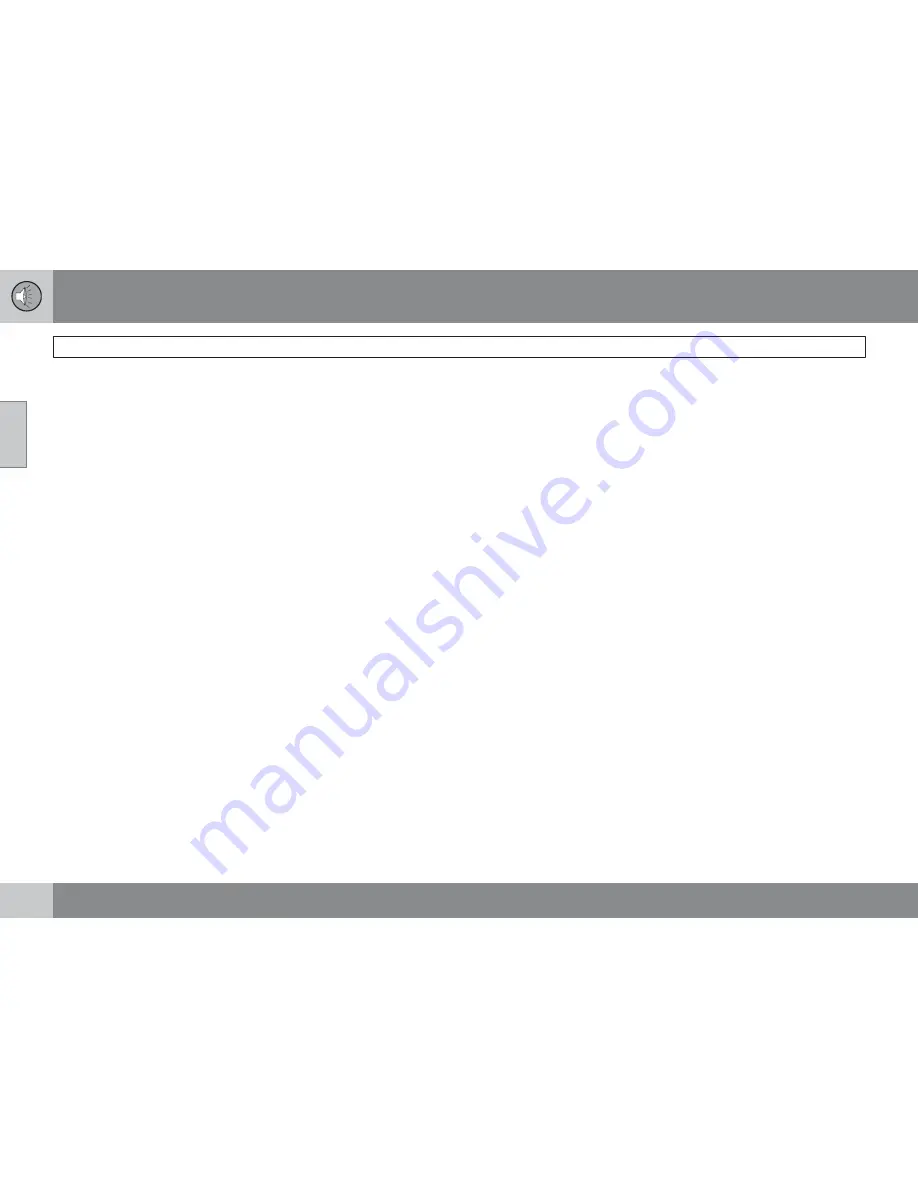
10 Audio
Radio functions
10
244
When the search is completed,
AUTO
STORING
will no longer be displayed. If there
are no stations with sufficient signal strength,
NO AST FOUND
is displayed.
The auto-stored stations can be selected using
the preset buttons (2).
Press
EXIT
(6) to terminate the automatic
storing function.
When the radio is in auto-store mode,
AUTO
is
shown in the display.
AUTO
disappears when
you return to normal radio mode, which can be
done by briefly pressing
AM/FM
(1),
EXIT
(6),
or
AUTO
(7).
To return to the Auto-store mode, press the
AUTO
button briefly and select a stored station
by pressing one of the preset buttons (2).
Saving auto-stored stations in the preset
memory
An auto-stored station can be saved in the
memory for manually preset stations.
1.
Press
AUTO
(7) briefly.
> Auto is displayed.
2.
Press one of the preset buttons (2) under
which the station is to be stored. Hold
down the button until
STATION
STORED
is displayed.
The radio will then exit auto-store mode and
the stored station can be selected by pressing
the preset button.
Scanning
SCAN
(4) automatically searches through the
selected waveband for strong AM or FM sta-
tions. When the radio finds a station, that sta-
tion will be played for approximately 8 sec-
onds, after which scanning resumes.
Activating/deactivating SCAN
1.
Select radio mode using the
AM/FM
but-
ton (2).
2.
Press
SCAN
to activate the function.
SCAN
is shown in the display.
3.
Press the
SCAN
or
EXIT
button to deacti-
vate the scan function and listen to the
selected station.
Storing a station found with SCAN
A station can be stored as a preset while the
SCAN function is activated.
Press one of the preset buttons (2) under
which the station is to be stored. Hold
down the button until
STATION
STORED
is displayed.
The SCAN function will be deactivated and the
station can be selected by pressing the preset
button.
Radio text
Certain stations broadcast program informa-
tion, which can be shown in the display.
To start this function:
1.
Select
FM1
or
FM2
and press the
MENU
button.
2.
Press
ENTER
.
3.
Select
RADIOTEXT
in the menu and press
ENTER
.
To deactivate this function, select
RADIOTEXT
again and press
ENTER
.
Summary of Contents for 2010 C70
Page 1: ...VOLVO C70 Owner s manual Web Edition ...
Page 2: ......
Page 8: ...Contents 8 12 12 Index Index 278 ...
Page 9: ...Contents 9 ...
Page 15: ...01 SAFETY ...
Page 45: ...02 INSTRUMENTS AND CONTROLS ...
Page 81: ...03 CLIMATE ...
Page 89: ...03 Climate 03 89 ...
Page 91: ...04 INTERIOR ...
Page 108: ...04 Interior Storage compartments 04 108 ...
Page 117: ...05 LOCKS AND ALARM ...
Page 133: ...05 Locks and alarm 05 133 ...
Page 135: ...06 STARTING AND DRIVING ...
Page 169: ...06 Starting and driving 06 169 ...
Page 171: ...07 WHEELS AND TIRES ...
Page 197: ...07 Wheels and tires 07 197 ...
Page 198: ...G020920 198 Washing and cleaning the car 200 Paint touch up 204 ...
Page 199: ...08 CAR CARE ...
Page 205: ...08 Car care 08 205 ...
Page 207: ...09 MAINTENANCE AND SERVICING ...
Page 235: ...09 Maintenance and servicing 09 235 ...
Page 237: ...10 AUDIO ...
Page 261: ...10 Audio 10 261 ...
Page 263: ...11 SPECIFICATIONS ...
Page 264: ...11 Specifications Label information 11 264 ...
Page 285: ......
Page 286: ...Kdakd 8Vg 8dgedgVi dc IE JH6 8VcVYV 6I Eg ciZY c HlZYZc iZWdg 8deng i Kdakd 8Vg 8dgedgVi dc ...






























