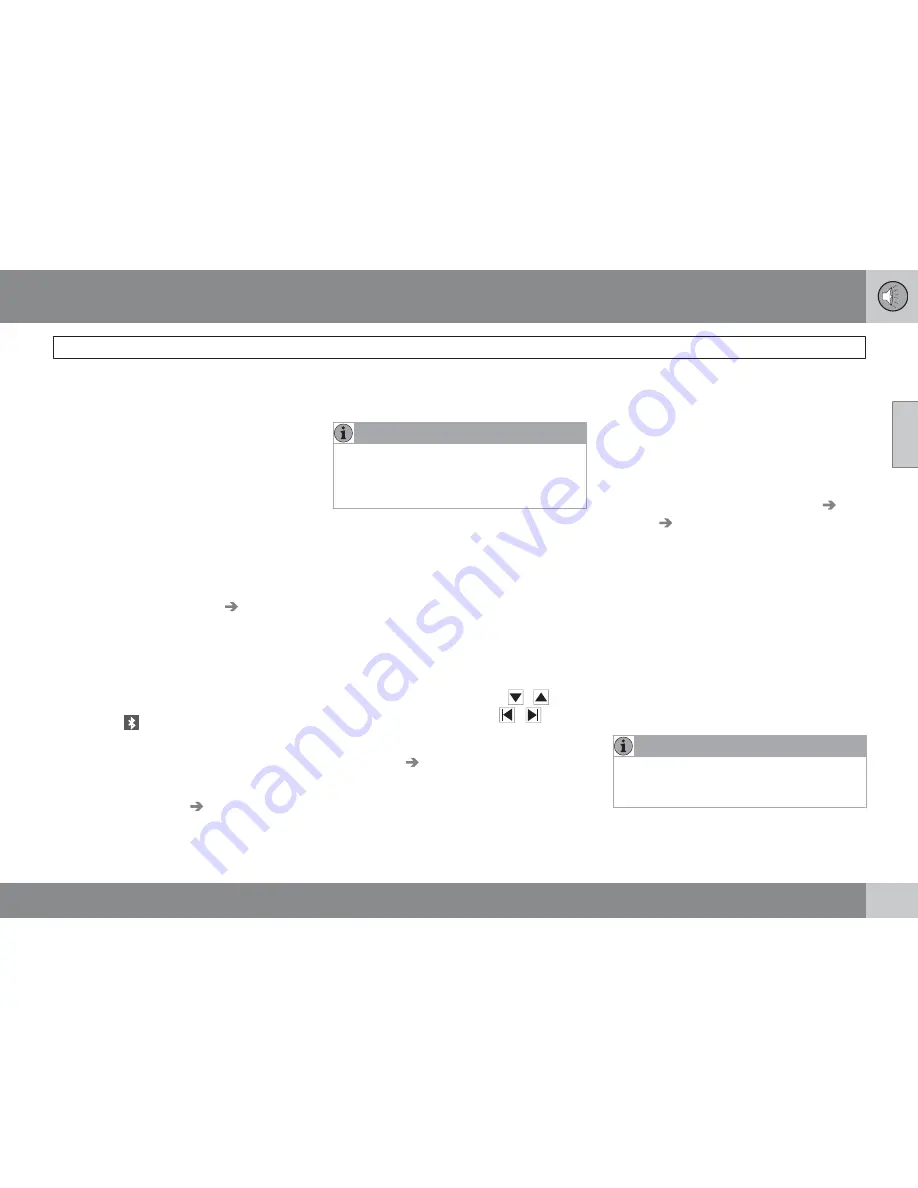
10 Audio
Bluetooth
®
hands-free connection
10
``
263
audio system searches for the most recently
connected phone, this phone’s name appears
in the display. To manually connect a different
cell phone, press
EXIT.
Manual connection
To connect a phone other than the one that
was most recently connected or to switch
between cell phones that are already regis-
tered in the hands-free system:
1.
Put the audio system in telephone mode.
2.
Press
PHONE
in the center console and
select one of the phones on the list.
A connection can also be established in the
menu system under
Bluetooth
Connect
phone
or
Change phone
.
Phone book
In order to use the hands-free system’s phone
book (list of contacts),
TELEPHONE
must be
displayed at the top of the center console dis-
play and the
symbol must be visible.
The audio system stores a copy of the phone
book of each registered cell phone. The phone
book is automatically copied each time a
phone is connected. This function can be acti-
vated in
Phone settings
Synchronise
phone book
. Searches for contacts are only
made in the phone book of the currently con-
nected cell phone.
NOTE
If a particular cell phone does not support
copying of the phone book,
List is empty
will be displayed when copying has been
completed.
If the phone book contains information about
someone who is trying to call you, this infor-
mation will be shown in the display.
Searching for contacts
The easiest way to search for a contact in the
phone book is to press and hold any of the
buttons
2
–
9
(see the illustration on page 260).
This starts a search based on the first letter on
the button that has been pressed.
The phone book can also be accessed by
pressing the navigation buttons
/
on the
center console or by pressing
/
on the
steering wheel keypad. A search can also be
made in the phone book’s search menu in
Phone book
Search
:
1.
Enter the first letter of the contact’s name
and press
ENTER
or simply press
ENTER.
2.
Select the desired contact and press
ENTER
to make a call to that person.
Voice control
If the cell phone that is currently connected
allows calls to be made via voice commands,
this function can be used by pressing and hold-
ing
ENTER.
Voice mail number
The phone number to your voice mail can be
changed in the menu
Phone settings
Call
options
Voice mail number
. If no number
has been stored, this menu can be accessed
by a prolonged press on button
1
. Once a
phone number has been stored, press and
hold
1
to dial this number.
Call lists
Lists of calls in a particular cell phone are cop-
ied to the hands-free system each time that
phone is connected. These lists are then upda-
ted while the phone is connected. Press
ENTER
to show the most recently dialed num-
bers. Other call lists can be found under
Call
register
.
NOTE
Certain cell phones display the list of the
most recently dialed numbers in reverse
order.
Summary of Contents for 2009 V50
Page 1: ...VOLVO V50 Owner s Manual Web Edition ...
Page 2: ......
Page 8: ...Contents 8 12 12 Index Index 282 ...
Page 9: ...Contents 9 ...
Page 15: ...01 SAFETY ...
Page 47: ...01 Safety 01 47 ...
Page 49: ...02 INSTRUMENTS AND CONTROLS ...
Page 50: ...02 Instruments and controls Instrument overview 02 50 G019488 ...
Page 91: ...03 CLIMATE ...
Page 103: ...04 INTERIOR ...
Page 111: ...04 Interior Storage compartments 04 111 ...
Page 121: ...05 LOCKS AND ALARM ...
Page 137: ...06 STARTING AND DRIVING ...
Page 173: ...06 Starting and driving 06 173 ...
Page 175: ...07 WHEELS AND TIRES ...
Page 201: ...07 Wheels and tires 07 201 ...
Page 202: ...G020920 202 Washing and cleaning the car 204 Paint touch up 208 ...
Page 203: ...08 CAR CARE ...
Page 209: ...08 Car care 08 209 ...
Page 211: ...09 MAINTENANCE AND SERVICING ...
Page 239: ...09 Maintenance and servicing 09 239 ...
Page 241: ...10 AUDIO ...
Page 265: ...10 Audio 10 265 ...
Page 267: ...11 SPECIFICATIONS ...
Page 268: ...11 Specifications Label information 11 268 ...
Page 290: ...12 Index 12 290 ...
Page 291: ......
Page 292: ...Kdakd 8Vg 8dgedgVi dc IE JH6 8VcVYV 6I Eg ciZY c HlZYZc iZWdg 8deng i Kdakd 8Vg 8dgedgVi dc ...






























