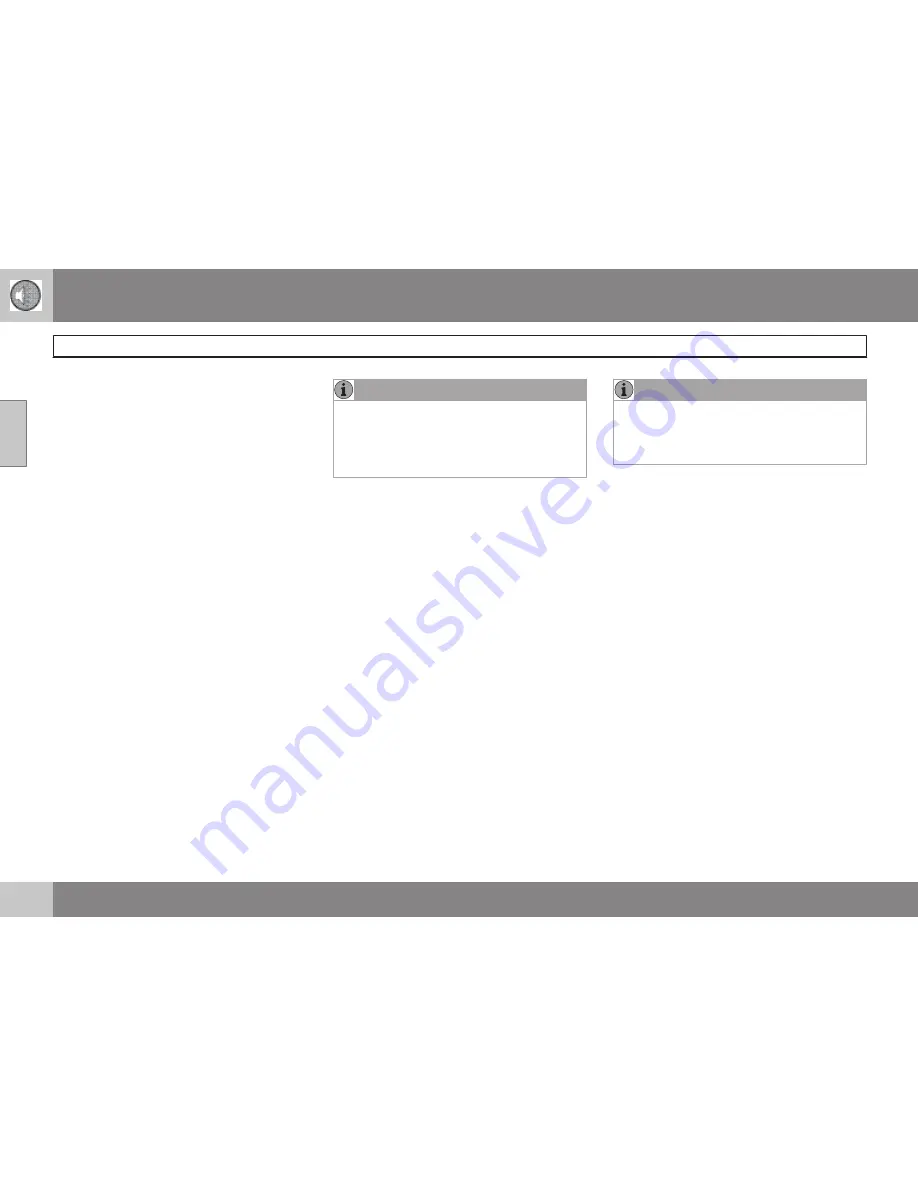
10 Audio
Audio functions
10
236
The text
LOADING
will be displayed while the
system loads the files (folder structure) on the
device. This may take a short time.
When information about the files (the folder
structure) on the device has been loaded, the
resulting list includes information on the artist,
genre and song title.
To navigate in the folder structure, press
ENTER and scroll up and down the folders
using the arrow buttons (on the audio system
control panel or on the steering wheel keypad).
Press the right arrow button to select a folder.
Press the left arrow button to go up a level in
the folder structure. Press
ENTER to go down
a level in the folder structure.
Tracks can be selected in two ways:
•
Turn the Tuning knob (no. 4 in the illustra-
tion on page 239) clockwise or counter-
clockwise
•
Use the right or left arrow keys on the nav-
igation control (no. 5 in the illustration on
page 239) to select the desired track. The
arrow keys on the steering wheel keypad
can also be used in the same way.
NOTE
The system supports playback of files in the
most common versions of formats such as
mp3, wma, and wav. However, there may be
versions of these formats that the system
does not support.
USB flash drive
To simplify the use of a USB flash drive, it is
advisable to only store music files on the drive.
It will take considerably longer for the system
to index the files on the drive if it contains any-
thing other than compatible music files.
MP3 player
Many mp3 players have a file indexing system
that is not supported by the vehicle's audio
system. In order to use an mp3 player, the sys-
tem must be set to USB Removable device/
Mass Storage Device.
iPod
An iPod receives current and its battery is
charged through the connecting cord. How-
ever, if the iPod's battery is completely
drained, it should be recharged before the iPod
is connected to the audio system.
NOTE
When an iPOD is used as a sound source,
the vehicle's audio system has a menu
structure similar to the one in the iPOD. See
the iPOD's manual for detailed information.
For further information, refer to the accessory
manual USB/iPod Music Interface.
Sound settings
Optimal sound reproduction
The audio system is calibrated for optimal
sound reproduction through the use of digital
signal processing. This calibration takes into
account the speakers, amplifier, cabin acous-
tics, the seating position of the listener, etc., for
each combination of vehicle and audio system.
There is also dynamic calibration that takes
into account the setting of the volume control,
radio reception, and the vehicle's speed. The
sound settings described in this manual, such
as
BASS
,
TREBLE
, and
EQUALIZER
are only
intended to enable the user to adapt sound
reproduction to his/her personal preferences.
1. Press
SOUND (5). Press this button
repeatedly until you come to the setting
that you wish to change.
2. Turn the
TUNING dial (4) to make the
desired setting.
Summary of Contents for 2009 C70
Page 1: ...VOLVO C70 Owner s manual...
Page 2: ......
Page 8: ...Contents 8 12 12 Index Index 269...
Page 9: ...Contents 9...
Page 15: ...01 SAFETY...
Page 45: ...02 INSTRUMENTS AND CONTROLS...
Page 46: ...02 Instruments and controls Instrument overview 02 46...
Page 80: ...80 General information 82 Air vents 84 Electronic Climate Control 85 Air distribution 88...
Page 81: ...03 CLIMATE...
Page 89: ...03 Climate 03 89...
Page 91: ...04 INTERIOR...
Page 104: ...04 Interior Storage compartments 04 104...
Page 113: ...05 LOCKS AND ALARM...
Page 131: ...06 STARTING AND DRIVING...
Page 167: ...07 WHEELS AND TIRES...
Page 193: ...07 Wheels and tires 07 193...
Page 194: ...194 Washing and cleaning the car 196 Paint touch up 200...
Page 195: ...08 CAR CARE...
Page 201: ...08 Car care 08 201...
Page 203: ...09 MAINTENANCE AND SERVICING...
Page 231: ...09 Maintenance and servicing 09 231...
Page 233: ...10 AUDIO...
Page 255: ...11 SPECIFICATIONS...
Page 256: ...11 Specifications Label information 11 256...
Page 276: ...12 Index 12 276...
Page 277: ......






























