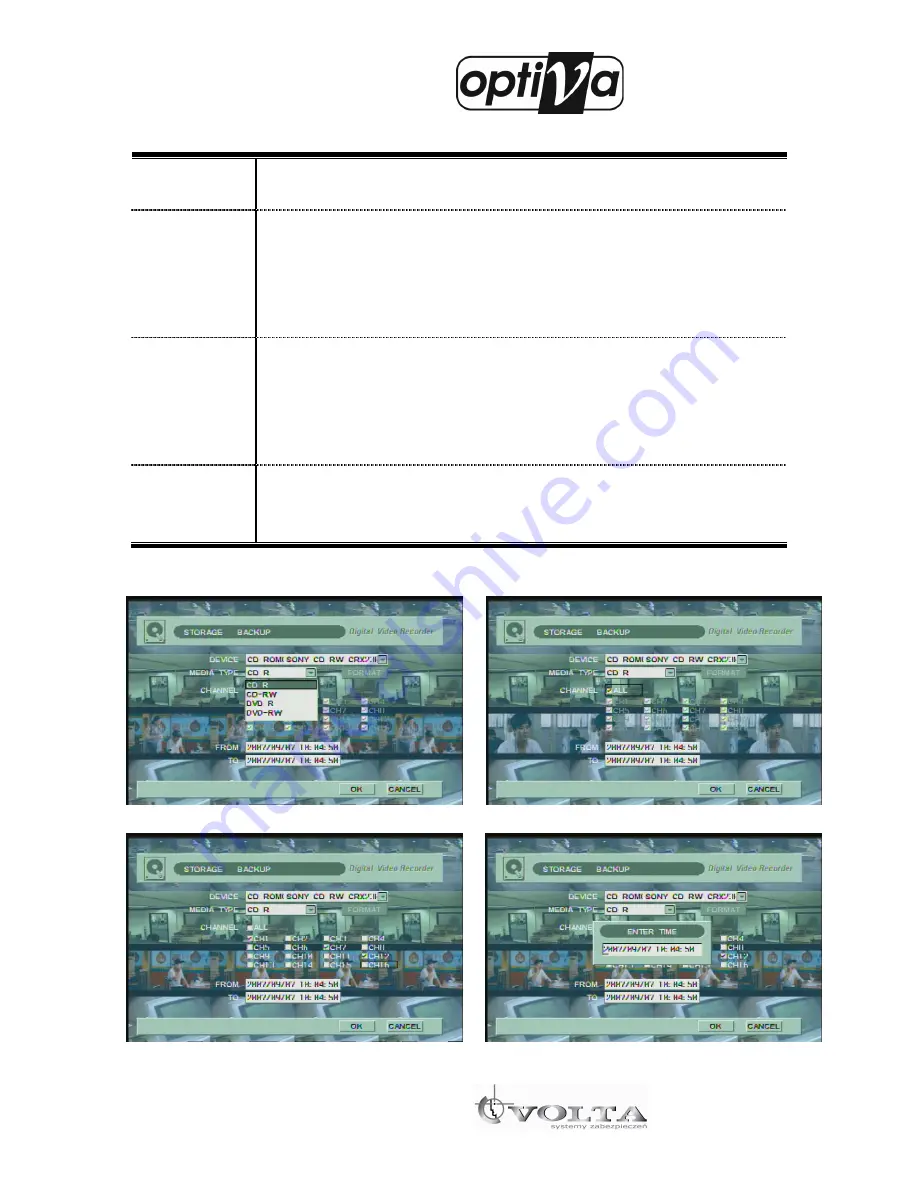
Digital Video Recorder
VODVR 3416
VODVR 3416
VODVR 3416
VODVR 3416
47
It is the explanation of the BACKUP set-up.
After that process, click OK button then backup process is start.
You have to wait for image processing on system before save on media in case of backup to ODD.
Figure 4-47 Figure 4-48
DEVICE
This section display specification and information of USB memory stick, CD-RW or DVD-
RW for backup as figure 4-46.
MEDIA TYPE
You can select CD-R, CD-RW, DVD-R, DVD-RW, and USB MEMORY for the BACKUP
MEDIA. And you can select format of media by format button to minimize any kinds of
backup problems. It support CD-R/ CD-RW/ DVD-R/ DVD-RW as Figure 4-47. This media
type is for backup media not player device.
*CAUTION: DVR supports only DVD-R media, not DVD+R media.
CHANNEL
It assigns the BACKUP target channel. All channels are assigned when ALL is selected, if
you want choose specific channel, click ALL button for disable all channels. After that click
specific channel which you want to backup.
It’s assigned backup targets are all channel on media type as Figure 4-48.
If you want to choose all channels, click the check box ALL.
TIME
It’s assigned start to end time of backup data, click the specific table of time “FROM” and
click SEL button as Figure 4-50, then you can see time selection box. Push numeric button
on the front panel or remote controller to input specific time.
















































