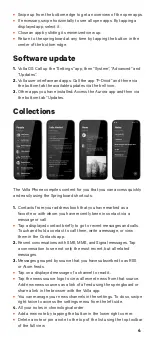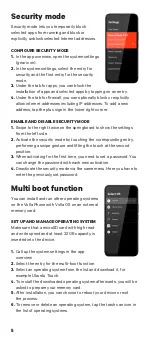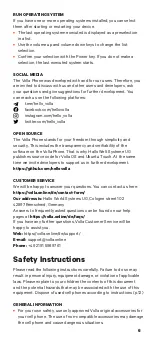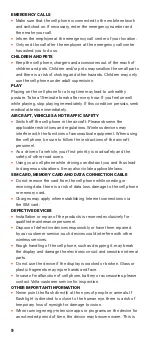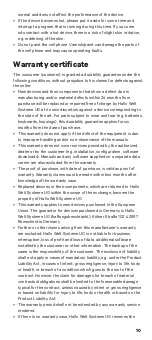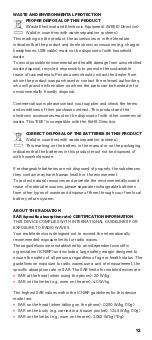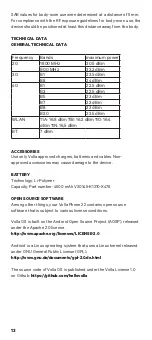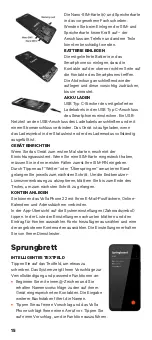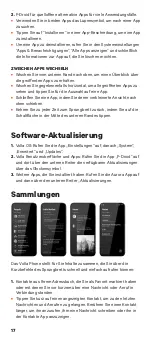2
Slide the nano SIM card(s) and
memory card into the designated
slot. Do not apply force when
inserting the SIM and memory card
- the connector on the phone and
other parts may be damaged.
INSERT BATTERY
Insert the supplied battery into the
smartphone so that the contacts
on the upper right side meet the
contacts of the smartphone.
Replace the cover and gently press it
shut until it clicks into place.
CHARGE BATTERY
Insert the USB Type-C plug of the
supplied charging cable into the
USB Type-C port of the smartphone.
Connect a USB power adapter to
the USB port of the charging cable and connect it to a power outlet.
The device is charged when the charging icon in the status bar or
charging mode is completely filled.
SET UP DEVICE
When you start the device for the first time, the setup wizard appears.
If you have inserted a SIM card, you must first enter your SIM PIN in
most cases.
By tapping on “Next” or “Skip” at the bottom, you will be taken to the
next step in each case. To accept the End User License Agreement,
scroll to the end of the text to proceed to the next step.
CREATE ACCOUNTS
You can connect Volla Phone 22 to your email inboxes, online
calendars and address books.
In the app overview, tap the system settings (gear icon).
Scroll down the list of settings and select the entry for accounts.
Select Add account and choose one of the offered account types.
You will receive the settings from your service provider.
Springboard
INTELLIGENT TEXT FIELD
Tap on the text field to write something.
The system will show you suggestions for
completion and suitable functions:
•
Start with an @ sign and you will get name
suggestions to the contacts stored on your
device. Entering more letters filters the
names.
•
Tap on a name and the Volla Phone will
suggest a call. Tap on a suggestion to
execute the function.