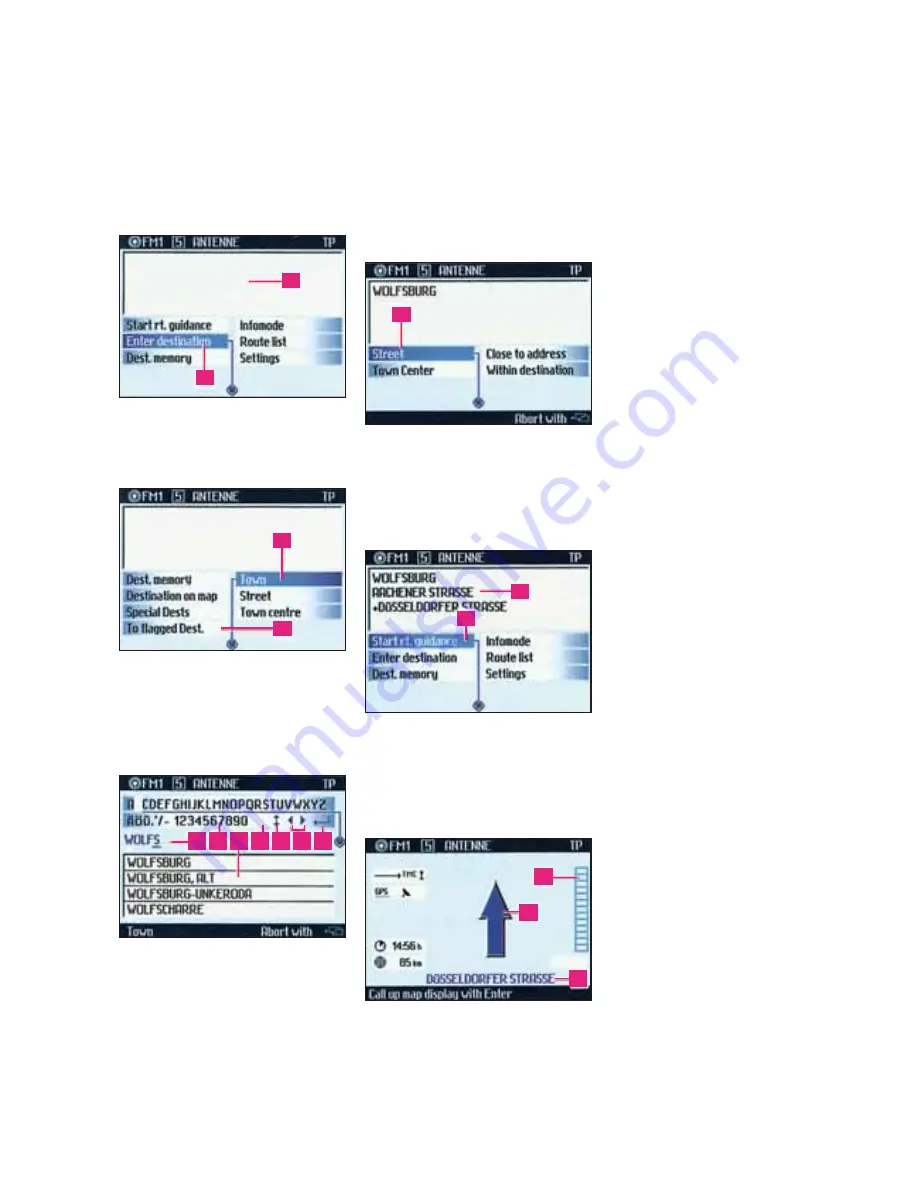
Volkswagen MFD radio-navigation system.
Quick reference guide.
Continued 4 of 4.
Navigation system
working example.
• Press the NAV1 key - the basic
navigation menu appears.
• Use knob
1
to select and confirm the
item -
Enter destination
-
K
. (If your
destination is already shown in
info-field
J
, operate the menu item
Start rt. Guidance
.)
• Select and confirm the menu item
Town
-
L
. (For destinations within
the same town just select Street,
Town centre or Special Dests.)
Note:
from this menu you can also
use the menu item
To flagged Dest.
-
M
to recall the stored location.
• Using knob
1
you can now select and
confirm the individual letters of the
name of the town in the spelling list
O
. The selected letters appear in
the editing field
N
.
Blank spaces can be entered by via
editing field
Q
. Symbols can be
inserted using the editing field
R
,
the insert mark can be moved to the
left or right via the editing field
S
so
that corrections can be made. Input
letters until the required location
name appears in the editing list
P
.
• Confirm the input via field
T
or press
button
1
for longer than 2 seconds.
The town list appears.
• Select the location. The follow-on
menu will appear once this input
has been confirmed.
• You may now use this menu to add
details of your destination address
U
, using the same procedure as
described above. After you have
confirmed your entry the basic
menu appears with the destination
address in the info field
V
.
• Activate
Start rt. Guidance
-
W
.
The navigation system now
computes the route. You will hear
a message telling you that the route
is being computed. The procedure
is completed when the route
guidance menu appears.
The route guidance recommendations
are given in the form of voice
instructions and a schematic
pictogram display on the screen.
X
- Distance to the next
turning point
Y
- Display of route direction
Z
- Current street name
Note:
It might be necessary for
the navigation system to orientate
itself from the next major road.
If a turn off is coming up soon,
the name of the street will appear
in the route guidance display
Y
.
Press button
1
to call up the
map display.
General information.
The navigation system provides you
with information to help you reach
your destination easily and safely.
The route guidance directions are
provided in the form of voice output
and are also shown on the display. The
route guidance only constitutes
driving recommendations. If you wish
to leave the recommended route the
system automatically computes a
new route to the entered destination.
• Certain functions cannot be operated
while the vehicle is moving.
• The system switches off
automatically if the key is removed
from the ignition while it is on.
• The system may be switched
on again as normal while the
key is still removed. After roughly
1 hour it switches itself off
again automatically.
• The system is protected by an
anti-theft code. This is indicated by
a flashing diode when the system is
switched off and the key removed
from the ignition. If the system
remains silent when switched
on and the message
SAFE
appears
in the display, this means that the
system is electronically locked. The
system may then only be used when
the correct code number has been
entered - see operating instructions!
• While the radio is “muted” or the
system is in CD operation you will
automatically hear the traffic
announcements when broadcast.
If you wish to interrupt a traffic
announcement press the TIM key.
Traffic safety instructions.
The road traffic regulations must
be observed at all times and take
priority when in conflict with the
recommendation. Focus your
attention first and foremost on
driving the car! You as the driver
assume full responsibility for
driving safely in traffic.
J
K
L
M
U
V
W
X
N O P Q R
S
T
Y
Z






















