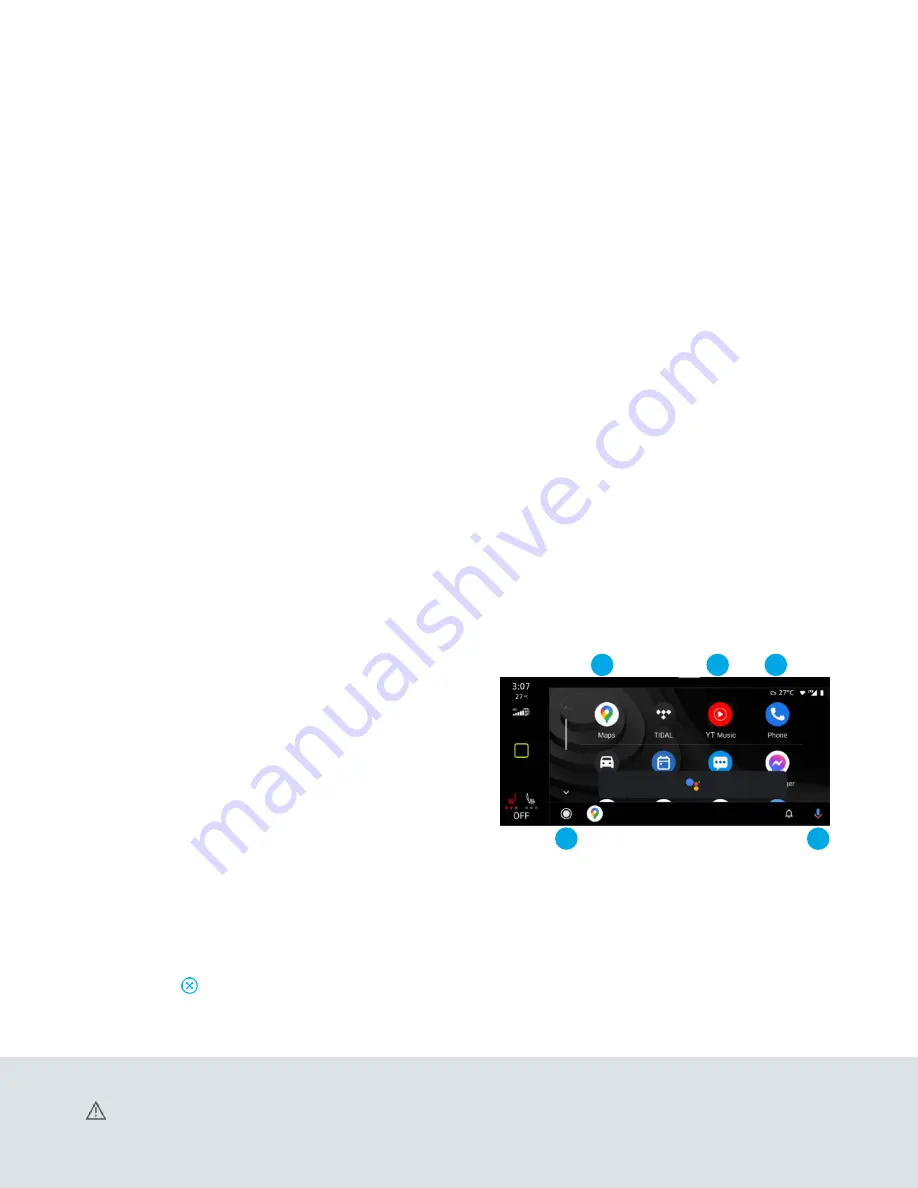
1
2
3
4
5
Android Auto™
Use some of your favourite Android applications on the road through your
Volkswagen’s Infotainment screen. You can talk to Google™ on
Android Auto™ to get driving directions, send a text, or place a phone call,
hands-free. Android Auto™ is made to help you focus on the road while
having fun along the way.
1.
Ensure you are running the latest Android Auto™ on your device and
download Android Auto™ from the Google Play™ Store. An active
Google™ account and an internet connection are required. If you’re
using Android 10 or higher, the app is already on your phone.*
2.
Plug your Android phone into the USB port using a certified
USB cable.
3.
Press the App key on your touchscreen.
4.
Select Android Auto™ on your touchscreen. Ensure phone is unlocked
OR pair your Android phone to your Infotainment system’s Bluetooth®
connection, then select “Use Android Auto™” in the pop-up.
5.
Select OK on your touchscreen for data transfer prompt.
6.
Follow the instructions on your device to continue setup.
7.
Android Auto™ will appear on the Infotainment touchscreen once all
the prompts have been accepted on the device.
*To use Android Auto™ on your car display, you’ll need an Android phone running
Android 6.0 or higher, an active data plan, and the Android Auto™ app. Google™ ,
Android™, Google™ Play and Android Auto™ are trademarks of Google™ LLC.
for further information.
Features
1.
Google™ Assistant: Use you voice to easily send messages, get
direction, control media, and more. Just say “Hey Google™,” long-press
the Voice Control button on the multi-function steering wheel or tap
the Microphone icon on the touchscreen to get started.
2.
Navigation: Predictive navigation provides turn-by-turn directions,
traffic conditions, and estimated travel time. Android Auto™ can
predict where you want to go next based on your calendar and
recent destinations.
3.
Phone: Listen and reply to text messages, make calls, or check
your voicemail.
4.
Home Screen: Takes you back to the home screen of Android Auto™.
5.
Music and Audio: Use your touchscreen to access your favourite artists,
songs, and playlists. Android Auto™ lets you stream from apps such as
Pandora, Spotify, and iHeartRadio.
Tapping the Exit icon simply takes you to the Volkswagen native user
interface, then select Disconnect if you wish to completely disconnect
Android Auto™.
Warning: See
App-Connect
in your Owner’s Manual for more detailed information and for important safety warnings.





















