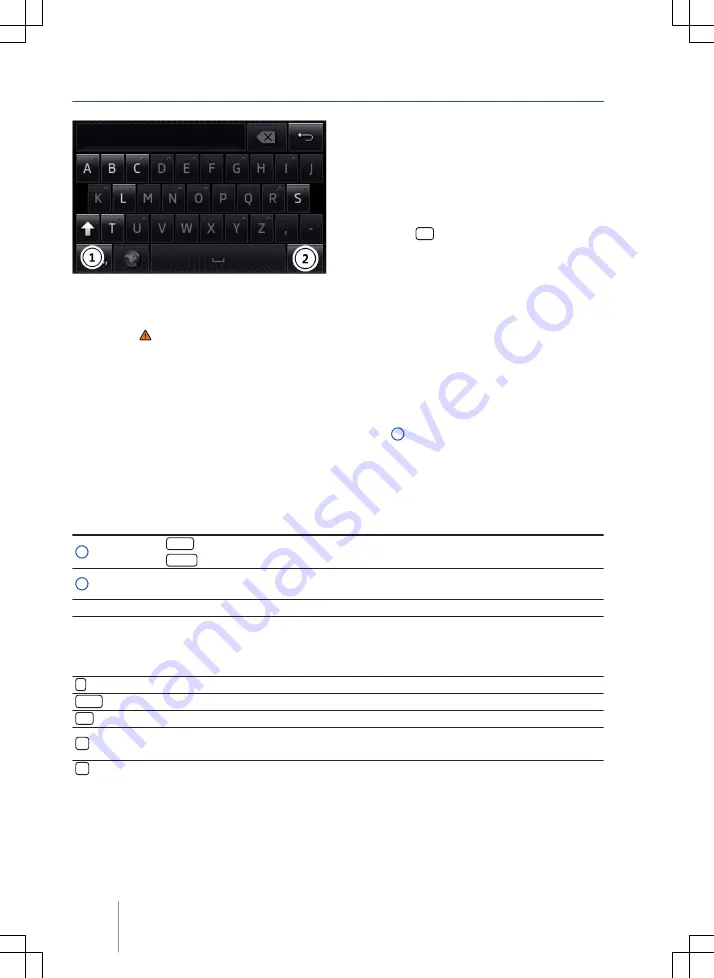
CONFIDENTIAL
not for distribution
Input windows with on-screen keypad
Fig. 4
Input window with on-screen keyboard
First read and observe the safety warn-
ings on page 3 and the introductory
information on page 7.
Input windows with on-screen keyboard allow you
to enter text, such as an entry name for storing a
destination or a search term for searching in long
lists.
Not all of the function buttons listed here are avail-
able in all countries and for all topics.
Subsequent chapters only explain those functions
that differ from the general view described here.
The input line with the cursor is located on the left
in the top line of the screen
*
. All inputs are dis-
played here.
Input windows for free text input
An input window for free text entry allows any let-
ter, number and special character to be entered in
any combination.
Touching the
OK
function button applies the se-
quence of characters currently displayed in the
window.
Input windows for selecting a stored entry
It is only possible to select a sequence of letters,
numbers and special characters that matches a
stored entry.
Every time a character is entered, a destination
corresponding to the specifications is proposed in
the input line. When terms are made up of more
than one word, the space must be entered as well.
If fewer than 99 entries are available, the number
of remaining entries is displayed after the input line
⇒
. Touching this function button displays
a list of these remaining entries.
Overview of function buttons
Function buttons: action and effect
1
123...
: touch to open the input window for numbers and special characters.
ABC...
: touch to go back to the input window for letters.
2
Displays the number and opens the list of entries corresponding to the specifications
that are still available.
Letters/numbers Touch to insert the character in the input line.
Letters and
Press and hold to open a pop-up window with special characters based on the letter
shown.
Touch the desired character to enter it. Some special characters can also be written out
(e.g. “AE” for “Ä”).
Touch to switch between upper and lower case.
Touch to enter a space.
OK
Touch to accept the suggestion in the input line and close the input window.
Touch to delete characters in the input line from right to left.
Press and hold to delete several characters at once.
Touch to close the input window.
Composition Touch, Composition Colour
10






























