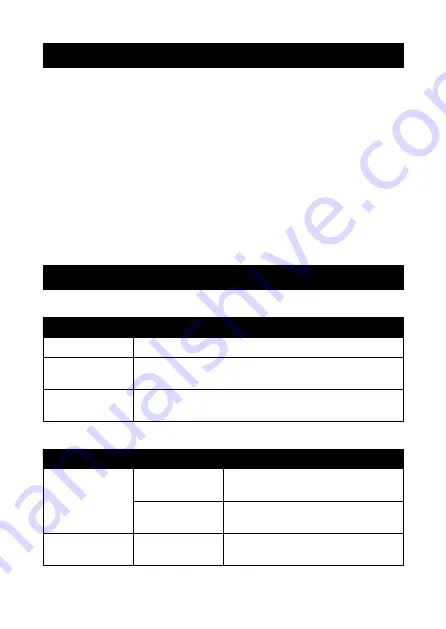
6
LOCATING THE BLUETOOTH MENU
iPhone, iPad, and iPod Touch
a) On your device, go to Settings.
b) Select Bluetooth. If Bluetooth is not on, turn it on.
c) The iPhone / iPad / iPod will automatically search for new devices
Android™ Phones and Tablets
a) On your device, go to the Settings Menu.
b) Select Bluetooth (on older Android devices Bluetooth is found in the Wireless &
Networks menu). If Bluetooth is not on, turn it on.
c) Select “Search for devices” if your phone or tablet does not automatically search for
new devices.
Note:
If you are unsure of how to access your Bluetooth menu on your device, please
refer to your device’s instruction manual.
CONTROLS
1. Audio Controls
Function
Operation
Play / Pause Track
Touch the Multi-Function Touch Button on either earphone
Navigate to Next
Track
Double touch the left earphone’s Multi-Function Touch Button
Navigate to
Previous Track
Double touch the right earphone’s Multi-Function Touch
Button
2. Phone Calls
Function
Operation
Incoming Call
Answer Call
Touch either earphone’s Multi-Function
Touch Button
Reject Call
Touch and hold either earphone’s Multi-
Function Touch Button for 2 seconds
Call In Progress
End Call
Touch either earphone’s Multi-Function
Touch Button










