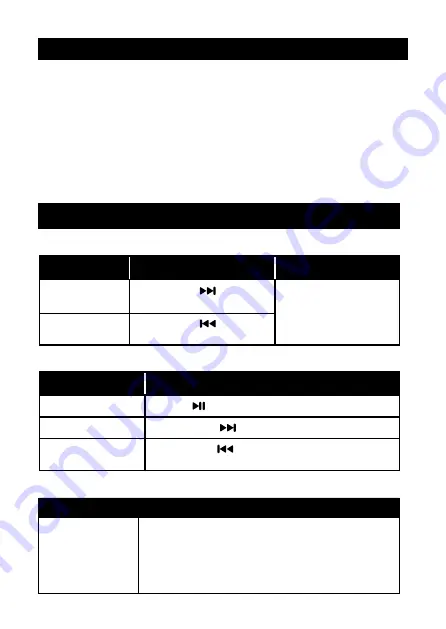
CONNECTING WITH PAIRED DEVICES
• Switch on the headphones.
• Press the
M
Mode Button to switch to Bluetooth Mode.
• The red and blue LED lights will flash, this means that the headphone is ready to
pair with a Bluetooth device.
• Ensure that your device’s Bluetooth is on. Search for the “Phonic”. When your
phone finds the device, confirm pairing by selecting the device from the list.
• When successfully paired, the blue LED light will flash slowly.
• The headphones are now paired and ready to be used with your device.
1. Volume Controls
Function
Operation
Notes
Increase Volume
Long press the
Next Track /
+
Volume Up Button
Volume can be controlled
either by the control
buttons on the headphone
or via the paired device.
Decrease Volume
Long press the
Previous
Track /
-
Volume Down Button
2. Audio Controls
Function
Operation
Play or Pause Track
Press the Play / Pause Button
Next Track
Short press the
Next Track /
+
Volume Up Button
Previous Track
Short press the
Previous Track /
-
Volume Down
Button
CONTROLS
3. Controlling MP3 Playback
Function
Operation
Enter MP3 Mode
Insert your Micro SD Card. The device will begin
reading from the card, or press the
M
Mode Button until
the headphone switches to MP3 Mode.









