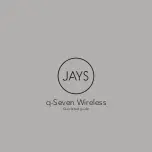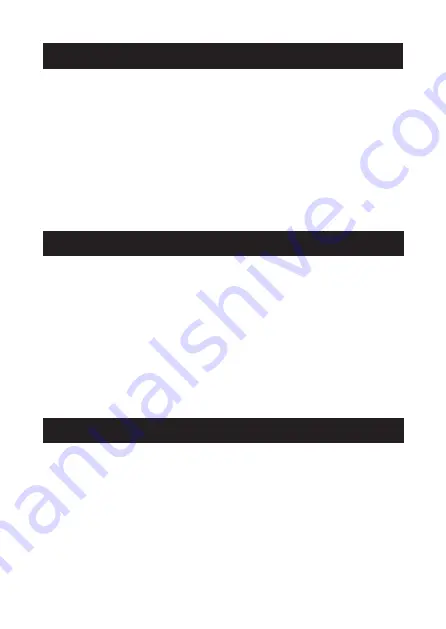
PAIRING WITH BLUETOOTH
®
DEVICES
Your earphones must be paired to a Bluetooth
®
device before it can be used. It is
only necessary to pair your earphones once with each device. Please switch on your
earphone(s) before pairing them to your device.
1. Open the Bluetooth
®
Menu on the device you wish to pair (see “Locating the
Bluetooth
®
Menu” for more details). Some devices require you to select “Search for
Devices” or “Add New Device” in order to create a Bluetooth
®
pairing.
2. Wait until you see “Asista E01” on your device screen.
3. Select “Asista E01” on your device and follow any further prompts to pair. Once
pairing is complete and a connection is established, the earphones will sound with a
short beep to indicate a successful connection and the LED indicator will flash at a
slower rate.
iPhone, iPad, and iPod Touch:
a) On your device, go to Settings.
b) Select Bluetooth
®
. If Bluetooth
®
is not on, turn it on.
c) The iPhone / iPad / iPod will automatically search for new devices.
Android™ Phones and Tablets:
a) On your device, go to the Settings Menu.
b) Select Bluetooth
®
(on older Android devices Bluetooth
®
is found in the Wireless and
Networks Menu). If Bluetooth
®
is not on, turn it on.
c) Select “Search for Devices” if your phone or tablet does not automatically search for
new devices.
Once the earphones are turned on, they will automatically connect with the last paired
Bluetooth
®
device that is on and within range. If the earphones do not connect
automatically, open the Bluetooth
®
Menu on your device and select “Asista E01” from
the Bluetooth
®
device list.
LOCATING THE BLUETOOTH
®
MENU
CONNECTING WITH PAIRED DEVICES
4
Summary of Contents for Asista E01 Series
Page 10: ......