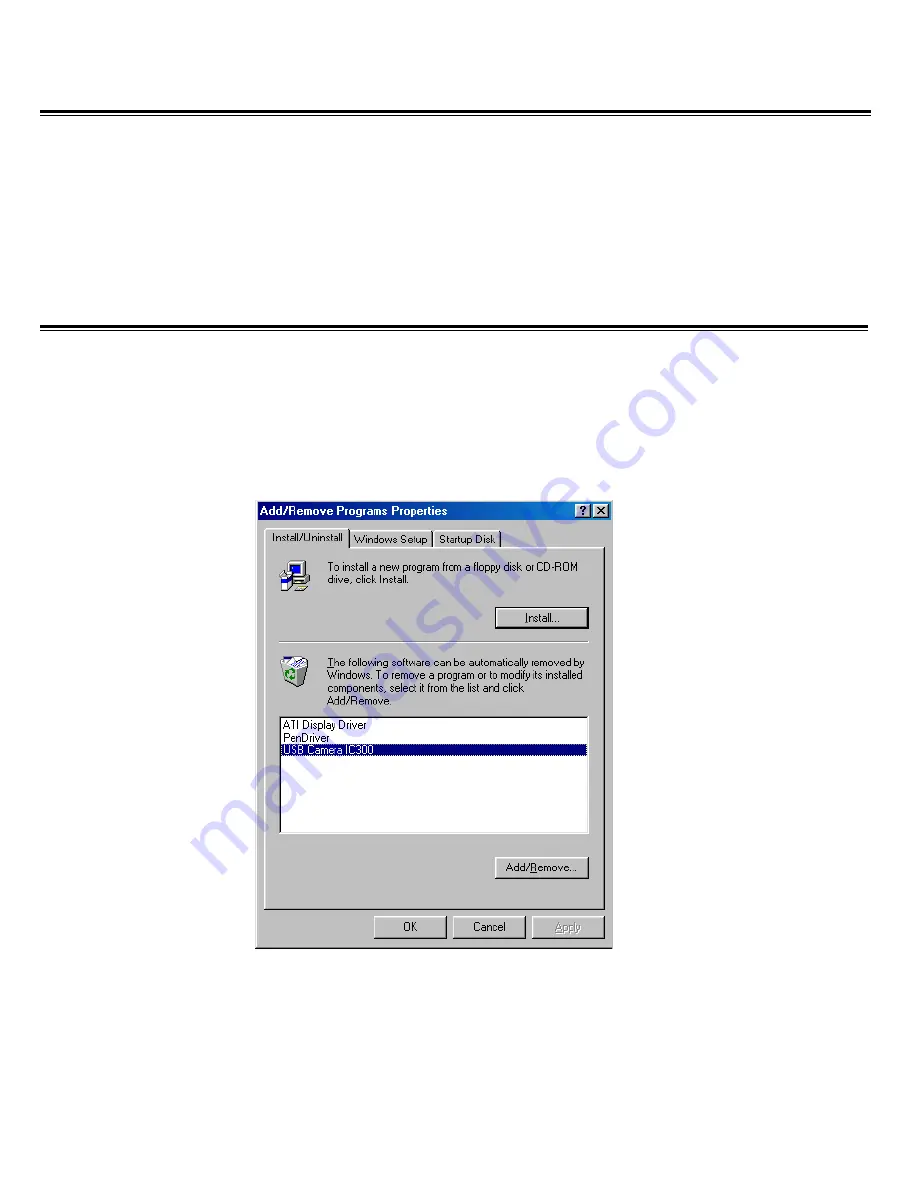
Running Video Meeting
To start up Microsoft
®
NetMeeting
®
on W indows 2000/ XP
1. Click
Start Button
2. Point
to
Programs > Accessories > Communications > NetMeeting.
To start up Microsoft
®
NetMeeting
®
on W indows 98/ 98SE/Me/NT4.0, please install the
Microsoft
®
NetMeeting
®
3.01 included in the CD before using on-line video meeting.
Uninstalling Drivers and Software
A.
Removing the USB camera through the Device Manager
1. Connect the USB camera to the computer.
2. Click the Start button, point to Settings, and click Control Panel.
3. Double-click System and click on the Device Manager tab.
4. Select 'USB Camera IC300' from the Imaging Device list
z
In W indows 98/Me, click the Remove button and follow the on-screen instructions.
z
In W indows 2000/XP, right-click and select Uninstall, then follow the on-screen
instructions.
5. Close the Device Manager.
6. Unplug the camera and restart your computer.










