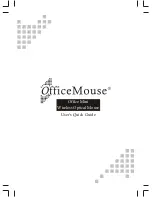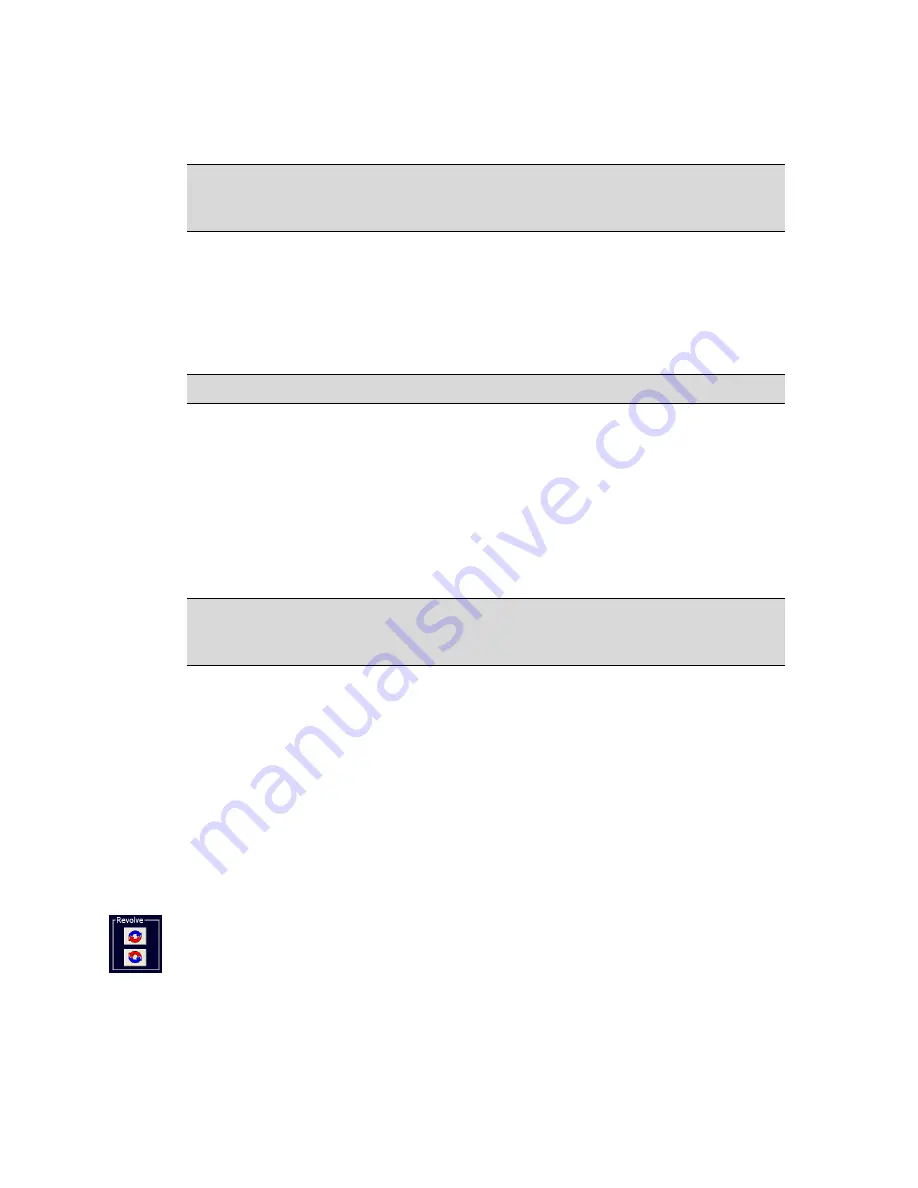
300004969171/B
Page 51 of 148
Adaptive NearVu adaptively corrects for acoustic interference in the image region
around the IVUS catheter. It is the default setting for all Eagle Eye Catheters.
NOTE:
The operator should ensure there is no tissue or artifact present from guide
catheter in the ringdown area before turning on NearVu. Otherwise, a persistent image
artifact can remain in the ringdown area.
To perform Adaptive NearVu:
1
Press
Ringdown
key on the control panel or in the Adjust Image screen.
2
Adaptive NearVu is activated and ringdown artifacts are subtracted from
tomographic images.
3
Press the
Ringdown
key again to stop the ringdown reduction (if desired).
NOTE:
The NearVu option in the Settings dialog box must be checked.
Manual Ringdown Reduction - Manual NearVu
Manual NearVu collects a new, but single, acoustic reference and removes it from
tomographic images. This is the only ringdown reduction method available for the PV
.018 and PV .35 catheters, and is an optional method for use with Eagle Eye catheters.
To enable Manual NearVu on Eagle Eye catheters, select
Manual
in the Settings dialog
box. Press the
Ringdown
key on the control panel to start the ringdown reduction; press
the
Ringdown
key again to stop the manual ingdown reduction.
NOTE:
Whenever a new catheter is used, or when a catheter is disconnected and
reconnected, it is recommended to perform ringdown reduction (automatic NearVu or
Manual NearVu).
To perform Manual NearVu:
1
Position the catheter coaxially (centrally) in either the aorta or the ostium of the
left or right coronary artery, or other large open arterial or venous location, if using
the PV catheters..
2
Press the
Ringdown
key on the Control Console.
3
This activates a manual ringdown using a system-derived (fixed) ring down area.
Ringdown artifacts are subtracted from tomographic images.
4
Press the
Ringdown
key again to stop Ring Down.
Revolve Tomographic View
Use the revolve feature to rotate the tomographic image to the left or right to determine if
there is an arterial branch. This feature is not available with the Eagle Eye Gold, Eagle
Eye Platinum and Pioneer Plus catheters. To rotate the image in a clockwise direction:
1
Using the track ball, move the cursor over the top box with the red and blue
rotational arrows and press Select.
2
Press the
)
key repeatedly to rotate the image in 5 degree increments.
Summary of Contents for CORE Mobile
Page 19: ...300004969171 B Page 19 of 148 This page is intentionally blank for pagination purposes...
Page 28: ...Page 28 of 148 300004969171 B Figure 10 Connector Panel...
Page 38: ...Page 38 of 148 300004969171 B Figure 16 Settings VH IVUS Defaults...
Page 43: ...300004969171 B Page 43 of 148 This page is intentionally blank for pagination purposes...
Page 66: ...Page 66 of 148 300004969171 B This page is intentionally blank for pagination purposes...
Page 85: ...300004969171 B Page 85 of 148 This page is intentionally blank for pagination purposes...
Page 91: ...300004969171 B Page 91 of 148 This page is intentionally blank for pagination purposes...
Page 93: ...300004969171 B Page 93 of 148 This page is intentionally blank for pagination purposes...
Page 110: ...Page 110 of 148 300004969171 B This page is intentionally blank for pagination purposes...
Page 116: ...Page 116 of 148 300004969171 B This page is intentionally blank for pagination purposes...