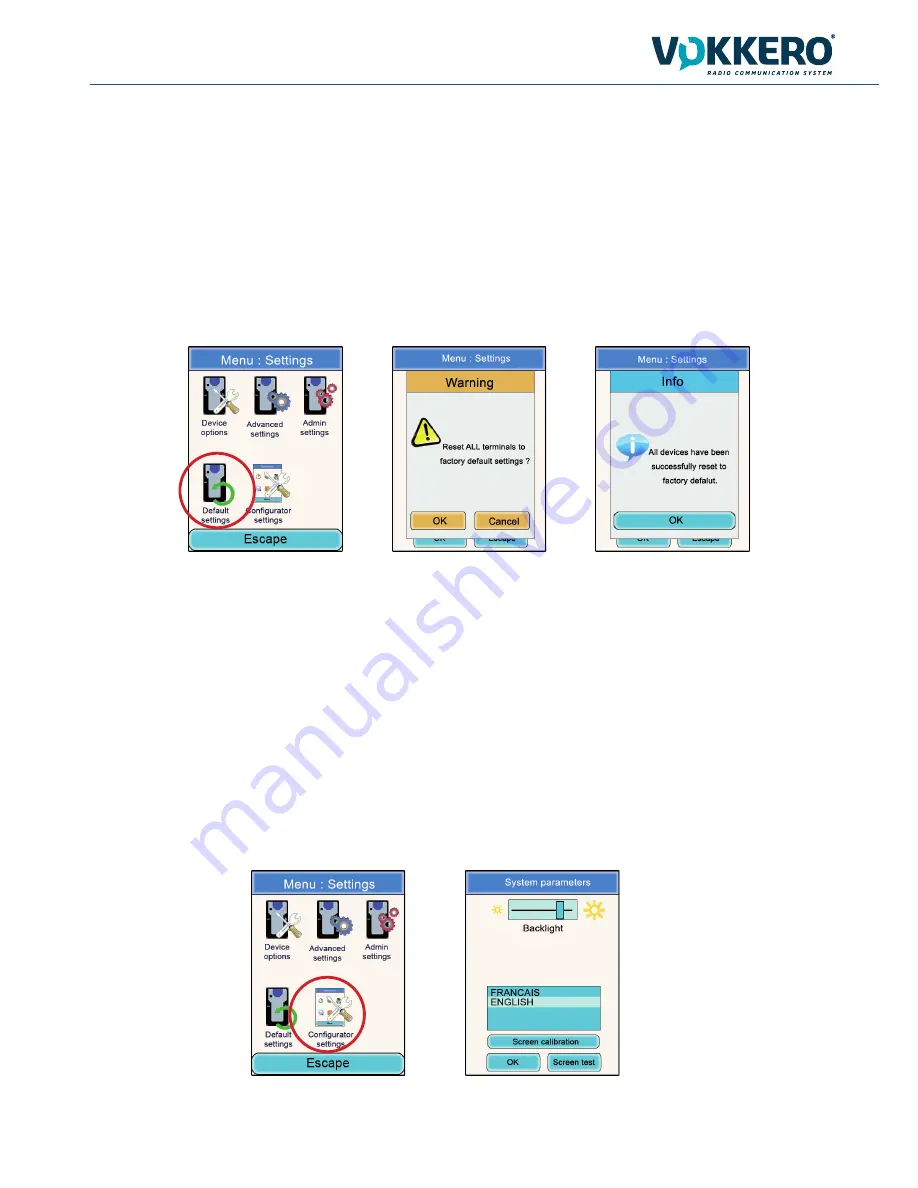
209921A VOKKERO SQUADRA 8 - QATAR - User guide version V1.1
22
Page
of 26
6.4. Admin Settings menu
This menu is reserved for factory settings and cannot be accessed by users.
6.5. Default settings
This menu allows to restore factory settings to all terminals plugged on the configurator.
Procedure :
•
In the main menu, click on the Configuration icon.
•
The Configuration sub-menu will appear. Click on “Default Settings”.
•
A warning window is asking for a confirmation.
•
Click on «OK» icon to restore factory settings.
6.6. Configurator Settings menu
This menu provides access to settings specific to the configurator. Three parameters are adjustable:
• LCD screen backlight
• Language of the configurator: French or English
• LCD screen calibration
Procedure:
•
In the main menu, click on the Configuration icon.
•
The Configuration sub-menu will appear. Click on “Configurator Settings”.
•
A window relating to the modifiable parameters of the configurator’s LCD screen will appear.
•
Using the stylus, modify the parameters desired and then click on “OK” in order to validate them and return to the
screen saver.





































