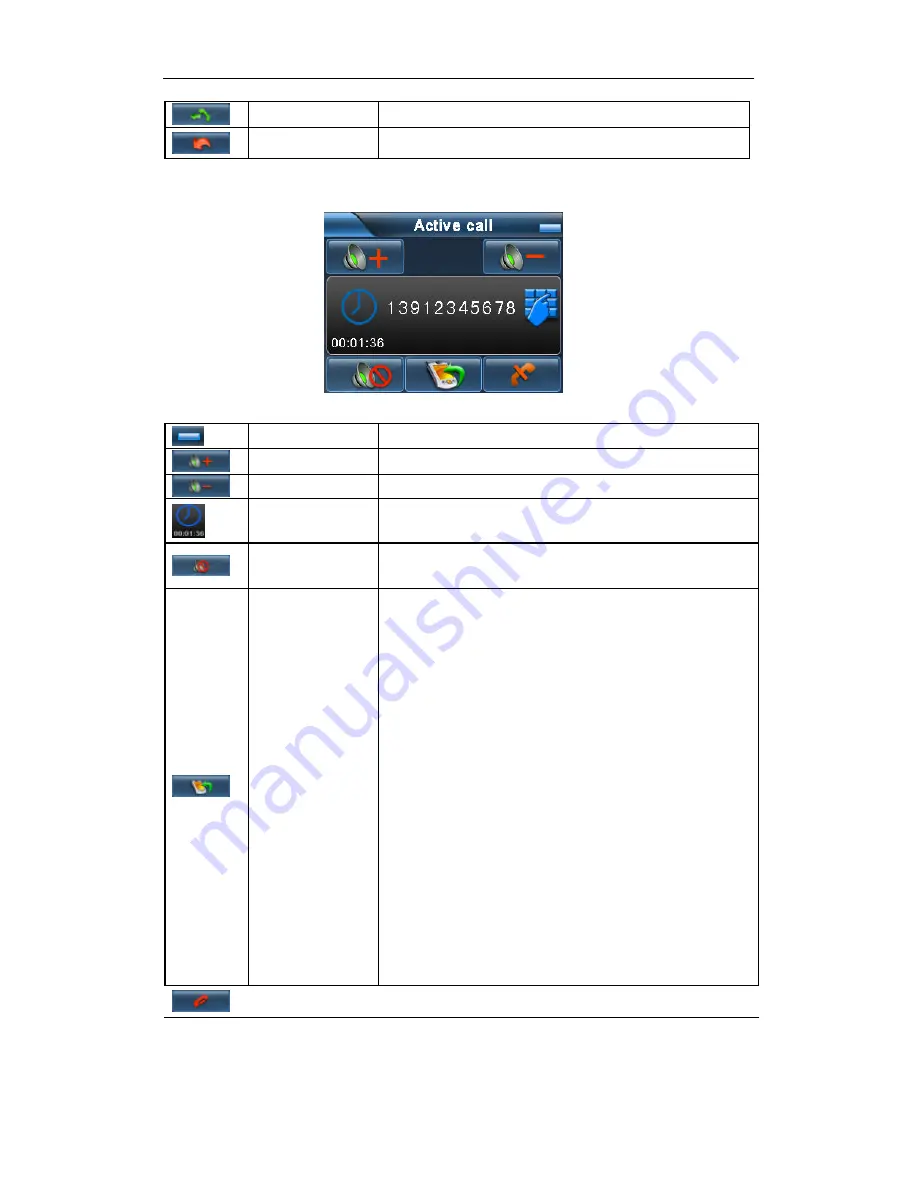
25
Re-dial
Click this button to re-dial the call
Cancel
Cancel the call
8.2.2.3 Active call interface
Minimize
To minimize the Bluetooth interface;
”
Single click to amplify the volume;
Volume “
-
”
Single click to reduce the volume;
Calling time
Show the calling time during a call;
Mute
Single click this key to turn off the volume, receiver will
hear no voice, push again to resume.
Switch key
Single click this button to switch to the mobile phone,
after the call ends, the functions “start hands-free
calling” and “switch to the mobile phone”
will switch the
device to blue tooth connection automatically.
【
NOTE
】
Different kinds of mobile phones may operate
in different ways, for instance:
1. connecting with Nokia;
Click this button, the call will be switched to the mobile
phone, at the same time, the Bluetooth connection will
be disconnected and Bluetooth interface closed; after
the call ends, the “start hands-free calling” function will
enable the device to resume the Bluetooth connection
and count down the time.
2. connecting with Motorola:
Click this button, the call will be switched to the mobile
phone, at the same time, the Bluetooth connection and
interface maintains, you can click this button again to
switch the call to Bluetooth.
Hangup
Ends the current calling.
8.2.3 Incoming call interface
Summary of Contents for GPS 600
Page 4: ... 37 Appendix Trouble Shooting 38 Technical Specifications 39 ...
Page 22: ...17 EBook ...
Page 41: ...36 ...
Page 44: ...39 ...















































