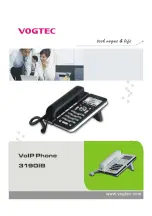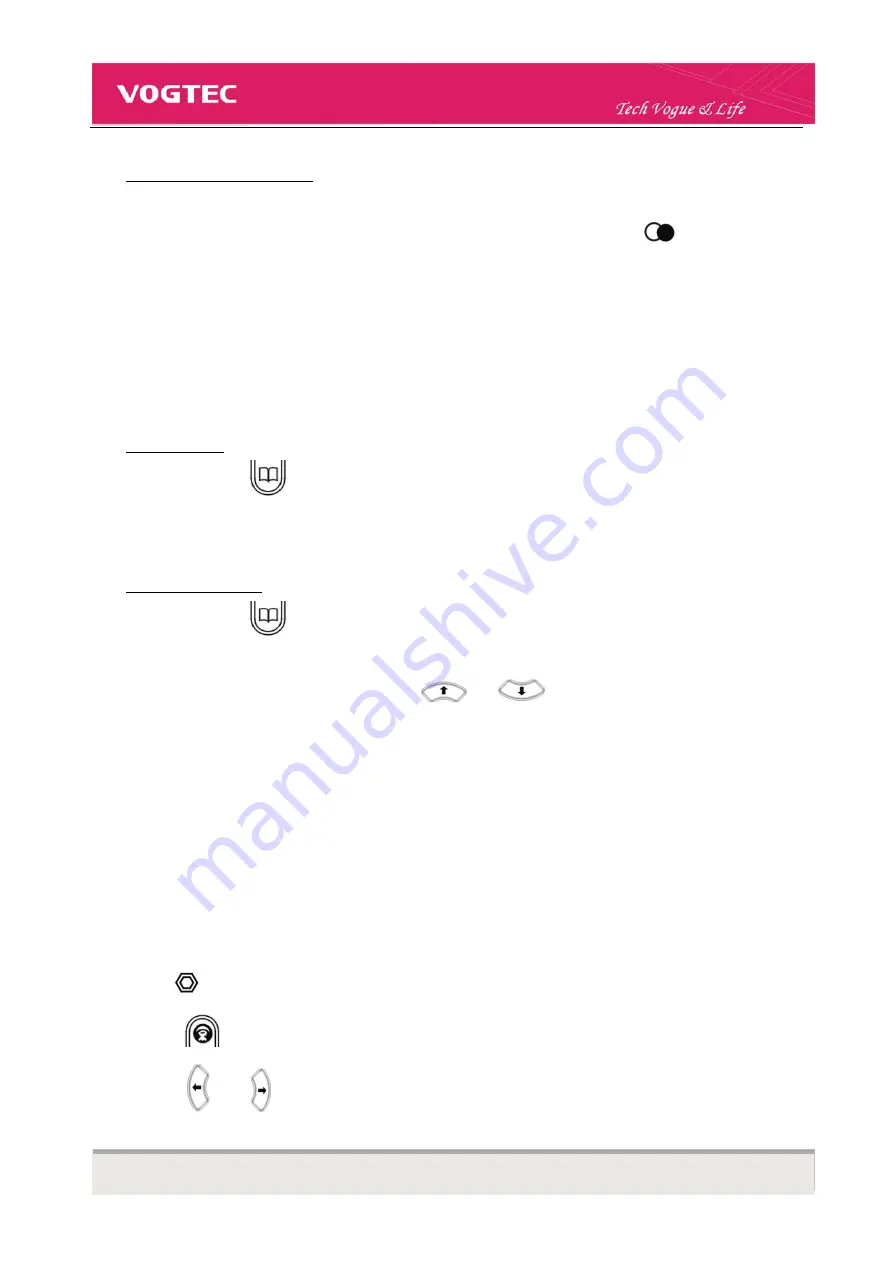
3190IB VoIP Phone User Manual Short_V2.0
7
Dial out a number from CallLog
In on-hook, press corresponding soft key(LCD displays CallLog) to enter CallLog, choose your desired number
from Missed Call/Incoming Call/Outgoing Call following LCD indication, then press
【
】
or pick up the
handset to dial out
2-2. Phonebook Management
To add new item
In on-hook, press
【
】
to enter phonebook, press corresponding soft key(LCD displays Add) to enter edit
menu, edit according to LCD indication, then press corresponding soft key(LCD displays Save) to save the
number
To edit saved number
In on-hook, press
【
】
→
corresponding soft key(LCD displays Enter) to enter phonebook Menu
→
choose the number that you want to edit with
【
】
or
【
】
, then press corresponding soft key(LCD
displays Enter) to enter number menu
→
press corresponding soft key(LCD displays Enter) to enter edit menu
→
edit as you desired
→
press corresponding soft key(LCD displays Save or Quit) to save or quit
2-3. Hold, Mute and Volume Adjustment
During a call
Press
【
】
to keep line, press it again to release
Press
【
】
to enable Mute function, press it again to disable
Press
【
】
or
【
】
to adjust speaker volume
Summary of Contents for 3190IB
Page 1: ......