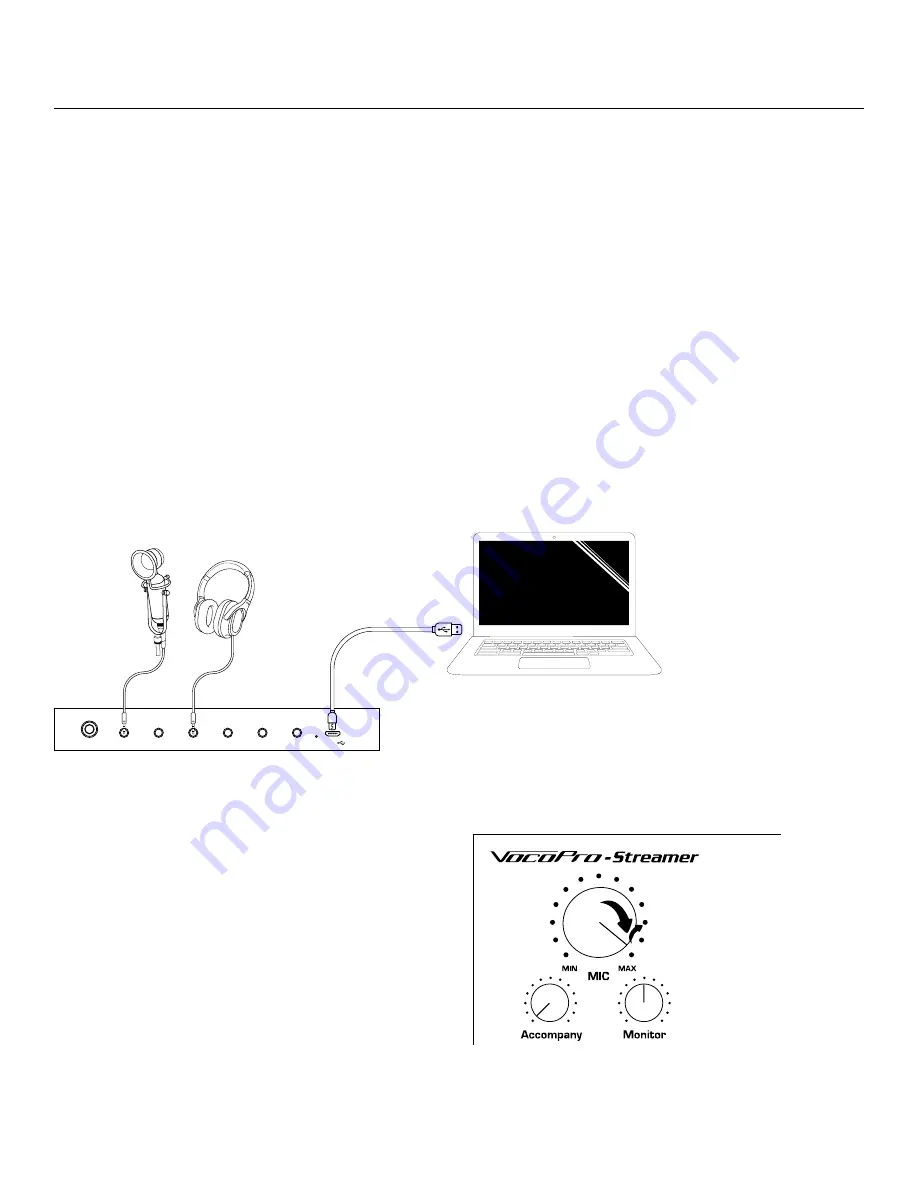
8 \
Getting Connected
Streamer-Studio
Here we will go over an example of how to connect to a computer to record vlogs, voice-overs, vocal performances,
etc. The example here will use the Studio Condenser microphone included in the Streamer Studio package.
Mic 1
Mic 2
Headset Headphone
Aux In
Phone 1
Phone 2
USB
4. Open the Recording application of your choice on the
computer.
5. Turn the Mic volume knob up high to ensure you are
sending strong signal to the computer.
6. Turn the Monitor knob up to a comfortable listening
volume.
7. Hit record and GO!
1. Connect the microphone to the ¹/₈ inch Mic 2 input,
which will supply phantom power to the mic.
2. Connect a pair of headphones to the Headphone
output to monitor the performance.
3. Connect the Streamer USB to your computer using the Micro USB cable, and power it on.
**You may need to go into your
computer’s System Settings or
System Preferences and go to
the Sound settings and change
the Input Device and Output
Device. For many computers
this will be done automatically
upon connecting and turning on
the Streamer USB.**
If you want to use the LED Light Ring it will need to be plugged into power via a USB wall plug or USB battery pack.
If you want to add a second singer or instrument player into the mix, simply connect a dynamic microphone (that
does not require phantom power), or an instrument to the Mic 1 input on the Streamer USB using a ¼ inch audio
cable.
Helpful Tips:




















