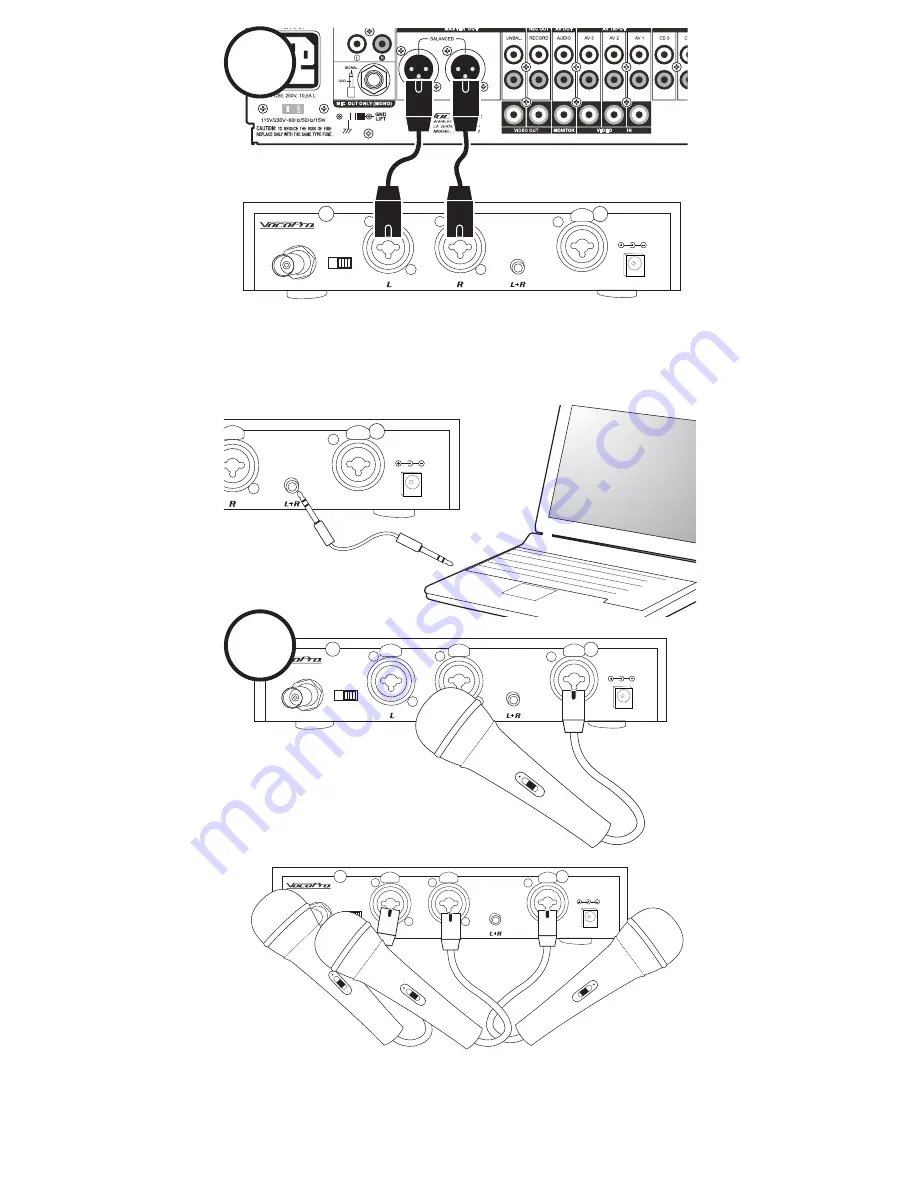
SILENT PA
MIC IN
MIC IN
ANT
LINE
IN
48V
PHANTOM
LINE IN
DC 12-15V IN
PUSH
PUSH
PUSH
MIC IN
LINE IN
DC 12-15V IN
PUSH
PUSH
SILENT PA
MIC IN
MIC IN
ANT
LINE
IN
48V
PHANTOM
LINE IN
DC 12-15V IN
PUSH
PUSH
PUSH
SILENT PA
MIC IN
MIC IN
ANT
LINE
IN
48V
PHANTOM
LINE IN
DC 12-15V IN
PUSH
PUSH
PUSH
Illustrations shown with XLR connections. Microphones with
1/4” cables can also be connected to the MIC IN and
LEFT/RIGHT XLR-1/4” Combo Jacks.
2
3
OR
OR
Illustration shown using XLR cables. Connection can
also be made using 1/4” Stereo Cables
11






































