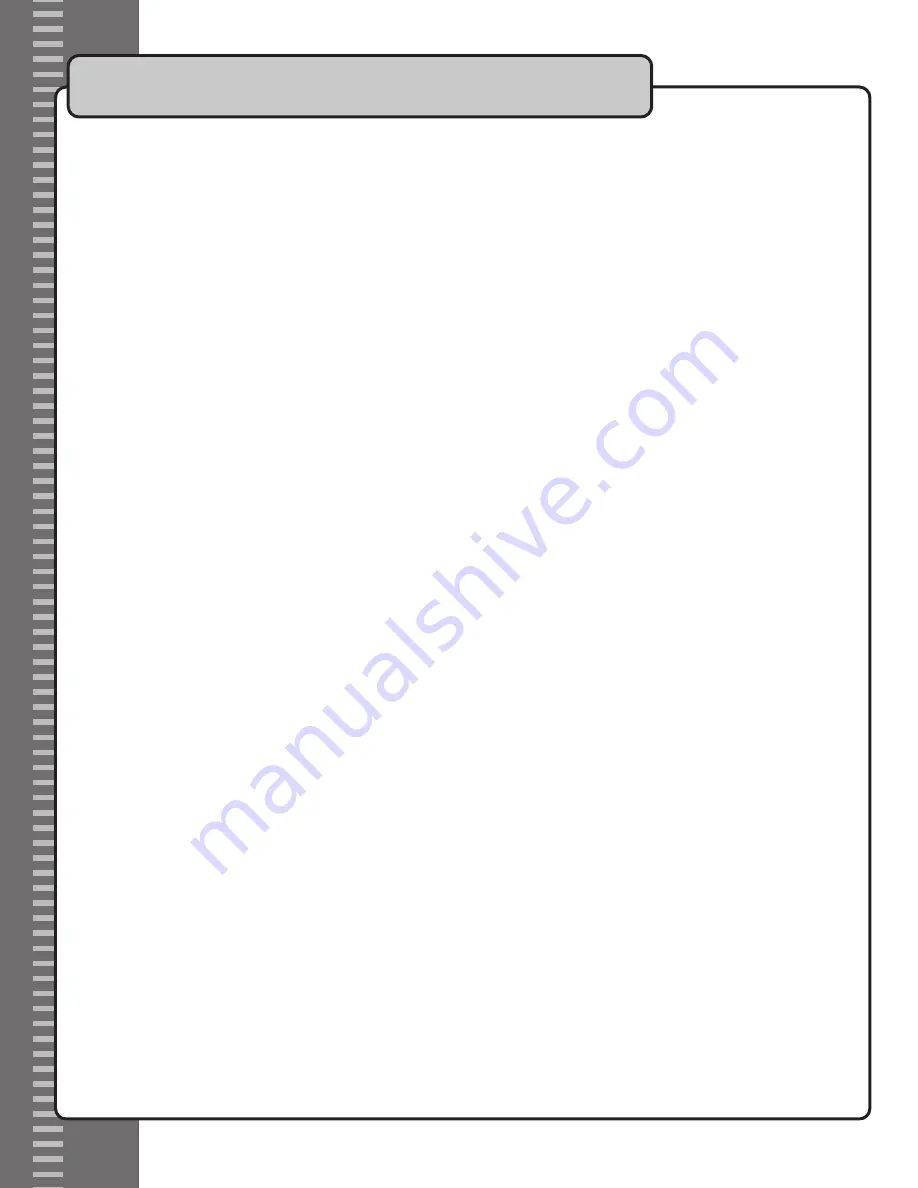
2. TV Type
MULTI. SYSTEM: Automatically detects the correct system
NTSC: For North American TV systems
PAL: For European TV systems
3. VIDEO OUTPUT
CVBS: When using the RCA A/V output
YCBCR: When using the RGB video output
S-VIDEO: When using the S-VIDEO video output
4. AUDIO
Select the caption language for files with multiple caption languages available.
5. SUBTITLE
Select the subtitle language for files with multiple subtitle languages available.
6. DISC MENU
Select the disc menu language for files with multiple subtitle languages available.
7. LOCALE
Select the correct DVD region for DVD files formatted for different regions.
8. PARENTAL
Set the parental protection level. You will have to enter the password in order to make changes.
The factory default password is 3308.
9. PASSWORD
You can set your own custom password here. First enter the factory default password: 3308 and
then enter your own.
10. DEFAULTS
Resets all the settings to the factory default settings.
System Setup (on-screen display)
22

















