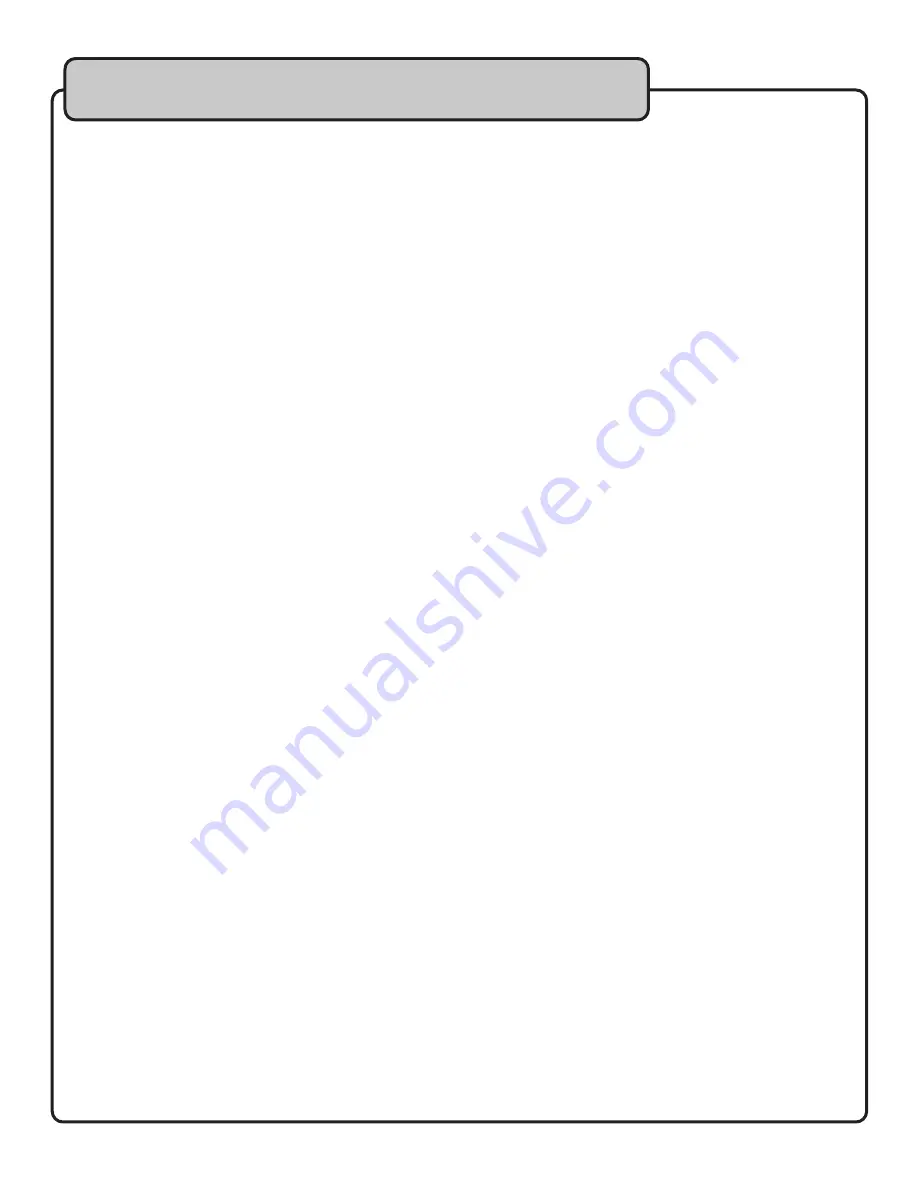
14
Commonly Asked Questions
What is PCM Audio?
• PCM stands for Pulse-Code Modulation and it is a direct digital representation of an analog signal . It
means the digital signal does not contain any algorithm or implement compression .
Why do I hear a strange growling & buzzing noise through the Optical Input?
• The strange buzzing noise is what happens when a Dolby audio signal is fed into the KaraokeDual . The
audio compression used by Dolby audio signals is incompatible with the KaraokeDual .
• Change the optical out settings on the TV from Dolby to PCM for correct audio .
What is the range of the microphones?
• The maximum range is approximately 40ft .
What is the operational frequency of the microphones?
• The microphones operate in the 2 .4Ghz band .
What do I do if the microphones drop out?
• The first step is to change the frequency of the mics, refer to Pairing The Microphones for instructions
how to do so .
• The second step would be to change the batteries and move the receiver away from any sources of RF
signals like routers and cordless phones that operate in the 2 .4Ghz band .
• If the problem persists, please call VocoPro at 800-678-5348 .
I lost my original power supply, what can I do?
• Any standard computer USB jack will power the KaraokeDual . You can also use any power adapter rated at
5V DC .
What Bluetooth devices are compatible with the Karaoke-Dual?
• Any device that supports A2DP is compatible .
• A2DP means Advanced Audio Distribution Profile, it allows audio to be streamed over Bluetooth .
• If the device is a smartphone, tablet, or computer, it likely has A2DP enabled .
Do the playback control buttons (play, pause, next, and previous) work on the digital or
stereo 1/8” inputs?
• No, the playback control buttons will work only with the Bluetooth connection, and only if your device
supports AVRCP .
• AVRCP means Audio/Video Remote Control Profile, it allows devices to accept commands over Bluetooth .
• If the device is a smartphone, tablet, or computer, it likely has AVRCP enabled .
I’m missing some parts from my box. What do I do?
• Please call Vocopro regarding any missing or defective parts at 800-678-5348 .















