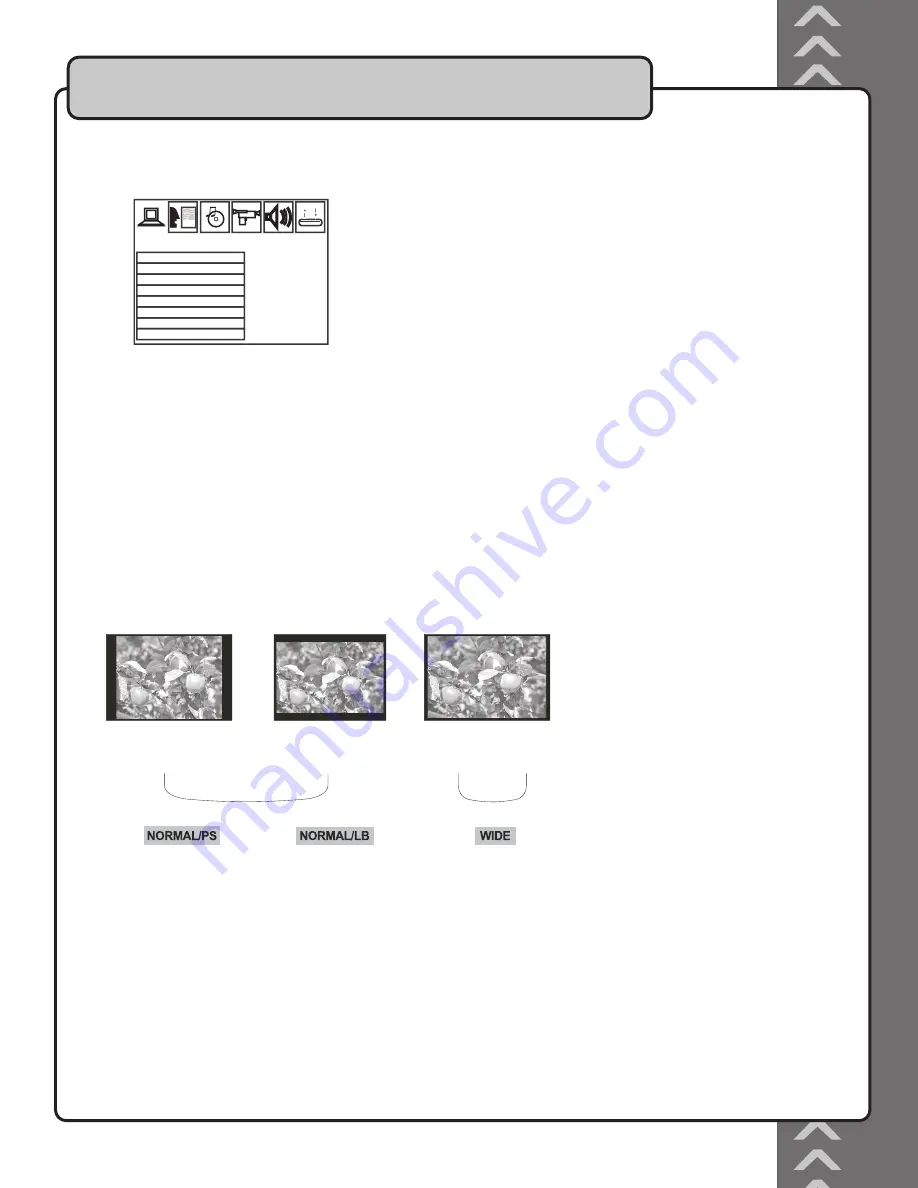
SYSTEM SETUP MENU
To access your preferences settings, use the SETUP button on your remote. Use the DIRECTION keys to navigate within this menu for the specifi c
subdirectory desired and press ENTER. The icon fi le tabs at the top of the screen indicate which menu is highlighted.
1. TV SYSTEM
Use this menu to set your system preferences for regional TV system types NTSC, PAL60, PAL, or AUTO to have your GIG STAR automatically
fi nd any compatible TV system.
2. SCREEN SAVER
The DVD screen saver can be toggled ON/OFF to suit your preference for display during extended periods of player inactivity when power remains on.
Use DIRECTION keys to make your selection.
3. VIDEO
Refer to your TV manual to determine which type of video it supports. You can choose between INTERLACE-YUV, P-SCAN YPBPR or
S-VIDEO.
4. TV TYPE
This menu actually refers to TV display mode. Choose between 4:3PS for Panoramic Screen, 4:3LB for Letterbox, or 16:9 based on your viewing
preference.
5. PASSWORD
The password to lock or unlock RATING setting is 0000. If you are a parent and want to limit the types of DVDs viewed with the GIG STAR,
type this password using the NUMBER keys on the remote, and press ENTER. You will see the padlock icon either open or close, affecting the
ability of the user to make a selection in the RATING section.
6. RATING
Choose between NO ADULT, KID SAFE, or VIEW ALL to designate which types of DVDs you want users to be able to access playback for.
7. DEFAULT
Select this mode if you choose to return to all system preferences DEFAULT settings.
Setting the Preferences
To view the standard
4:3 picture or the cut
standard 4:3 picture
4:3 subtitle block to
view the full width of
the widescreen mode
16:9 To view widescreen
picture with a
widescreen TV set
Widescreen TV set
Standard TV set
TV SYSTEM
SCREENSAVER
VIDEO
TV TYPE
PASSWORD
RATING
DEFAULT
EXIT SETUP
SYSTEM SETUP
SYSTEM SETUP SCREEN
17




















