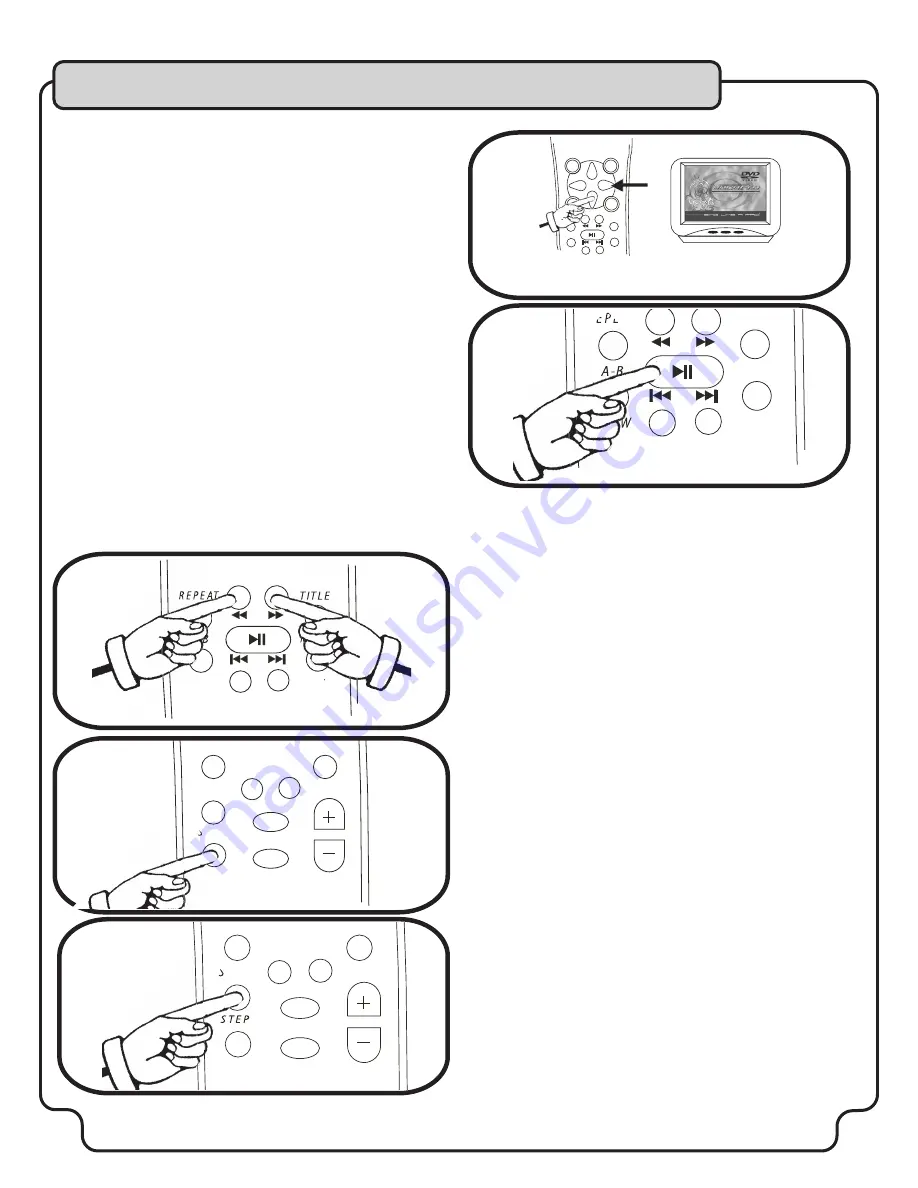
20
BASIC OPERATIONS
Playback
Getting ready to play
· Turn on the TV and set its video source (Video 1, Video 3, etc.) to the channel
the DVX-680K is
connected to.
· Turn on the audio equipment connected to the unit. Set its input source to the
channel that the DVX-680K is connected.
1) Press POWER
When the unit turns on you will see the LED glow red and see the VocoPro
screens on your TV.
2) Press OPEN/CLOSE to load CD
3) Load a DISC label side up and press OPEN/CLOSE again to close tray
After the disc tray closes, the disc will automatically start playing. If it does not
auto-start, press PLAY.
When loading a DVD, the menu screen may be displayed first for that disc.
With CD+G, and other discs, use the <>^# buttons to select the TITLE/CHAPTER
or other type of file you want to view, then press ENTER to start viewing or
playback.
To stop playback
Press the STOP button.
If the unit is left for 20 minutes without any operations, it will automatically enter
STANDBY mode.
If the screensaver is enabled in standby mode, any subsequent operation will
cancel it and get you back to a menu.
Discs will continue to spin while the MENU screen is displayed. When you are
finished using the unit, turn the power off.
REPEAT
TITLE
MENU
VOL
Pausing Playback
Pausing playback
Press the PLAY/PAUSE key during playback
To return to normal playback
Press PLAY/PAUSE again.
SLOW
VOL
Fast Forward/Reverse
Frame Advance
SLOW
VOL
STOP
STEP
MUTE
Slow/Fast Playback
SLOW
VOL
STOP
P
MUTE
Fast forward/Reverse
Press the <</>> buttons.
Each time you press the << (REVERSE) or >> (FORWARD) button, the search
speed increases.
To return to normal playback, press the PLAY button. There is no audio during
fast forward/reverse.
Frame advance
Press STEP during playback.
Each time you press the STEP button, the program advances one
frame. There is no audio during STEP playback.
To return to normal playback
Press PLAY.
Slow/fast Playback
Press SLOW during playback.
Each time SLOW is pressed, the play speed changes.
There is no audio during SLOW playback. Available SLOW playback
speeds differ from DVD to VCD. To return to normal playback, press
PLAY.
SETUP
RETURN
ENTER
TITLE
A-B
MENU
SLOW
VOL
STOP
Initial Playback
BUTTONS FOR
TITLE/CHAPTER
SELECTION
Summary of Contents for DVX-680K
Page 27: ...www vocopro com...






















