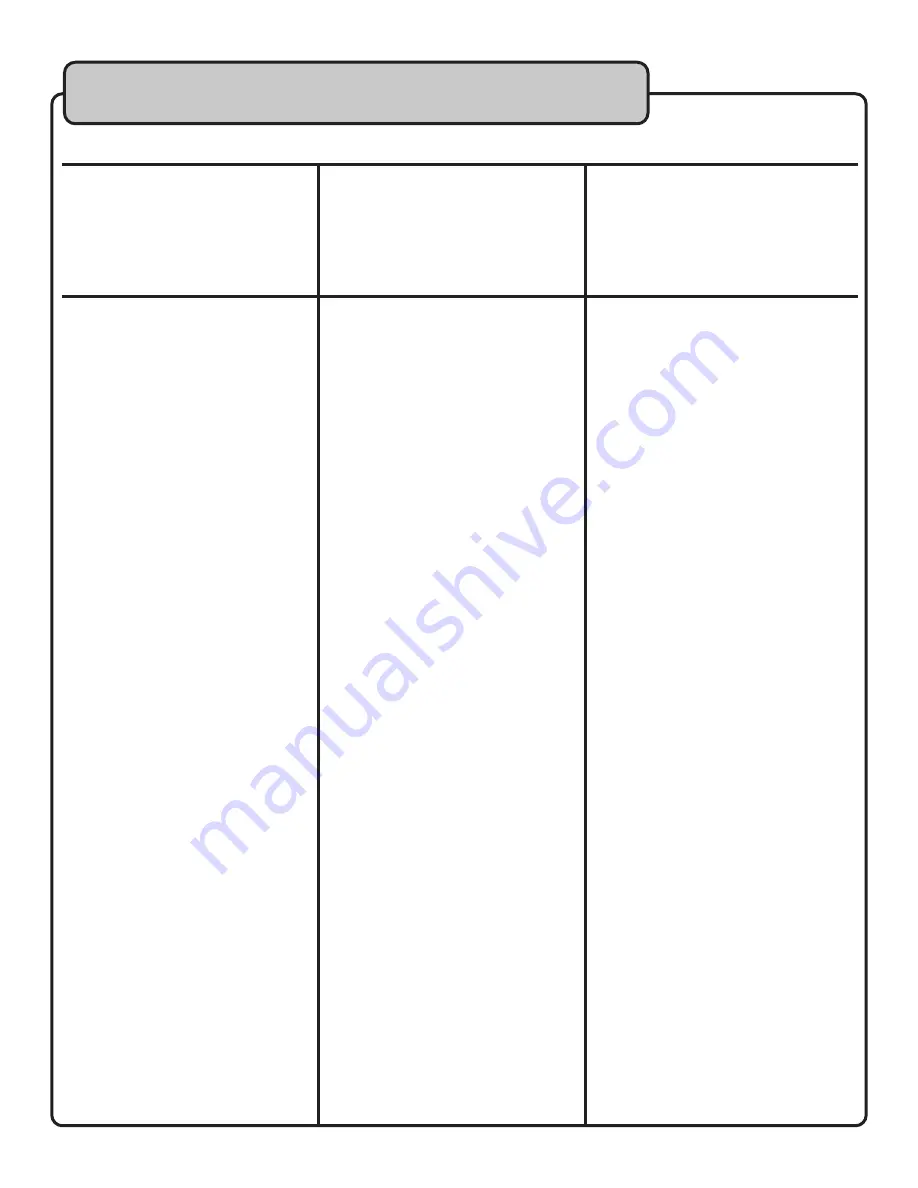
32
Problem
No Sound
The remote control does not
work properly or at all
Possible Cause
- Are the audio connections attached
and firmly connected?
-
- Is the connected audio equipment
turned on? Is the volume set correctly?
- Are the remote control batteries in-
stalled correctly?
- The remote control may be too
far from the player.
- Is there something in the way?
- The batteries may be low
Solution
- Consult the “Getting Connected” sec-
tion of this manual and try reconnecting
the video connections.
- Make sure any speakers, amps,
mixers, etc. are turned ON and their
volume is up.
- Make sure that the battery polarities
are lined up correctly.
- Get within the recommended operating
range of the remote control.
Remove any obstacles and make sure
that the remote is pointed directly at
the remote sensor.
- Change the batteries
Troubleshooting cont.
















