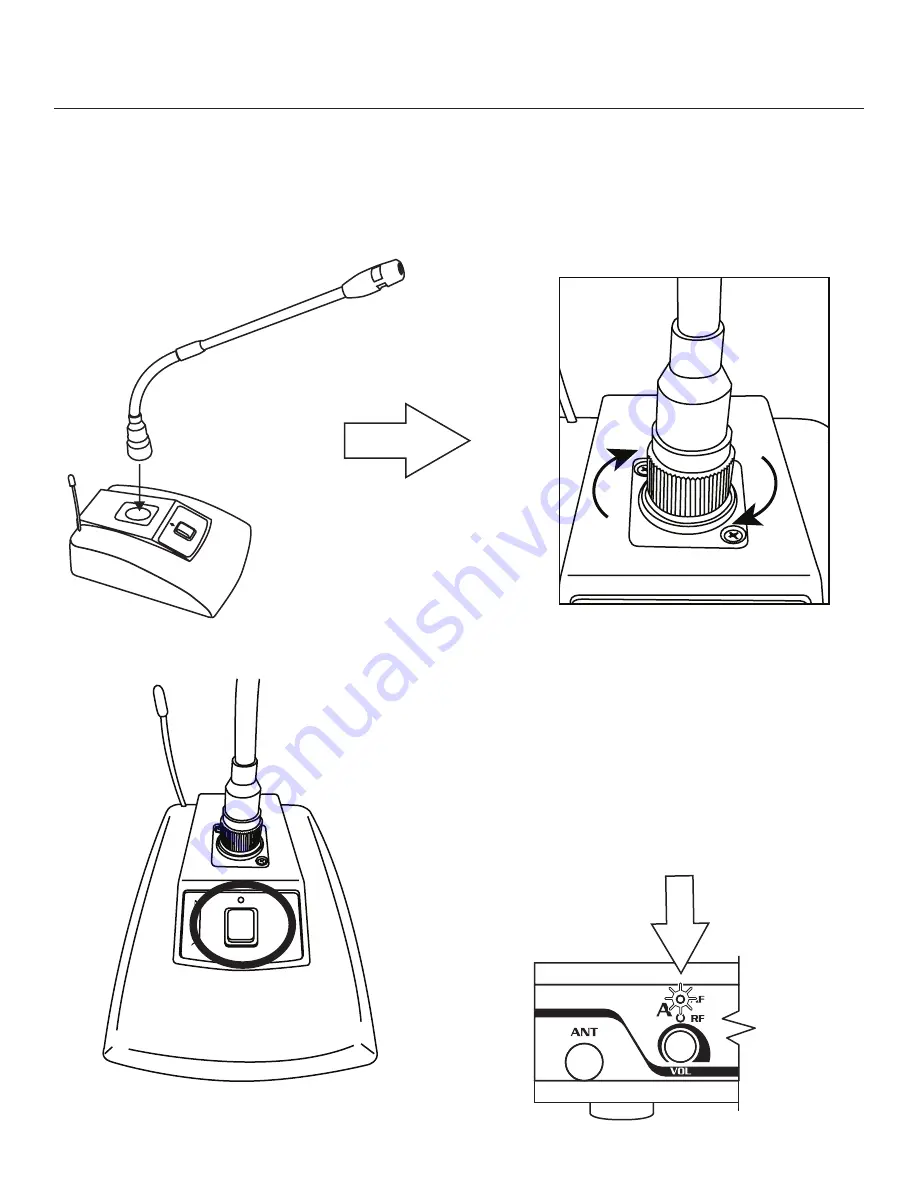
/ 11
Getting Connected
Attach the Conference microphone to the base transmitter.
Match Pins and slotted groove of the Female XLR on the microphone to the pins of the Male XLR on the
transmitter base and press down firmly.
Tighten sleeve on the Microphone’s XLR connector by turning clockwise.
Simply Turn the Microphone on by pressing
the power switch.
Look for an illuminated RF led on the main receiver, this
indicates that the Digital Quad Conference microphone
has paired successfully.
Speak into the microphone and verify that the AF LED
light flashes for the corresponding connected channel.
Your Digital Quad Conference is now connected to your
Digital-Quad-Play.
D
IG
ITA
L-
Q
U
A
D
C
O
N
FE
R
E
N
C
E
POWER


































